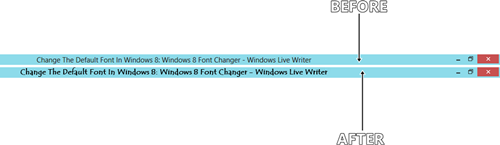Windows 8 Font Changer is a free software to change the default font for various items in Windows 8. This software makes it very easy to change various fonts on your Windows 8 machine. The software has a very easy and intuitive interface, and with the help of a few drop down menus, you can change the default font on your Windows 8 machine for various locations.
Windows 8 Font Changer is a revolutionary app in the sense that Windows 8 has made the task of changing the default fonts very difficult, and hence, it requires registry hacks to change the default font. Registry hacking or editing is harmful for the system’s health, and hence it is preferable to avoid registry hacking as much as possible. This software allows you to change the default font without the need of any kind of registry hacking, and hence, it is good for the system’s health, as well as easy to use.
This software is completely free of cost.
Features of Windows 8 Font Changer App:
Windows 8 Font Changer is a free software, and does not require any kinds of complex knowledge to be run. The app packs a lot of power, and allows you to change the default font for various areas with a lot of ease. To change the default font on your Windows 8 machine, follow the steps below.
Step 1: Install Windows 8 Font Changer on your Windows 8 machine. Once it has been installed, run it by double clicking on the software icon. Once you have run it, you will be presented with a screen that looks like the following screenshot.
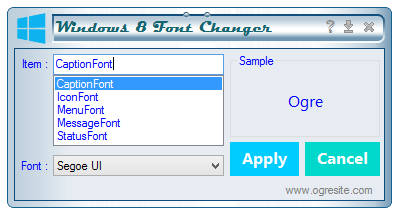 Step 2: Select the item for which you want to change the font from the Item list. For example if you want to change the CaptionFont, select CaptionFont.
Step 2: Select the item for which you want to change the font from the Item list. For example if you want to change the CaptionFont, select CaptionFont.
Step 3: Select the Font style that you wish to apply. You will be able to see a preview of the font that you want to apply in the Sample pane at the left. The text “Ogre” will change to the font style that you will select from the drop down menu.
Step 4: Once you are satisfied with the font style and the item type for which you wish to change the font, click on the Apply button at the bottom right corner. Your font style should now be changed!
The below screenshot is the before and after result that I obtained after changing the default font on my machine using this software. (see screenshot below)
In the above screenshot, you can clearly see the changed font in my title bar. Similarly, you can change fonts for various other items as well using this software.
NOTE: A reboot may be required for the changes to take effect. If you don’t see an immediate change in the font style for the item that you selected, try rebooting your machine.
This is all that you need to know to change the fonts on your Windows 8 machine.
The Verdict?
Windows 8 Font Changer is an amazing little applet that allows you to easily and quickly change the font on your Windows 8 machine. You can download this software from the link below.
P.S. This software has been developed by “Ogre”, but their website has shut down now, so given below is a Mediafire link instead.