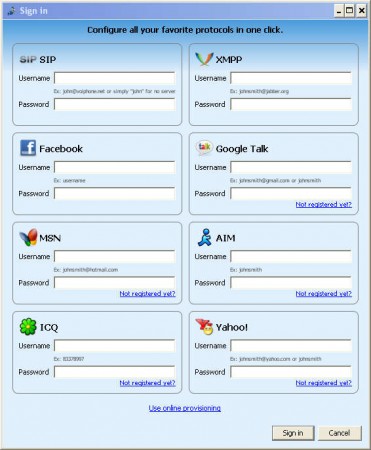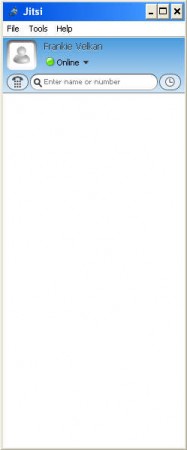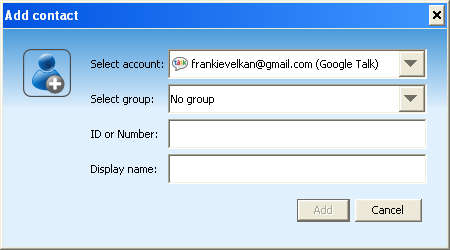Jitsi is a free, open source and cross platform video, audio and chat messenger which you can use as a messaging client alternative for a total of 9 different messaging protocols:
- SIP
- XMMP/Jabber
- ICQ
- Bonjour
- AIM
- MSN
- Google Talk
- Yahoo Messenger
Some of the protocols mentioned above are not entirely supported, for example MSN is still a work in progress and you won’t be able to use video or audio chats in it, but all the other services are working just fine. The first two mentioned, SIP and XMMP are native protocol of Jitsi, which was known before as SIP Messenger.
Similar software: One Instant Messenger, Xfire, Instant bird.
After running Jitsi for the first time, you are gonna have to enter login information for which ever messaging services from the above list and image you plan on using. You can configure more of them and then use several side by side. Enter the username and password, and then simply wait for the program to log you in. Jitsi will run in the system tray, and in order to access it you’re gonna have to double click there to open it up.
Depending on which service you’ve used, different messaging options are gonna be available, calls, video, chat and so on. We’ve used Google Talk and as you can see there’s an option for making a call, just type in the contact information of the person you’re trying to reach and hit Dial.
Free instant messenger with multiple protocols – Jitsi
Using Jitsi is just like using any other instant messaging client. If you’ve already used your instant messaging account with other programs before, you’ll probably already have contacts imported and displayed upon signing in for the first time, in the list on the image above. If not, you’re gonna have to add friends and contacts yourself. Click on File >> Add contact which will open up the Add contact window:
Here we see that there’s even the standard contact grouping, which can help you if you’re interested in placing your friends, your coworkers and your family members into their own groups so that they can be accessed more easily later on. Conference calls can also be made with Jitsi, click on Tools and then select Create a conference call from the drop down list of options. A wizard will greet you where you will be able to make all the necessary setup, add contact information, and write an invite reason so that people would know why you’re starting the conference call.
Conclusion
List of features offered by Jitsi is rather extensive, and the fact that it offers several different messaging protocols from which you can choose makes it even better. Best of all is that you can download and use Jitsi for free, and since it’s open source you can even edit the code, according to your needs and make it your own, provided of course you know how to do that. Download Jitsi for free and enjoy a free multi-protocol instant messaging client, you have nothing to lose, if you don’t like it, just uninstall it.