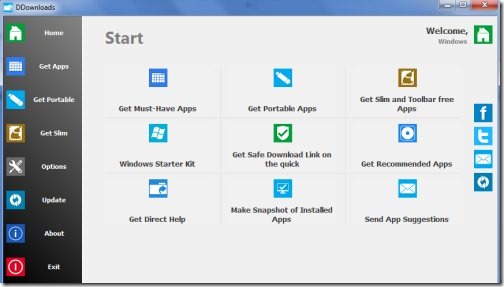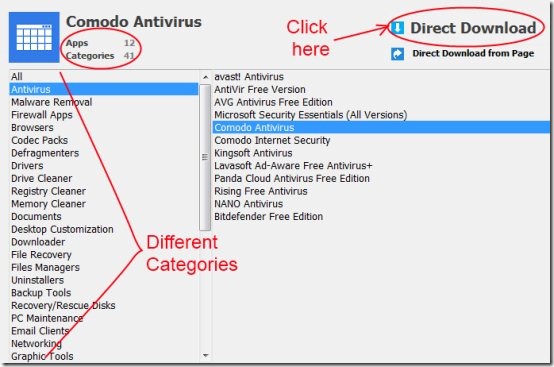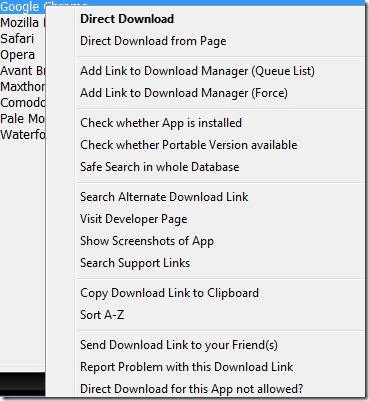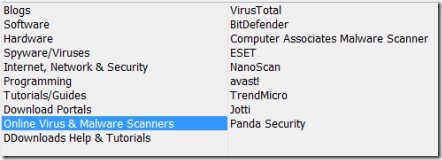DDownloads is a software downloader that lets you to download recommended software by providing direct download links. You can easily download different kinds of software just by a single click. You don’t need to find download links of your desired software or applications over the Internet. DDownloads provides you an easy and fast way to access different kinds of software like antivirus programs, audio video tools, different cleaners, service packs, and much more.
It is really a handy software which lets you easily find recommended software, apps, etc. and the good part is that it is completely free. You don’t need to pay anything for it.
Key Features of DDownloads:
- Easy access to needy software.
- Direct download links for software, apps, etc.
- Separate sections for portable apps, recommended apps, slim apps, etc.
- Easy and simple to use.
- Portable and lightweight.
- Free of cost.
- It even directs you to the developer’s page in case if the direct download link is not available.
How This Software Downloader Works?
- DDownloads is a handy software and you can use it very easily. While using this software, you will find a Start menu in which you can find different sections (see the above screenshot) such as Get Must-Have Apps, Get Recommended Apps, Get Slim and Toolbar free Apps, etc. These items are also displayed in the left side bar of DDownloads. You can select an individual item from the left side also. Just select the desired option and see what kind of apps or software lies inside it.
- For example, if you wish to open Get Must-Have Apps, click its icon displayed in Start menu or click its Get Apps icon located in the left side bar.
- After clicking it, you will find different categories (such as Antivirus, Malware Removal, Registry Cleaner and lots more) and number of apps available in each individual category. Just select the desired category and find the different apps.
- If any app is suitable for you, simply select that app and click on the Direct Download option available at the top right side as you could see in the below screenshot. By clicking on this option, a small pop up window will open up asking you to download the selected app to your system. Here, you can select your desired download location.
- If Direct Download option is not available, then click on the Direct Download from page option and it will start downloading your selected app from the developer’s page or any other safer website.
- For more options, simply select a specific app, and then right-click on that app (see the below screenshot) and you will find a lot of available options such as: direct download, available screenshots of app over the Internet, check about the app is already installed on your system or not. So you can perform the desired action according to you.
- Similarly, you can perform the same steps while using Get Portable Apps, Get Slim and Toolbar free Apps, and Get Recommended Apps. Select the individual section, select the category, then select the desired app and download it to your system. In addition, there is a Windows Starter Kit option is also available in which you will find the recommended apps. If any app is suitable for you, download it via available options.
- In addition, if you want any kind of help then click on Get Direct Help option available at the Start menu. It will provide you different options like Software, Hardware, Tutorials, etc. as you can see in the below screenshot. Select the desired category and then select the page which you want to visit. After selecting the page, click on the Visit Page Now option available at the top right side.
Other Options:
Some other helpful options available are:
- Make Snapshot of Installed Apps which will provide you a list of installed software in your PC.
- Adjust settings of DDownloads via available Options icon available at the left side bar of DDownloads main window.
- Suggest the Apps (if you want) by clicking on Send App Suggestions option.
- For more about DDownloads, you can access it in Facebook and Twitter also. Icons are available at the right side of its window.
- For updates of this software downloader, click on Update icon to check whether updates are available for DDownloads or not.
Download and Installation:
- Simply download this software downloader from its homepage. Here, click on the Download button and a new page will open up where again you need to click on Download button available at the middle part of the page. After clicking it, download will start and within a few seconds its zip file will be downloaded to your system.
- Unzip its zip file from the download location and run the DDownloads application. Installation doesn’t required.
- If you find a problem in running this software, then first try to run available First Aid application and then run DDownloads. For more information, see its Readme file.
DDownloads is really a useful software if you want to download software/apps/programs directly. You don’t need to find and search over the Internet for recommended software. Download DDownloads from here.
Also, try Sysinternals Suite all in one software package for your system reviewed by us.