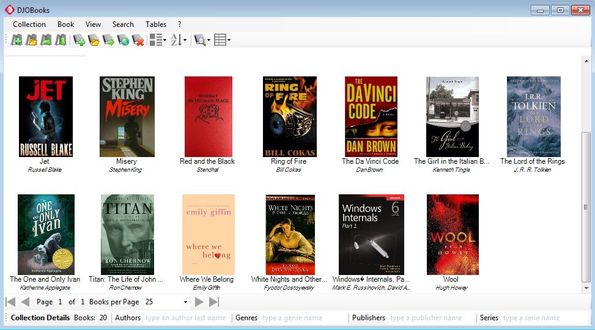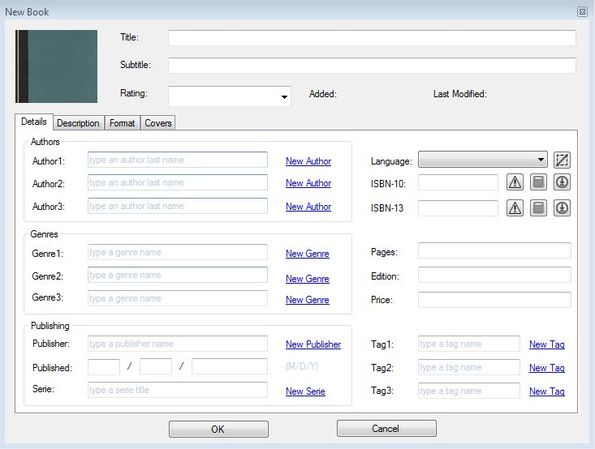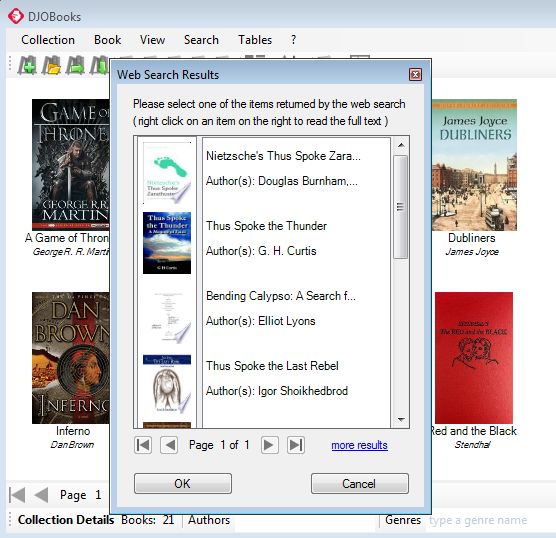DJOBooks is a free portable ebook management software for Windows which you can use in order to keep track of ebooks from your collection. Since this is a portable application, it means that you don’t have to go through installation in order to use it and also that you can run it from a USB flash drive. ebook database can be saved as a database, DB, file, and of course you can type in extended book details, book info, author info, add covers and more.
eBook collection that you decide to manage with DJOBooks is gonna be listed in the middle of the interface. This portable ebook management software comes loaded with example ebooks, which can be seen on the image down below. Note that these are not actual ebooks, they are just database entries, you don’t get free ebooks with DJOBooks, this is just an ebook manager.
Top left corner has the usual standard menu and quick access toolbar combination while all the way at the bottom you can see status report on how many books you have in your collection and also quick filters for filtering books based on genre, author, publisher and series.
Key features of DJOBooks are:
- Free and simple to use: easily manage and keep track of your ebooks
- Unlimited ebooks can be added to the database that you create
- Allows you to import and export ebook collections as DB database files
- Add detailed information about the author, ebook and even covers
- Search and filtering: easily find the books that you need
- Detailed overview over the ebook collection with cover preview
- Web search: easily add ebooks to you collection using a web search
- Portable: there’s no installation, can be used from USB flash drive
- Works with Windows XP, Window Vista, Windows 7 and Windows 8
Similar software: Calibre, MartView, FBReader.
How to manage ebooks with DJOBooks: a free portable ebook management software
Web search is very useful for automatically adding ebooks, but let’s first show you how to do it manually. Select Book >> Add New which will open up the window which can be seen on the image down below.
As you can see, a lot of details about the books that you want to add can be typed in. With web search, you can add those directly from the Internet, just by typing in book name.
To do that, select Book >> Add Book From The Web. Small window will come up where you can type in book name. Once that you typed in book name, click OK and search should start right away. Another window will come up with a list of ebooks that you can easily insert with all the accompanying information into your collection. Existing eBooks from the collection can be managed using the top left corner toolbar.
Conclusion
DJOBooks isn’t just for managing your ebook collection. You can also use it to keep track of books that you have on your shelves. It works just fine for both types of books, electronic and physical. Web search makes adding new ebooks a breeze. Try it and see how it goes. Get it for free.