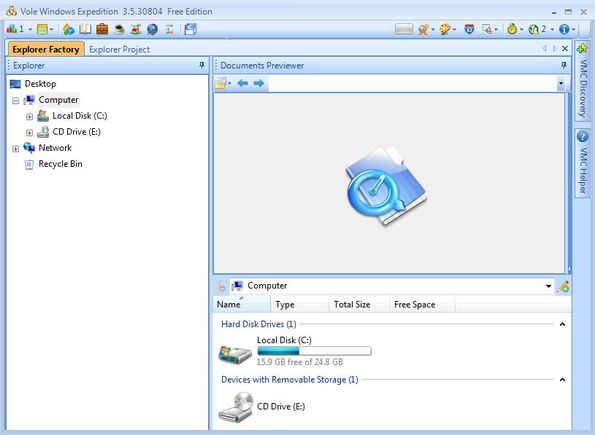Vole Windows Expedition is a free file management software for Windows which comes with a built in previewer for a lot of different formats. Videos, audio and even text documents can be opened and viewed from inside Windows Expedition. With this file manager you can easily browse files on your computer, organize them and like we already mentioned, you can also play videos, songs, open text documents and even browse the web using a built-in web browser.
Screenshot down below shows us the interface of Vole Windows Expedition. Thin toolbar all the way at the top is a menu which has everything that you need for managing files. Down below, left sidebar has a folder browser, which you can use for quickly browsing through directories.
Everything that you see on the right is the previewer, and down below you also have an additional window where files from selected directories on the left are gonna be listed for you to manage and of course preview. You can see previewer in action a little bit further ahead.
Key features of Vole Windows Expedition are:
- Free and easy to use: easily both manage and preview you files
- File manager: move, copy, delete, organize your files in a few clicks
- Thumbnails: multimedia files have thumbnails generated automatically
- Previewer of all file formats: video, audio, images, text documents, etc.
- Web browser: has a built-in browser that you can use to browse the web
- Works with all versions of Windows: starting with Windows XP
Similar software: Cubic Explorer, SE-Explorer, 7Plus.
This free file management software relies on external applications in order to play media files, like Windows Media Player or a PDF Viewer so whatever the external applications support, that can be previewed with Vole Windows Expedition. Here’s a few pointers to help you get started.
How to manage files with Vole Windows Expedition: free file management software
After running Vole Windows Expedition, the only thing that you need to do in order to start managing files is to use the folder browser from the left sidebar in order to navigate to the directory where the files that you’d like to manage are.
If you selected a folder where you have images, thumbnails of all the images are gonna be showed in the small bottom right corner window. Selected image from there will be shown in the larger preview box at the top. Right click on the image opens up a menu for managing the selected file.
Video preview also works. For moving files to a different folder, right click on them, select cut (the usual) and then navigate to a new folder where you want the file to be. Text files can also be viewed.
Conclusion
It’s much easier to manage files once you know what they’re about. Images, text documents, even videos. From inside this free file management software you can open and play a very large number of formats, which makes file management a lot more fun and of course easy to do. Try Vole Windows Expedition and let us know how it goes.