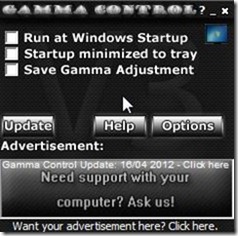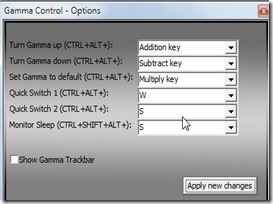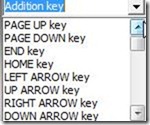Gamma Control is a free software to control or adjust Gamma on your system. It is an easy to use and small in size Gamma controlling application. There are two ways to use Gamma software, either you can use the keystrokes as there are some combination of keys which you can use to adjust the gamma or you can simply add a trackbar to the Gamma Control and then you can adjust the Gamma by pulling the trackbar from left or right. Along with adjusting the Gamma of your system you can use this software to put your system to sleep.
Let’s have a look of the Gamma Control’s main window:
Here, you can make the settings for ‘run at windows start-up’, ‘ start-up minimized to tray’, ‘save Gamma Adjustment’. Here, you can also update the software to get the new and new features added to it. When you click on options you get the window to set the shortcut key combinations in order to adjust the Gamma of your computer:
Here, you can set the key combinations for up and down gamma, monitor sleep, etc. Here, you get semi-custom keys i.e with CTRL+ALT you can set any key combinations. The key combinations available are:
This above list and the alphabets A-Z are available for completing the semi-custom keys. The Quick Switch1 (CTRL + ALT + W ) and Quick Switch 2 (CTRL + ALT + S) are to adjust the gamma respectively to the previous used configuration and to 0.
Gamma Control is useful while playing a game so that every time you don’t have to exit the game and you can directly change the Gamma settings as comfortable with the game. Also, you can make you system sleep using the respective key combinations.
Download and Installation of Gamma Control to Adjust Gamma:
You can download the setup for Gamma Control from here. This small application is easy to download and free to use, without the need of any registration. Just download the setup and install it like any other software. It will be installed in few seconds and uses negligible CPU.
Conclusion:
Gamma Control is a very small and good software to adjust Gamma of your system. Apart from that you can also make your system sleep. So using the respective key combinations you can adjust the Gamma as well as you can make your system sleep.
Try out ScreenBright to adjust the screen contrast and screen brightness.