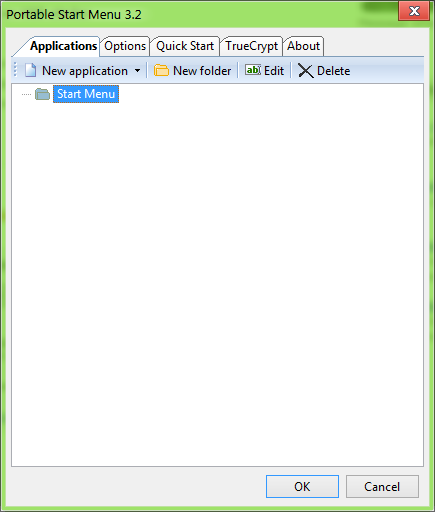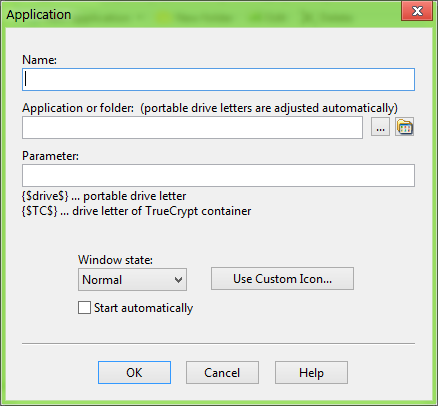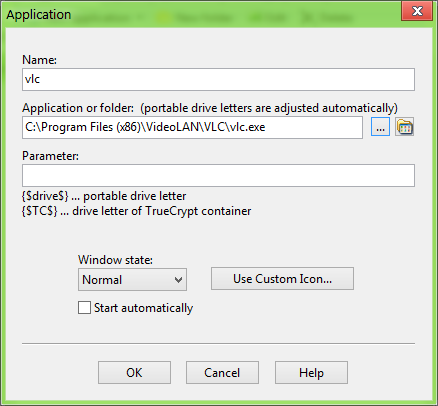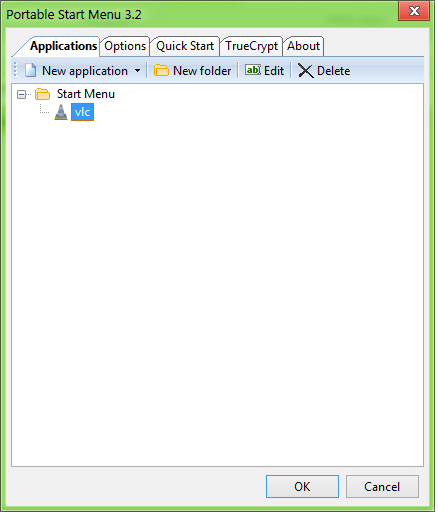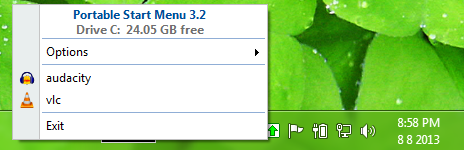Portable Start Menu is a free app that can be installed on Windows 7. Although this app supports a lot of operating systems, it finds its main use in Windows 7, because Windows 7 lacks the quick launch bar that was present in all the previous versions of Windows. Upon installing the app, an icon in the Windows 7 system tray appears, which can then be used to launch several applications, just like the QuickLaunch bar could be used in the previous versions of Windows. Portable Start Menu is extremely lightweight, and does not require a lot of system resources to run. It packs a big bang in a small package.
Portable Start Menu runs without any kinds of lags or hangs of any kind. The app is designed to work as smoothly as possible, and the app does not take a toll on the system resources. The app is absolutely ad free, and the minimalist interface leaves no scope for useless bloat. What’s even more interesting is the fact that this app can be installed on a USB stick as well, which makes it a portable app, thereby being true to its name.
Portable Start Menu is available as a free download.
Features Of Portable Start Menu…
When you download and install the app, you can run it by simply double clicking on the app’s icon, and you will see an icon appear in the system tray. This icon is the portable Start Menu. Let’s see exactly what happens when you double click on the app’s icon.
If it is your first time while launching this app, you will be presented with the app’s settings page. There is an Applications pane where you can set up the various applications that will be available to you in the portable start menu. By default, the portable start menu is empty, and if you want an app in the portable start menu, you have to click New Application button on the top left corner of the screen (explained in detail below). Options pane allows you to configure various options related to the Portable Start Menu. Quick Start and TrueCrypt panes contain settings that if incorrectly configured, can break the Portable Start Menu, and it may not function properly again, so these are better not messed with. The About pane contains information about the software and its developers.
To add an application, click the New Application button, and you will be presented with a popup that looks like the following screenshot.
In the above Window, click on the triple dotted button next to the second text field. Once you do so, the file manager window will open up for you to navigate and select an application. Navigate and select the desired app, and then click OK. Once you do so, the fields in the above window should change to the following.
In the above Window, leave the parameter field blank. Now, click on the OK button at the bottom of the window shown in the above screenshot. You will be taken back to the main settings page upon clicking OK, and now the settings page should look like the following screenshot.
As you can see, vlc has been added to the list of launchable apps. Repeat the above process till you have the desired number of apps in the Start Menu folder shown in above screenshot. Finally, click on OK.
Now, you will be able to see a green upward facing arrow in your taskbar. This is the portable start menu, or your new QuickLaunch bar. Click on it to reveal your apps! The Portable Start Menu will look like the upward facing green arrow in the system tray in the following screenshot.
When you click on this button, the Portable Start Menu will open up on your screen.
Currently, I have added only two apps to my portable start menu, so I can see only those apps. You can add as many apps as you want in this menu!
The Verdict?
Portable Start Menu is a great app that you can have on your Windows 7 device if you miss the functionality of the good old QuickLaunch bar. The app runs smoothly, and being portable, it is a great download for any machine!