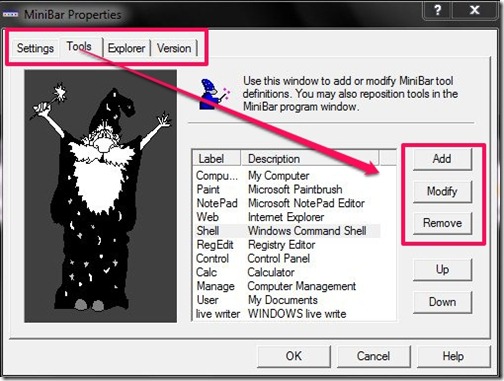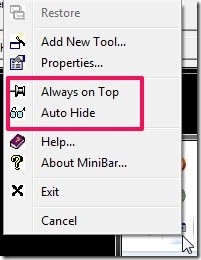MiniBar is a free app launcher that provides you a pop up program window in which you can configure up to 38 programs, files and launch them easily. This app launcher once downloaded and installed can be run from the system tray, and that that saves a lot of time. Users can manually edit or add any new program or file to the list which they use frequently. The app has some additional features like Auto Hide.
This app launcher aims to save time of users and provide them with an option to directly launch the applications they use frequently. They do not have to go through the usual process that can take some time. But, still it cannot be considered as an alternative for Start menu.
MiniBar, like most other app launchers, is very lightweight and does not consumes much space or time to download. The app is also very efficient and displays lots of features for its users. Let us go through the details of how this app launcher works.
Add, Modify, Remove Tools From MiniBar App Launcher:
This app launcher provides you with a lots of options that can be performed manually. A separate properties window contains all these options defined under different tabs. Other then that, some options can directly be accessed from the right click context menu of the icon in system tray.
The first and foremost option that needs to be mentioned is the option to add new tools. The Tools tab in properties window contains this option. You can add new tools (programs or files), modify the existing ones and remove the ones you want to. You just have to type the name of the tool, choose an icon, and specify its location. All these 3 tasks are very easy to perform. The program window of the app can contain up to 38 tools that can be positioned manually according to your choice.
MiniBar contains some other add on features as well that are pretty good in nature. You can choose for yourself whether you want to automatically start the app or not. It has a Auto Hide feature that, if enabled, hides the program window of the app as soon as you open a tool. On the contrary, it also has an option that forces the program to always stay on top of any running program.
Features List Of This App Launcher
- Enlist up to 38 tools
- Add, erase, modify tools
- Alter the list of tools
- Auto Hide the program window
- Option to keep the program window always on top
- Option to create/remove app from start menu
- Option to create/remove app icon from desktop
- Option to run/stop the app from running automatically
- Double click mouse to run tools on program window
Final Verdict
I feel, MiniBar is a good app launcher with an archaic interface. The program window of the app can be more more attractive and good looking. Else, there aren’t any faults in the functioning of the app which is great.
Get MiniBar here!