This tutorial explains how to disable Customer Experience Improvement Program in Windows 10. To make the user experience better for Windows 10, Microsoft tries to collect user data or information using Customer Experience Improvement Program. However, those who are not interested in sharing their information, they can simply turn off this feature without using any 3rd-party application. You can disable Customer Experience Improvement Program in Windows 10 using Group Policy Editor and Registry Editor.
While Group Policy Editor feature is available in Windows 10 Pro, Enterprise, and Education editions, the users who are running other Edition (Windows 10 Home) can take the help of Registry Editor to disable this feature.
Let’s start with the first option.
Disable Customer Experience Improvement Program In Windows 10 Using Group Policy Editor:
Step 1: You need to first open the Group Policy Editor window. This can be using the Run dialog box. Press the “Win+R” hotkey and then type gpedit.msc. Press enter and then Group Policy Editor window will be in front of you.
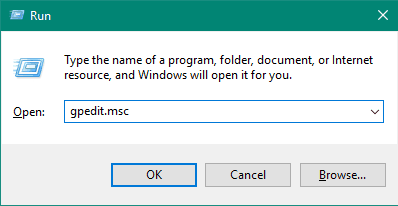
Step 2: Now you need to access:
Computer Configuration > Administrative Templates > System > Internet Communication Management > Internet Communication settings.
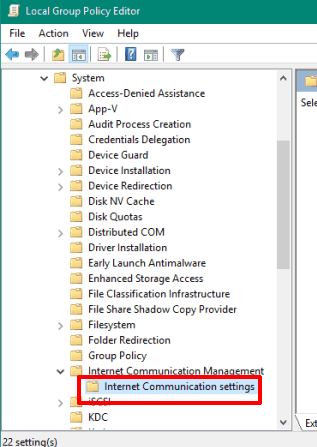
Step 3: On the right-side, you will find multiple options. You need to double-click on “Turn Off Customer Experience Improvement Program“. Another window will open. On that window, you need to select “Enabled” and press OK button.
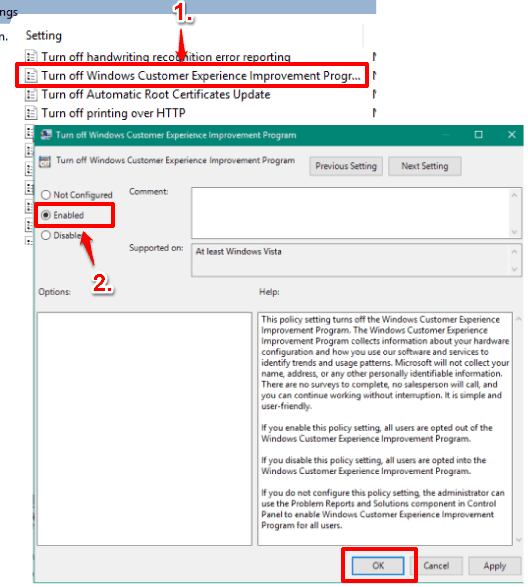
That’s it! Now the customer experience improvement program is turned off on your Windows 10 PC. However, you might have to restart the PC.
Disable Customer Experience Improvement Program In Windows 10 Using Registry Editor:
Step 1: Open your Registry Editor window and go to this location:
HKEY_LOCAL_MACHINE \SOFTWARE \Policies \Microsoft \SQMClient \Windows.
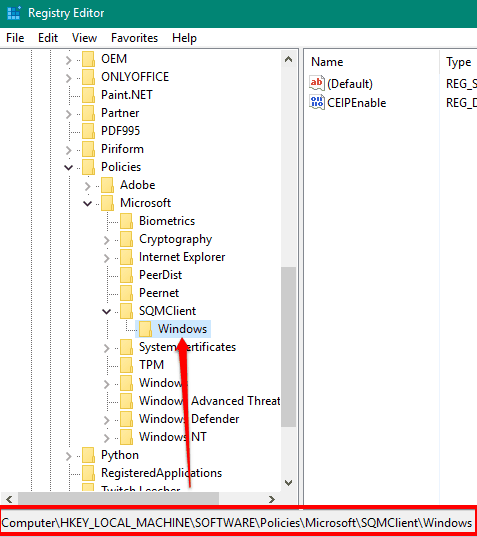
Step 2: Under Windows key, you will find a DWORD value named as ‘CEIPEnable‘. This is the Customer Experience Improvement Program option. Double-click that key and set the Value data to ‘0’.
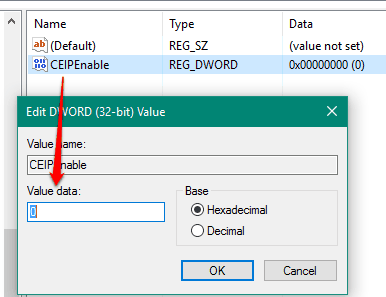
Press OK button to save changes. Now you should restart your PC. After that, new Registry settings are applied and customer experience improvement program is turned off.
You may also read some other tutorials to help you block Windows 10 telemetry data collection and other services:
- Stop Diagnostic Data Collection and Telemetry in Windows 10.
- Protect privacy, Improve security, Update setting in Windows 10.
- Free Windows 10 Tool To Control Privacy Settings: W10Privacy.
The Verdict:
These are two very easy and native features available in Windows 10 to disable Customer Experience Improvement Program. Just read and follow the steps carefully and you can disable this option without any trouble.