When it comes to marketing and audience targeting, Instagram is one of the best platforms to go with. Unlike many other conventional methods, It’s absolutely free and has a wider reach. But Instagram has an obstruction, it doesn’t let you add links to the Instagram posts. There are several workarounds and potential solutions to that.
This article covers such a workaround that lets you add separate links to each Instagram post. LinkPot provided you a simple and efficient way to use e-commerce links on Instagram using shortcodes. You can put a link in your Instagram bio and add a shortcode in each post’s caption. The users then can visit the webpage by opening the link from your bio and typing the shortcode of that post.
Also read: Create Shopping Website from Instagram Posts, with Shopping Links
Add Separate e-Commerce Links to Each Instagram Post
Before you can use links in Instagram posts, you have to create a profile on LinkPot and set up a Pot link (main URL that goes to the profile bio). When you log in to your LinkPot account for the first time, it starts with a “Create Pot” page. Simply type a unique URL tag for the pot (at least 8 characters long) and click the Create button to save it.
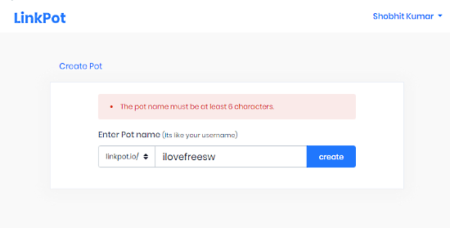
Now, add this Pot link to your Instagram bio. Whenever you need to use a link for the post, you can come to LinkPot and create a shortcode for it. Then you can mention that code in the post caption for your users.
Create Links
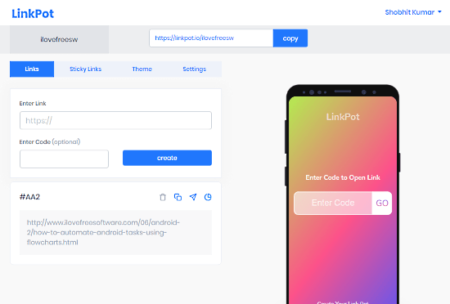
Creating links for the Instagram post is simple and easy. All you have to do is go the Links section on linkPot and paste the original link. Then type a shortcode for that link and save it.
Link Stats
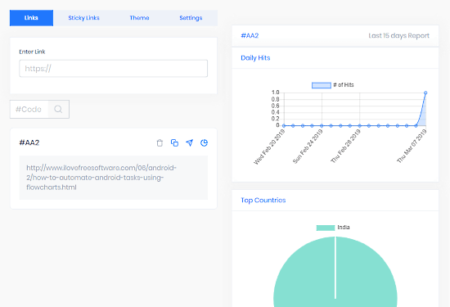
All the active links appear the Link section below the link creation dialog. From there, you can copy a link, send it to others and delete it. This service also provides you insights on your link. It shows you the traffic stats for last 15 days along with counties and devices from where the link is visited.
Sticky Links
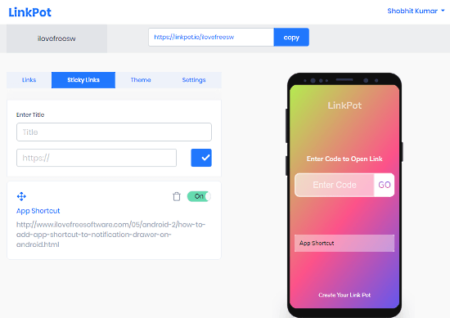
Along with the link, LinkPot has Sticky Links. This link appears on the main URL that you put in the Instagram bio. When users visit the main URL, they get a box to type the code (shortcode from post caption) to visit the respective link. Apart from the shortcode input box, the rest of the screen real-estate is free. So LinkPot uses Sticky Links to add extra links for reference, details, or promotions.
Themes
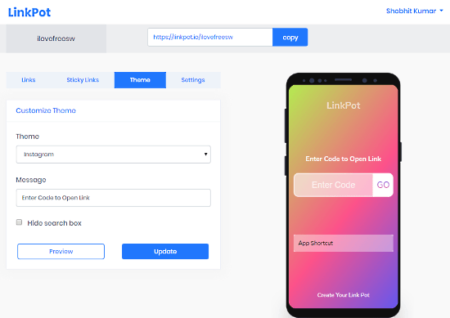
LinkPot provides you with 3 different themes for the shortcode page. The default theme is Instagram but you can change it to White or Black which seems stunningly minimalistic. Along with the theme, you can also customize the text that appears in the shortcode box. And, if you just want to use Sticky Links, you can do that by hiding the shortcode box from the page.
Add links to your Instagram Posts using LinkPot.
Closing Words:
LinkPot is a clear workaround that provides a solution to use links in Instagram posts. It’s not as efficient as having clickable links but it works well and has a few additional perks to it packed in a unique engaging interaction.