This article covers an online knowledge base tool where you can create a knowledge base to answer customer queries with ease. This tool, Customerly, is actually a help center platform designed to reduce support tickets by creating self-serving articles to answer customer queries and troubleshoot problems.
It lets you create a knowledge base of articles which you can publish on its subdomain. Each article has a separate URL. You can manage those article on a help page which you can host on Customerly subdomain. The help page contains all your articles along with links to your website and social media accounts. This way, you can have a dedicated help page where you can also embed live chat on your website to further answers the customer queries. The free-tier lets you have 1 team with 2 seats along with 30-day chat message history. And, the paid-tier gives you access to custom domain, anonymous chat, typing preview, email forwarding, campaign, funnels, surveys, video call, screen share Zapier integration and many more features.
Also read: Create Knowledge Base in Gmail to Answer Customer Emails with Ease
Create Online Knowledge Base to Answer Customer Queries with Ease
Customerly is a freemium platform where online knowledge base, help page, and live chat features are absolutely free to use. As our main topic here is to create an online knowledge base to easily answer customer queries in order to reduce support so I’ll only focus on those features of this platform. All these features are covered in the two sections of this platform: Knowledge and Conversations.
Knowledge
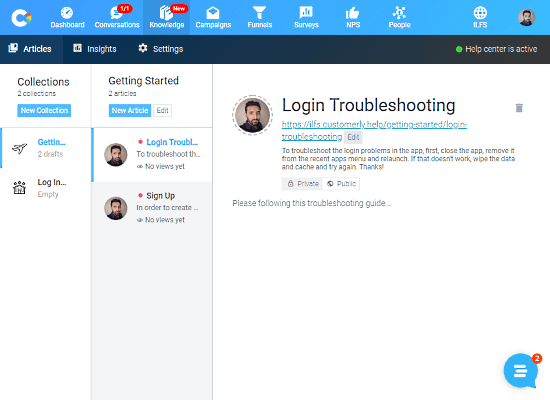
As it’s pretty clear by the name, this section is all about the knowledge base. It has three subsections; Articles, Insights, and Settings.
In the Article subsection, you can create a knowledge base of self-service articles. You can create separate collections for different departments and add articles under them. While creating an article, you can set a custom link for the article. From here, you can also make the article Public and Private as well.
The Insight subsection gives you the stats on your articles.
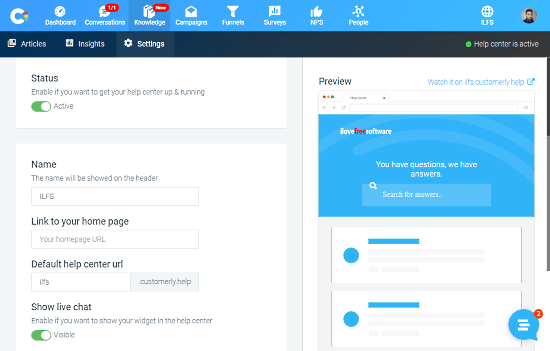
The Settings subsection is where you can create and customize the help page. The help page will list all your public articles along with a search tool to easily find articles. From there, you can activate/deactivate the page whenever you want. You can add contact information to the page and enter a unique URL for it. This section shows you a live preview of the page as you edit it. Apart from that, you can also visit the page in preview mode to check it in details.
Dashboard
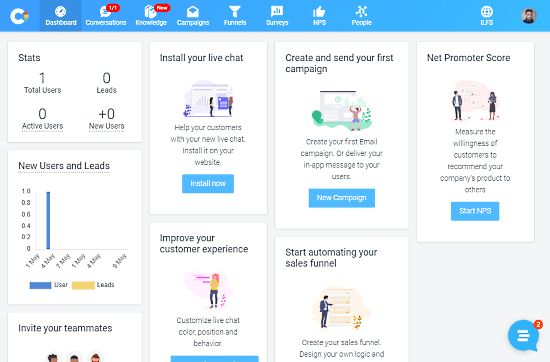
The Dashboard section shows you the stats of your help page along with other information. One option in this section is to install the live chat on your website. This lists guidelines to help you install the live chat on your website which you can manage from this platform.
Conversations
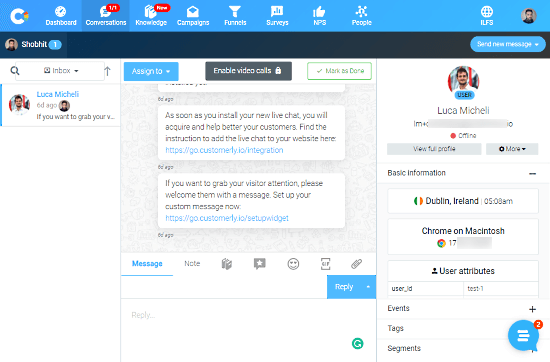
Once you install the live chat to your website all the incoming customer queries appear in the Conversations section. From there, you can answer the customer query, reply with notes, GIFs, files, and more. From a management point of view, you can assign the customer to another team member as well.
Create a knowledge base with Customerly here.
Closing Words:
This is how, you can use Customerly to create an online knowledge base to answer customer queries and reduce support tickets. All the features discussed in this article are free to use. Check it out yourself and see if it fulfills all your needs.