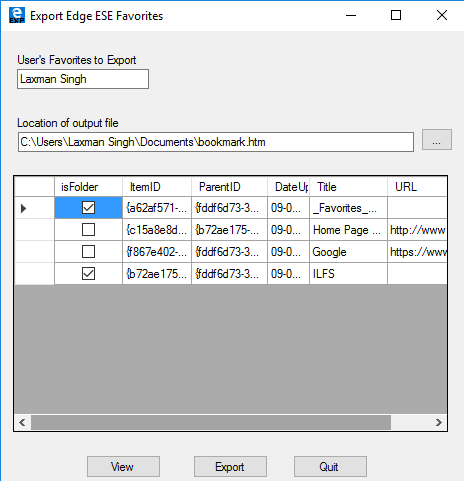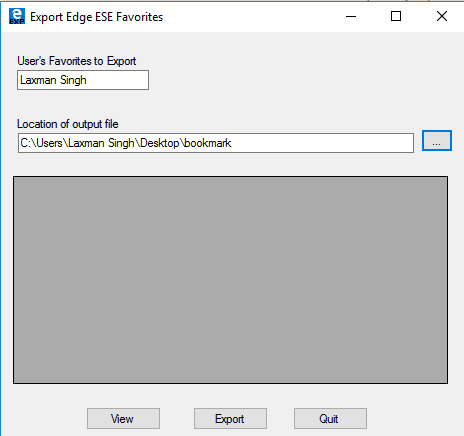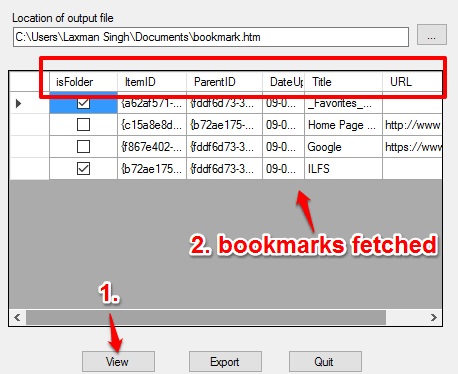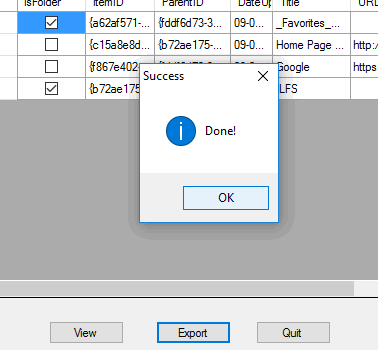This tutorial explains how to export Microsoft Edge Favorites as HTML file.
Unlike Google Chrome, Firefox, and other modern browsers, Microsoft Edge doesn’t provide any option to export bookmarks (or favorites) as HTML file to PC. We can only import bookmarks from Chrome/IE to Edge. Even the Favorites folder in PC for Microsoft Edge saves the bookmarks in some other format. However, there is a way out to export Edge bookmarks as HTML file.
For this, a free software, named Edge Export can be really useful. This software shows all Microsoft Edge Favorites (stored in Favorites folder or in a custom folder) on its interface. You can then export all or some selected bookmarks as HTML file. You will also have the option to select destination folder of your wish to export Edge Favorites.
Above you can see the interface of Edge Export software with all the bookmarks.
How To Export Microsoft Edge Favorites as HTML File?
Before you do anything, you need to close Microsoft Edge browser, if running. After this, follow these steps:
Step 1: Get the setup of Edge Export software from its homepage and install it. Set up file will be at the end of its homepage.
Step 2: Open the interface of this software. Select destination directory to save bookmarks as HTML.
Step 3: Click on View button. This will fetch all the bookmarks stored by you in Microsoft Edge and show on its interface. You will be able to see Folder name, bookmark title, bookmark URL, etc.
Step 4: Click Export button. That’s it! It will save all those bookmarks as HTML file in the output location set by you.
Now you have the HTML file of your Edge bookmarks, you can import it to Firefox, Google Chrome, or any other browser.
Conclusion:
Almost all other modern browsers include this simple but important feature to export bookmarks as HTML. It’s really disappointing that Microsoft Edge didn’t come with this feature. Anyways, now we have a simple and quick way to export all our Microsoft Edge bookmarks as HTML file.