This tutorial talks about how to enhance SQL Autocomplete in SQL Server and Visual Studio. There is a free tool which acts as a plugin to Visual Studio and SQL Server Management Studio that you can use to enhance the SQL autocomplete functionality. The tool I am talking about is known as ApexSQL Complete. It integrates into the SQL Server Management Studio and as you type a SQL query, it will try to autocomplete it by giving various suggestions. The suggestions that it shows are keywords, schema name, table name, column name, etc. It adds a separate menu in the Visual Studio and SQL Server Management Studio that you can use to configure it with various options. The autocomplete that it offers is very powerful and will help you if you are writing a long SQL Syntax for a complex database operation.
Although the SQL autocomplete is supported by Visual Studio natively, it is only limited to table and field name. But ApexSQL Complete enhances this functionality to include various other suggestions in the SQL autocomplete. Not only the database tables & fields, but it is a very powerful plugin to suggest you the keywords and various other database parameters that the native IntelliSense (Visual Studio) can’t suggest.
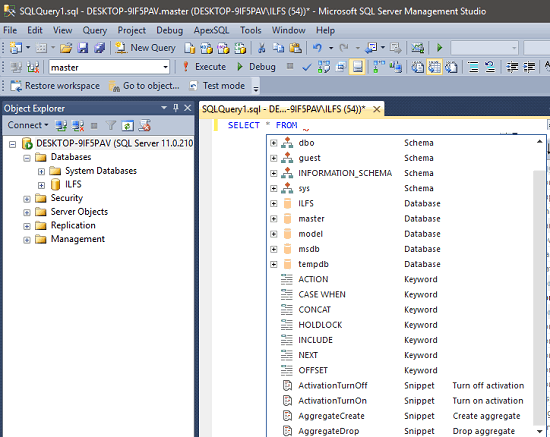
How to Enhance SQL Autocomplete in SQL Server and Visual Studio?
Apart from just enhancing the autocomplete functionality, the plugin offers other features too. If you want, you can turn off suggestions for specific keyword or clause. It offers Colored tabs feature to set a specific color for a tab to easily identify it if you are working with too many SQL tabs at the same time. In addition to that, it keeps record of every query that you have executed and you can view them. If there are some very common SQL statements that you often execute, then you can save them as a snippet and use them later easily.
ApexSQL Complete comes as a standalone installer that you have to install after downloading it from the end of this article. During the installation, it automatically detects what version of Visual Studio and SQL Server Management Studio is running on your PC. It automatically gets integrated into them and you can access it from its menu.
Here are to enhance SQL autocomplete of Visual Studio and SQL Server Management Studio:
Step 1: Launch SQL Server or Visual Studio and then you will see “ApexSQL” menu there.
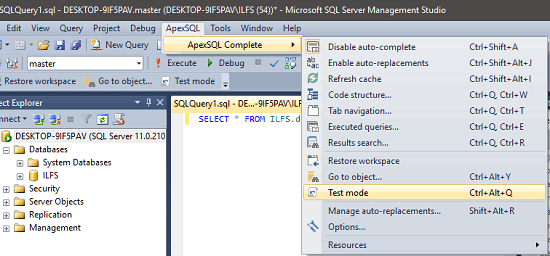
Step 2: Now connect to a database and open SQL editor. I am assuming that you already have a database configured in MSSQL Server.
Step 3: Now you can start writing the SQL code and you will see that it will start giving auto complete suggestions. In suggestions, you will not only see the table or field name, but it will show other parameters as well. As you type the SQL query, it gives you suggestions by showing keywords, schema names, field names and their data types. You can see in the following screenshot.
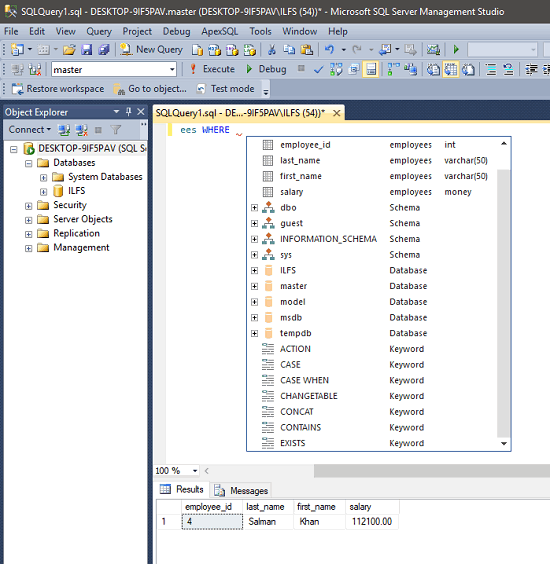
This is how you can easily enhance the SQL autocomplete in SQL Server and Visual Studio. And ApexSQL Complete plugin lets you do that easily.
Closing Words:
ApexSQL Complete is a free plugin to enhance SQL autocomplete in SQL Server Management Studio and Visual Studio. I really like the fact that it has taken the native autocomplete feature to a whole new level. Surely, it is very helpful for database administrators and developers. If you are a Visual Studio user and often do complex database tasks, then you can try ApexSQL Complete. It will be a very good SQL assistant for you.