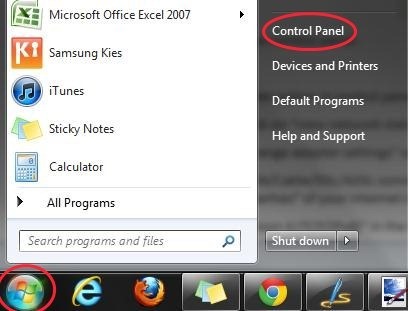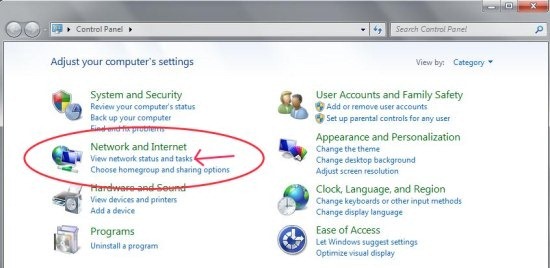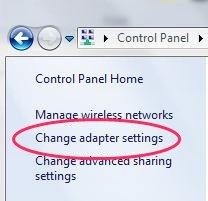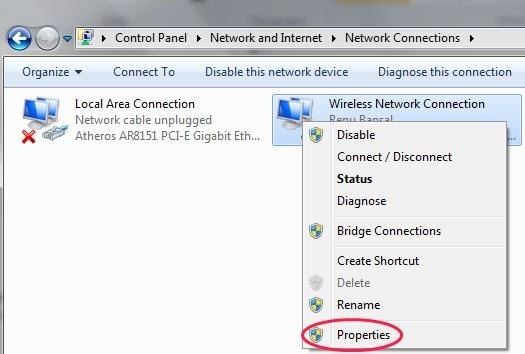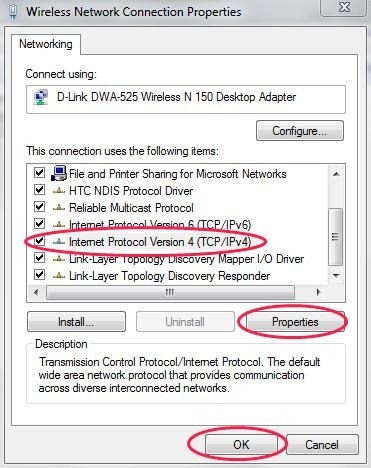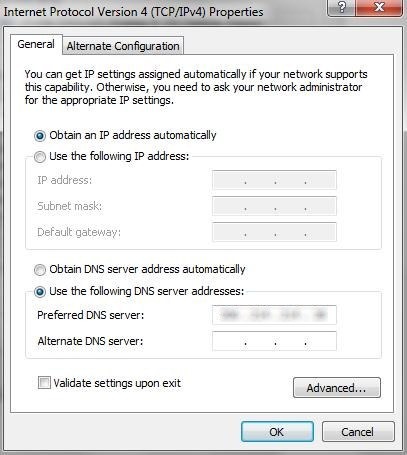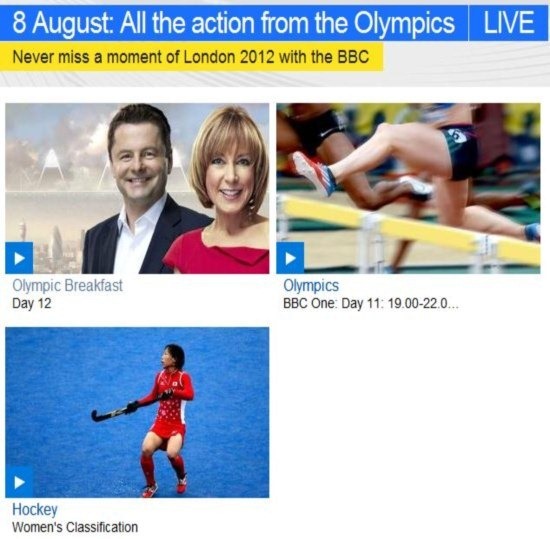You can now watch London Olympics 2012 Live in any country. UnoDNS makes it possible to watch live London Olympics 2012 on your Windows, Mac, and Linux operating system, sitting in any country of the world. UnoDNS works by changing DNS settings of your computer. UnoDNS provides a unique DNS address which you have to run with the current DNS settings of your computer. All these is required because Live London Olympics 2012 is not available in every country. But changing DNS settings of your computer makes it possible to watch live London Olympics 2012.
UnoDNS is owned and managed by UnoTelly. UnoTelly identifies your current location on accessing the website on any browser installed on your computer. According to your location, UnoTelly provides DNS address which makes it possible for you to watch live London Olympics 2012 on computer with Windows, Mac, and Linux operating system. So below is the step by step procedure to go ahead and watch live Olympics 2012 in your home country.
Starting With Changing DNS Settings (For Windows 7/Vista):
Step 1: Open your browser and then go to www.unotelly.com/unodns/global.
Step 2: You will find the DNS address on your browser which you have to enter while changing DNS settings of your system.
Step 3: Click on start menu and then open control panel.
Step 4: You will find Network and Internet option in control panel.
Step 5: Under Network and Internet, click on “view network status and tasks” option.
Step 6: In the left hand side, click on “change adapter settings” option to change settings.
Step 7: If you are running internet on LAN/Cable/DSL/ADSL connection type then right-click on “local area connection” option. If you are running internet on a wireless network (Wi-Fi), then right click “wireless network connection” and head to “properties” of your internet network.
Step 8: Check for “Internet Protocol Version 4 (TCP/IPv4)” in the list.
Step 9: Click on properties of Internet Protocol Version 4 (TCP/IPv4) and then click on “Use the following DNS server address” option.
Step 10: Enter the new DNS address which you found on your browser (Step 1 and 2). Click on “ok” and you are all set.
Step 11: Now, restart your PC and go to Quick Start on your browser. You can then check the DNS settings have been successfully updated or not. If DNS settings are successfully updated, then you will see the message as “UnoDNS setup and account are active”.
End Up By Finally Watching London Olympics 2012 Live:
Step 12: Now go to http://www.bbc.co.uk/sport/olympics/2012/live-video to watch live London Olympic 2012 game on your computer.
You can also turn off UnoDNS by clicking on “turn off UnoDNS” option on quick start page on your browser. Click here to check out the procedure, in case you are using some other operating system. UnoDNS is a nice way to watch live London Olympics 2012 games in any part of the world.
You can also check out London Olympic 2012 Android apps reviewed by us.