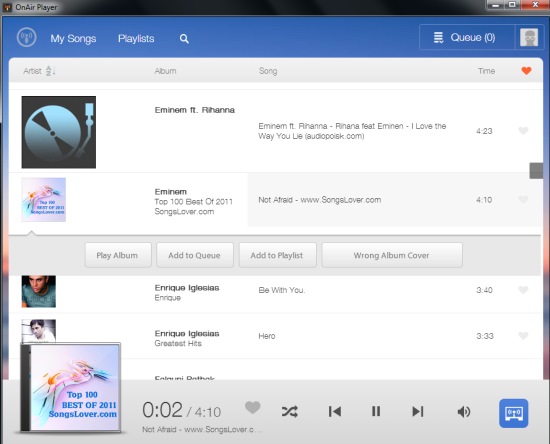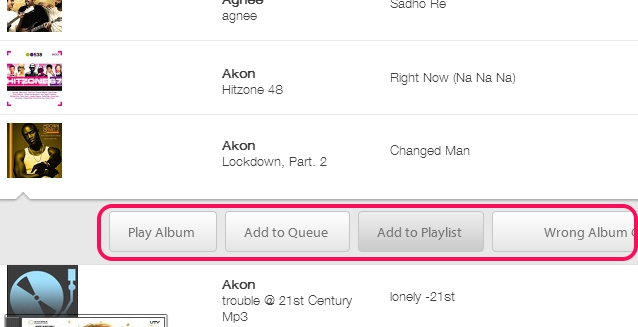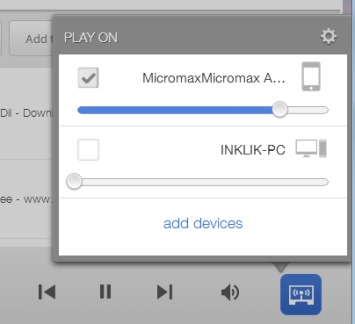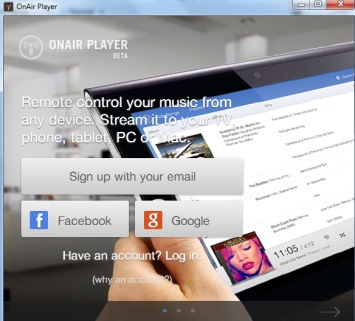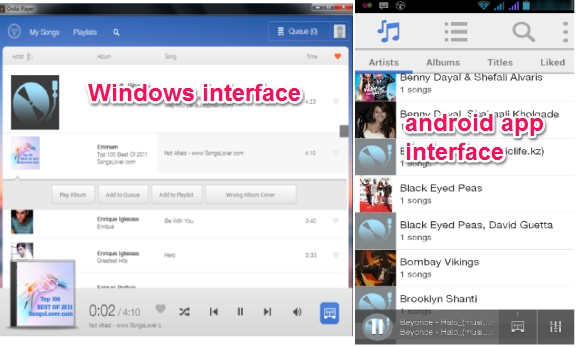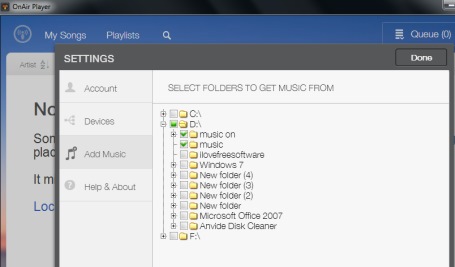OnAir Player (beta) is a useful music player that helps to add music files in a single music library and lets you access, control, play it with multiple devices. That means, you can access your PC music files on Android (using its android app) and access music files of Android via PC. It supports multiple devices (excluding iPhone), like Windows PC, Linux, Mac, Android devices, tablets, etc. To access and play music files, you need to install this music player on all devices and log in with the same account. And then, all the added music files will be available to you.
You can also create playlists, add songs in queue, and can put songs in favorite lists.
Here is the Windows PC interface of OnAir Player in above screenshot. I have tested this music player with Windows PC and Android, and it worked fine. Once you have added songs in music library, it allows to play it on Android phone, on PC, from Android phone to PC, and vice-versa.
Key Features Present In This Free OnAir Player are:
- It allows to stream music from any supported device. You only have to install this player on all devices and need to log in with the same id.
- You can create playlist, can add songs to playlist, can mark songs as favorite, and can add them in queue. Just tap and hold on a song or right-click on it. You will find all the options:
- It auto detects songs from a folder (while using Windows interface) and loads them on its interface.
- User-friendly interface and very easy to use.
- You can select devices to stream music and can even adjust volume of any particular device.
- It doesn’t matter whether you are connected with same network or different, it will let you play music from OnAir music library updated by you.
- It auto detects album cover for added songs. And if you find any album cover wrong or missing, then you can request for appropriate cover. However, this feature will come in future to find an album cover.
Similar music streaming applications: Music Player Daemon and Psonar.
How To Access and Control Music From Multiple Devices?
Download and install this music player on all your available devices. Its download link can be found at the end of this article. You can access its main interface by signing in with your Facebook, Google account, or by going through a sign up process.
After this, you can open its interface. In screenshot below, you can see Windows interface and Android interface of OnAir Player. PC songs and your Android music files will be available in music library, once you login with same login credentials.
While using it for the first time on Windows PC, it helps you to add a folder from source directory containing music files. For Android, it auto adds PC music files to music library. You can add songs later by accessing settings on Windows interface as well. Settings window also helps to view connected devices and provides icons for devices to recognize easily.
After scanning the folder, it will show you all the music files, which will also be available on other connected device. You can click on any music file name to play it, can mark it as favorite, and can right-click on it for more options.
Conclusion:
OnAir Player is really an interesting music player to stream music on any connected device. Just using the music library, you can play PC songs on Android device and Android music files on PC. Check out yourself, use below link to get it:
We have also reviewed 5 free music streaming apps for iPad.