In this article, you will read about how to send audio messages in Gmail with this free chrome extension called Nat.app.
Audio messages are a great way to instantly communicate with your friends and colleagues. This feature has helped a lot of people who want to quickly convey messages without having to waste time writing the whole message.
However, mails are a form of professional communication where you need to write all the information concerning the subject. You can always attach the documents and images for further references, but the whole conversation seems to depend upon the written text. Now you can add the audio messages in the mail as well with this free extension called Nat.app.
How to send audio messages in Gmail?
Nat.app is a free chrome extension that can help you send the audio messages in the mail. This chrome extension also lets you define your contact list so that you can manage the list of emails that you can keep in your Google contacts. Let us see how you can send the audio messages in Gmail.
For this, first, you must download and install the free chrome extension called Nat.App. You can do this by searching the extension in the Chrome Web Store or simply clicking here. Make sure that you’re signed in the Chrome browser before installing this extension.
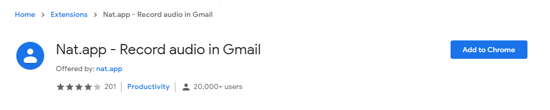
After adding the extension to the chrome, you may simply click on the extension icon alongside the web address space in the chrome browser to access Google Contacts. Here, you can simply start adding/importing the Gmail contacts that you want to send audio messages to.For this, you may add the name, Gmail Id, and the phone number in the contact list. Additional information can also be added such as the company’s name and nickname.
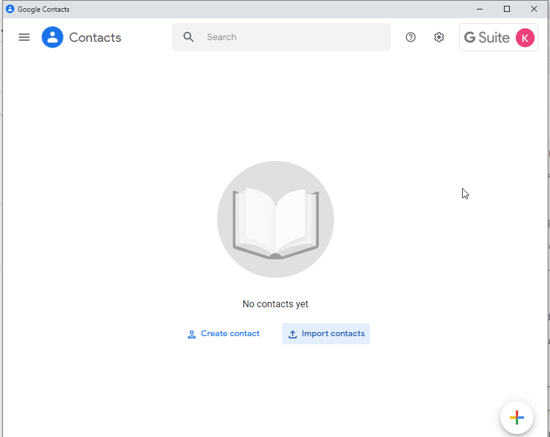
After you’ve added the contact, click on the email address in the contact list which will redirect you to the “Compose mail” window.
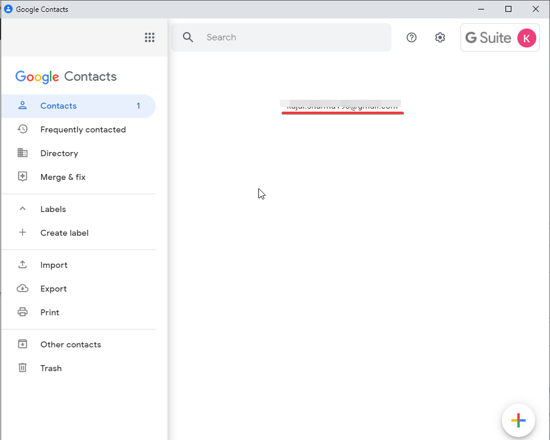
Here, you can start composing the mail. The window will ask permission to access the microphone device.
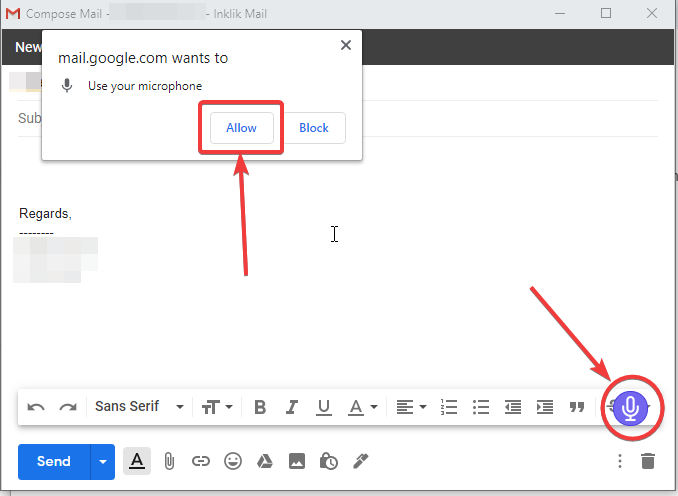
Click on “allow” and later click on the “blue microphone icon” to start recording the message.
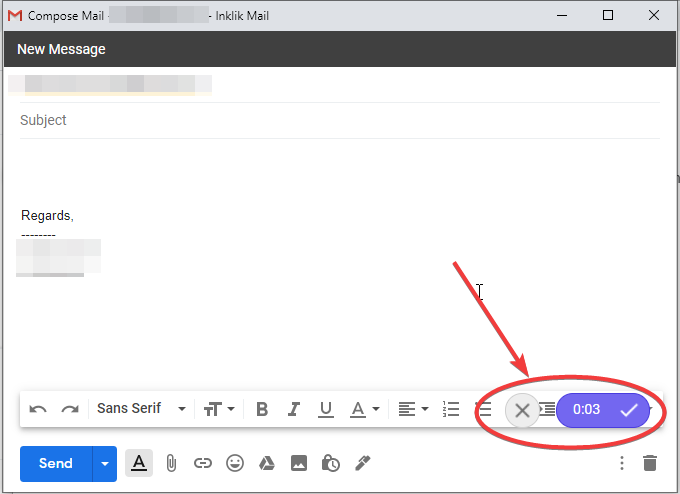
Once the recording is finished, you can click on the tick mark which will stop the recording, and then the message will get attached as an audio file in the mail.
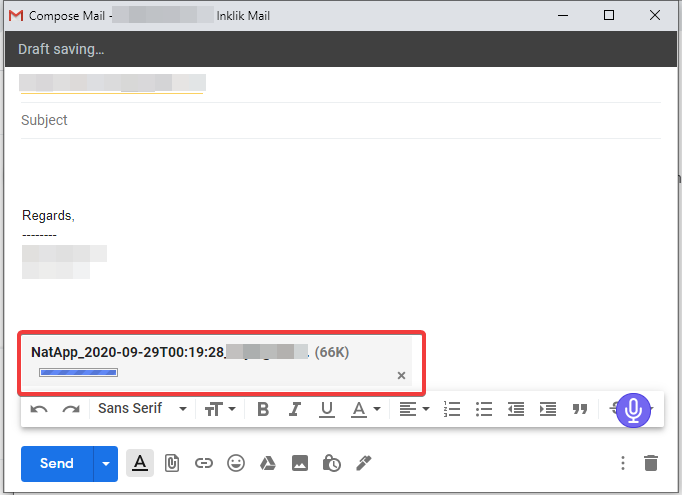
Then, you can simply send the mail by clicking on “send”.
In brief
The above-mentioned tutorial on how to send audio messages in Gmail requires you to install the Google Chrome Extension called Nat.app. You may have to create a Google Contact list to start sending audio messages to the concerned contacts.