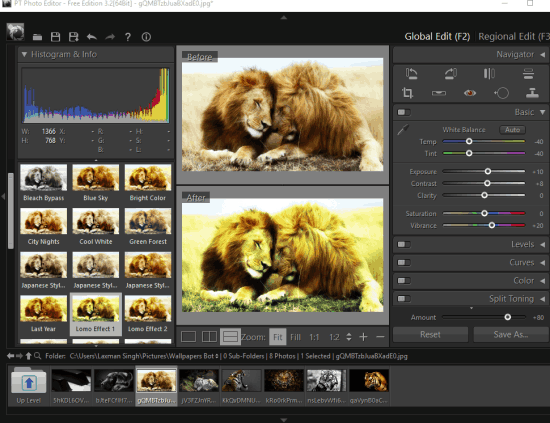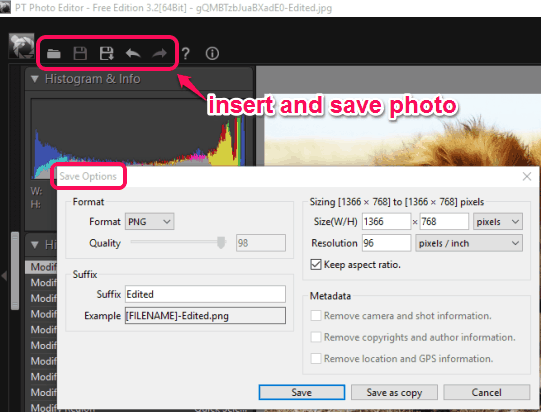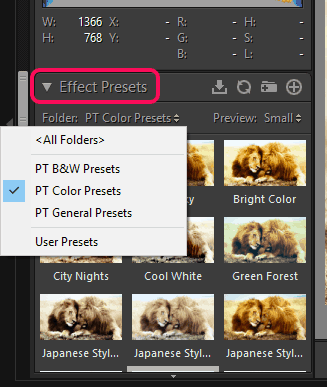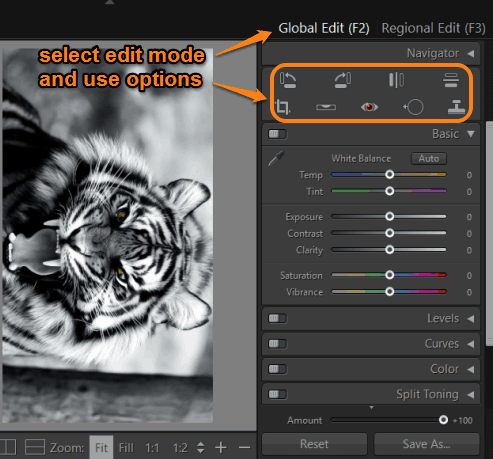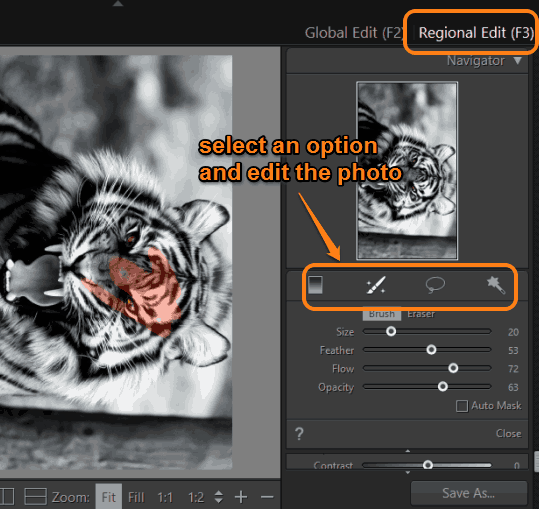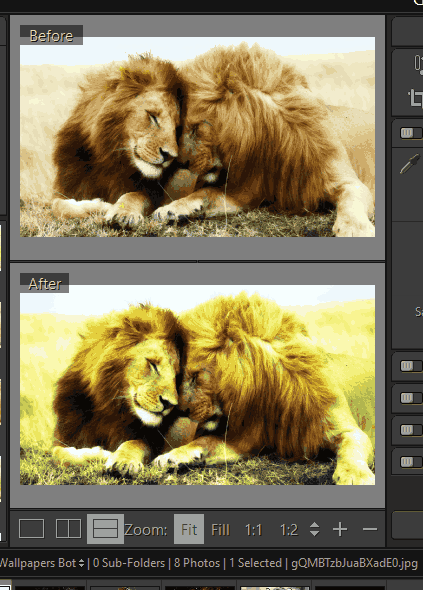Here is a fantastic and free photo editor, named PT Photo Editor, that comes with advanced retouching and effect presets. It is simply better than any ordinary image editor software and website. It comes with global and regional edit modes where you will find crop, rotate, red-eye removal, lasso, clone, blemish removal, and quick selection tools. All the tools are handy enough to retouch your photo and make it more beautiful.
Apart from using the edit modes, it brings dozens of effect presets that you can apply to your photo. The best part using this free photo editor is that you can compare the output with original image in three different ways: compare horizontally, vertically, and by pressing and holding the mouse over the photo.
Above what you see is the interface of this free photo editor where you can see the effect presets and comparison of original and output photo.
How To Use This Free Photo Editor To Retouch Your Photos?
Download the set up file, install this free photo editor, and launch the UI. Its interface looks a bit complex, but it isn’t so. Let’s divide the whole interface into chunks:
Open and Save The Images:
The top left part of its interface provides icons to open an image from your PC and save the output. It supports a good range of image formats as input: TIFF, PNG, TIF, JPEG, BMP, ARW, DCR, ERF, MRW, RAW, RW2, and more. When your image is enhanced, you can use output icon to save the image in Bitmap, PNG, TIFF, or JPEG format. While saving the image, you can also set the output size.
Use Effect Presets:
Dozens of beautiful effect presets are available to choose from, like city night, bright color, Japanese style, green forest, cool white, etc. You can apply any effect on photo by double-clicking. You can also go online to browse and download more effects. The preview size of effects can also be set by you as large, small, and medium.
Select The Edit Mode and Use Options:
This free image editor has two different edit modes: Global and Regional. When you have to edit the whole image, then you need to select Global Edit mode. Under this mode, crop, red-eye removal, clone, rotation, and flip options are available that you can use according to your requirement.
When you have to edit only a part of the input image, you need to use Regional Edit mode. This mode contains brush, lasso, gradient, and quick selection tool. Simply select a tool, adjust its properties, and apply the changes with that tool in the photo.
Compare Original and Output Photo:
The center area of its interface lets you view the changes in input photo and compare the output photo with input photo. You can compare images vertically, horizontally, or in full view mode.
Option to zoom in/out the image is also available.
That it guys! Show your creativity and beautify your photos using this software and save them to PC.
Conclusion:
PT Photo Editor can easily compete with professional photo editing tools. There are so many features, yet it is so easy and simple to use. Each individual feature is self-explanatory. All you need to do is use them carefully and enhance your images.