Easyclass is a free web application that creates a virtual learning platform for students and teachers. You can use this free web application as a teacher or as a student. As a teacher it allows you to teach multiple courses, add classes to courses, create discussions, assignments, quizzes, and assign grades to your students.
This free web app also provides an option for event management for teachers. Teachers can create mandatory and optional class events to notify students about various course events.
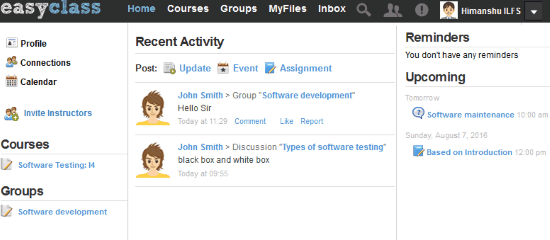
As a student, you can join courses, groups, and participate in discussions.
This web app facilitates real-time interaction of teachers and students and thus it is more like a student-teacher community. This free virtual learning website makes it super easy to setup an online class and helps teachers to manage multiple courses without any chaos. Students can find it really interesting in solving assignments and quizzes created by their teachers.
As a teacher, you can upload any document of any file format to support your learning material. Only teachers can initiate a discussion, create groups, and manage class library.
Keep reading to know more about these features.
How to use Easyclass as virtual learning environment:
If you want to use Easyclass for teaching purpose, then sign up on the website as a teacher. You can start teaching by creating courses, discussions, groups, quizzes, and assigning assignments to your students. You can award grades to students for their assignment submissions and publish them on their gradebooks. Easyclass automatically maintains gradebook of a student, which a teacher can export as an Excel document. Grades are awarded to students based on their assignments and quizzes.
So let’s see how you can use this free virtual learning platform to teach courses to your students through Class Walls, Discussions, Assignments, Quizzes, Gradebooks, and Class library.
Create a course to teach and invite students: Once you have signed up as a teacher, the first step would be to create a course. You can create a course by clicking on create a course button that you can find in Courses tab.
You need to specify following parameters for adding a course:
- Course Name
- Class Name
- Grade level
- Enable moderation: This option lets you approve all posts before they appear on Class Wall.
- Enable Membership Approval: This option lets you improve the privacy of your course. If you check this option then no students can join your course without your approval.
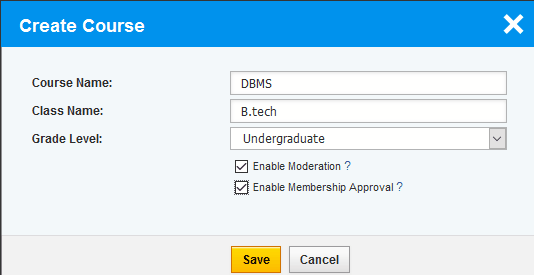
After creating a course, share its access code with your students to invite them for joining your course. The students can join course by clicking on Join a course button in Courses tab.
After your students have joined your course, then you can change the access code again so that no unauthorized student can join.
Now you can start teaching your courses by adding classes.
Add classes in your course to start teaching:
Once you have added course, you can add classes for the course. You can setup multiple classes for each course. Setting up a class helps in teaching the course through an organized and methodical manner. You can create a class for teaching a topic of course.
You can add a class by clicking on Add class button in Courses tab. Adding a class gives you following options to teach:
- Class wall
- Discussions
- Assignments
- Quizzes
- Gradebook
- Class library
These teaching options are available to all of your classes that you add in courses.
First I will give you an overview of these options and then look at them in greater details.
On the class wall, you can post updates related to a topic of your course. Students can also post updates on class wall. You can also engage your students by creating discussions on a topic. Further, it also allows you to keep track of your student’s performance by giving them assignments and quizzes to solve. Later after reviewing/checking assignments you can award them marks and publish them on their gradebook. You can also export these gradebooks as an excel document. It also gives you a place called Class Library to manage all your documents related to that class. Different classes have different class libraries and you can’t view resources of one class in another.
Let’s see these teaching options in greater detail.
- Class Wall: You can post an update related to your Class on Class Wall. You can also add links, upload your files, and attach files from your class library. Your students can reply to your post through comments.
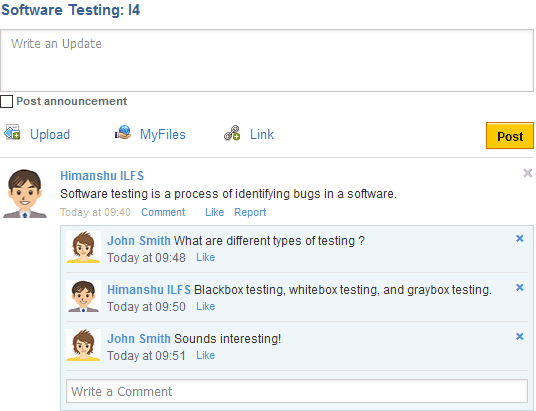
- Discussions: Only teachers can start a discussion on a particular course. When a teacher creates a discussion, then all students of that course are included in it. This feature is quite useful in the free flow of ideas of students on a particular topic.
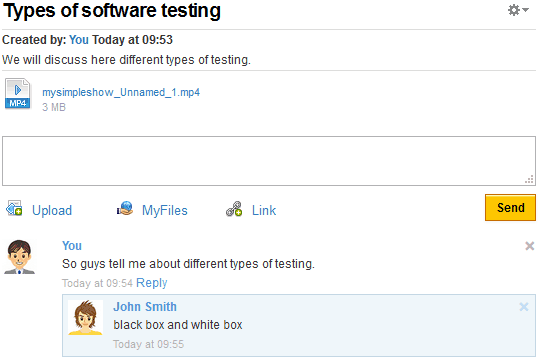
- Assignments: You can create assignments to assess your students and track their performance. For creating assignments you need to specify its name, description, ungraded (no marks are awarded), Max points (Maximum marks), and due date & time. You can also upload any document to support your assignment.
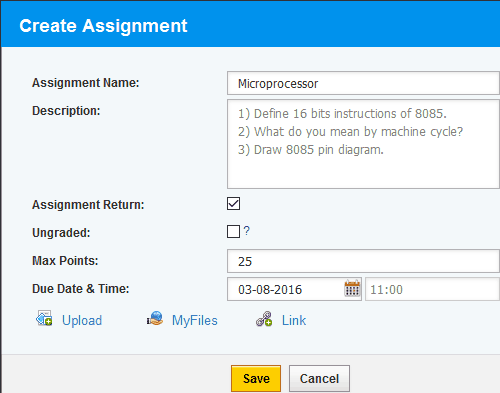 Created assignments are assigned to all students of your course. They can now submit their assignments for assessment. You can award marks to students which will be automatically added to gradebook. Keep reading to know more about gradebook (report card of your students). Teacher’s gradebook keeps records of marks obtained by all their students in assignments and quizzes.
Created assignments are assigned to all students of your course. They can now submit their assignments for assessment. You can award marks to students which will be automatically added to gradebook. Keep reading to know more about gradebook (report card of your students). Teacher’s gradebook keeps records of marks obtained by all their students in assignments and quizzes. - Quizzes: You can also create various quizzes for assessing your students. Students can view their marks and wrong answers after solving your quizzes. You can create a quiz by adding multiple questions and points of that question. You can add following types of questions.
- Multiple choice.
- Short type/Essay type.
- True/False.
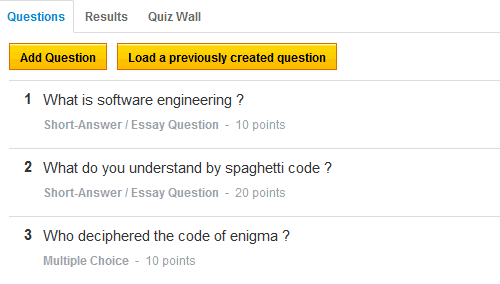
- Gradebook: Easyclass automatically maintains all marks/points scored by your students in assignments and quizzes through gradebook. You can also export this gradebook as an excel file. It is quite a useful feature in tracking the performance of your students.
 After your students have submitted assignments, you can award them marks accordingly. After you have checked all assignments and awarded marks to every student, you can publish results through gradebook. Students can view their marks on gradebook. Marks awarded to a student after submission of quizzes are automatically added to gradebook.
After your students have submitted assignments, you can award them marks accordingly. After you have checked all assignments and awarded marks to every student, you can publish results through gradebook. Students can view their marks on gradebook. Marks awarded to a student after submission of quizzes are automatically added to gradebook. - Class library: Only teachers can upload learning resources in the class library. It provides free space of 2000 MB to store your files in class library.
Verdict:
This free web application is quite useful in teaching any course to students through a virtual learning environment created by it. I really like the overall look of this web application and didn’t face any problem in using it as a teacher or student. As a teacher, you can teach courses through discussions, groups, assignments, and quizzes. Also, it provides enough free space for teachers and students to store their learning resources online. I really liked the concept of gradebook which will really help teachers in tracking the performance of their students. You should definitely check this website as it is super easy to create online classes and teach your students through it.
Start using Easyclass from here.