This article covers a simple method to use whiteboard in Google Meet without sharing screen. Google Meet is a video conferencing app by Google which seems like a hybrid of Hangout and Google Duo video calling service. Google Meet is a part of GSuite where it offers media to connect and collaborate, just like Skype.
Similar to many other video conferencing services, Google Meet has useful features and perks to make the overall experience better and productive. For example, you can present your screen, change the layout, enable live captions, and more. But, Google Meets lacks whiteboard which is an essential thing for meetings and classrooms. Here is a simple workaround that you can follow to use whiteboard without sharing screen.
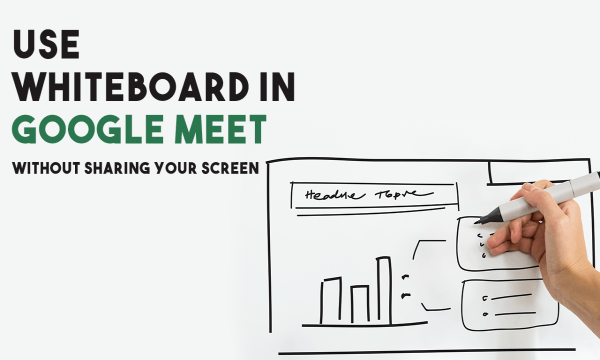
Also read: How Can Multiple People Share Screen Together in Video Meetings?
Use Whiteboard in Google Meet without Sharing Screen
Since Google Meet is not offering any built-in whiteboard, you might have to use a third-party whiteboard tool. If you often use a whiteboard tool you can share that with others using the screen sharing feature in Google Meet. But if you don’t like to share the screen, you can see Whiteborad.fi.
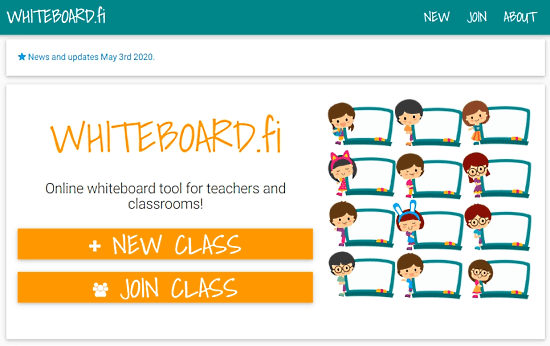
This is a web-based whiteboard app where you can get an online collaborative whiteboard. You don’t have to create an account or do anything like that. Simply create a NEW CLASS right away from the homepage. Then enter the name for the class and start it.
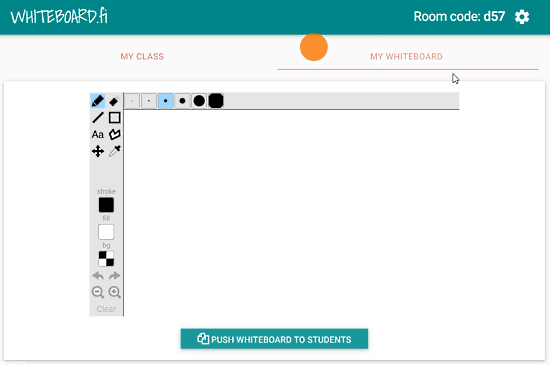
This takes you to a dashboard where you get a link to the whiteboard, copy that to clipboard. From there, you can switch to the whiteboard where you can draw, write, etc

Now, open Google Meet and join the meeting in which you have to use the whiteboard. Open chat in the meeting and share the whiteboard link. Now, all the participants can access the same whiteboard using the link. All can remotely collaborate on the whiteboard while doing a video meeting on Google Meet.
Closing Words
This is one of the simplest methods to use a whiteboard in Google Meet without a sharing screen. The method is simple and does require users to create accounts which makes it easy to follow. With that, the team can collaborate with a shared whiteboard that everyone can see. Give it a try and share your thoughts with us in the comments.