This is a quick tutorial to explain how to see all running threads from all processes in Windows. AllThreadsView is a free software that allows you to do that. With the help of this software, you can see threads of all the process which are currently running in Windows. It lists all the threads with their details. In the list of threads, it shows information like thread ID, creation time, kernel time, start address, priority, context switch count, wait reason, process ID, process month and some others. You can see these details about any particular thread and export that. It allows you to save the details of threads as HTML file.
Windows already ships with Task Manager that shows all the running processes. But what it does not show is the running threads along with the detailed information. But this freeware, AllThreadsView is a powerful tool to list all the threads of running processes. And it shows a very detailed information about them that you can export. With the help of this software, you can exactly see how many threads are actually running on your PC and their parent process of which they are part of.
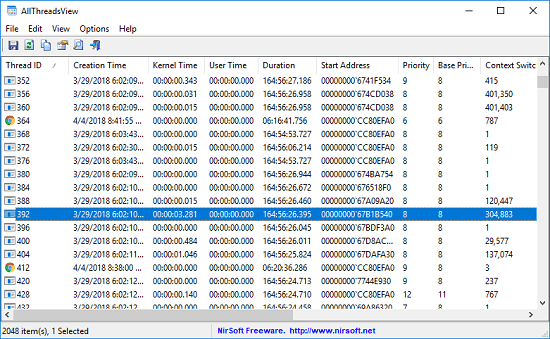
How to See all Running Threads from all processes in Windows?
AllThreadsView is a free, simple yet powerful software to explore all the running threads on your PC. And it is portable software that you can run even from a flash drive. As you run it, it immediately scans all the running threads and show you the corresponding information.
Here is how to use this software to see all the running threads on your PC.
Step 1: You can get this software from here and after that, run it directly. It will start looking for all the threads of running processes. You can see on its interface the list of all running threads. Also, you can see the corresponding information that it shows for each thread.
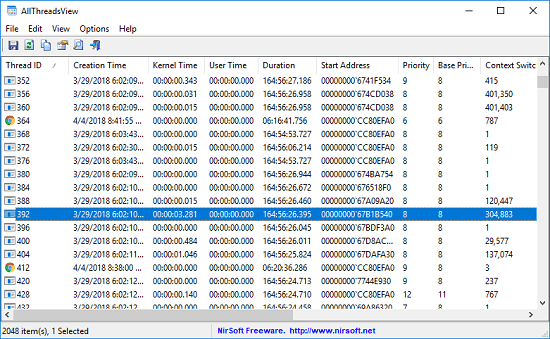
Step 2: After getting the list of all the threads, you may want to export then to a file. Well, you can easily do that. You can either select some entries from the list to export to a file or, you can export the entire list of threads as an HTML file. For that, just select the threads and then right click on its interface to select “Save Report HTML” option. It will open the HTML report in the default browser immediately.
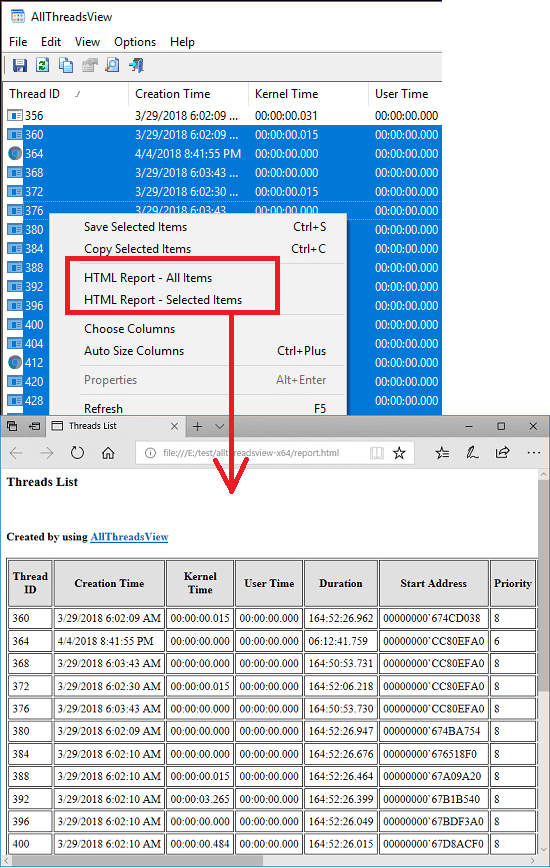
In this way, you can easily see all running threads from all processes in Windows in realtime. And AllThreadsView software makes it easy to do that. You just have to run the software and wait for it to make the list of all threads of running process. And you can see in depth details about each thread or do whatever you want.
Closing thoughts
For some reasons, if you want to see all threads of all running processes, then try AllThreadsView software. It can easily list all the threads of running processes and you are allowed to export their details. It shows a lot of details about the threads. So, if you’re looking for a free software to view threads of all the processes in Windows, then this software will help you.