This tutorial explains how to disable changes to Favorites on Microsoft Edge in Windows 10. With this interesting trick, you can prevent editing Edge bookmarks or favorites, rename bookmarks, adding new favorites, create new folders for favorites, and sort favorites in Microsoft Edge. Thus, your Favorites list will remain as it is. This is handy when you don’t want someone to do some changes in your Favorites list of Edge browser, intentionally or unintentionally. Do note that this trick won’t save your Favorites from deletion.
To disable changes to Favorites on Edge browser in Windows 10, you have to use GPEDIT (or Group Policy) window. If you are running Pro or Enterprise version of Windows 10, then you can use Group Policy immediately. If you are running Home version of Windows 10, then you first have to install Group Policy so that you can use this trick.
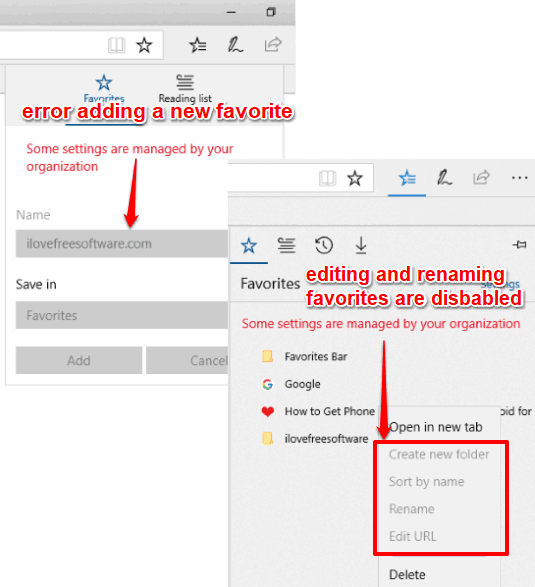
In the screenshot above, you can see that adding a new favorite, editing a saved favorite, renaming favorites, etc., is disabled on Microsoft Edge using this trick.
How To Disable Changes To Favorites On Microsoft Edge In Windows 10?
Step 1: In this basic step, you need to open GPEDIT window. In Search box, write ‘gpedit‘, and then click “Edit group policy” option in the search result.
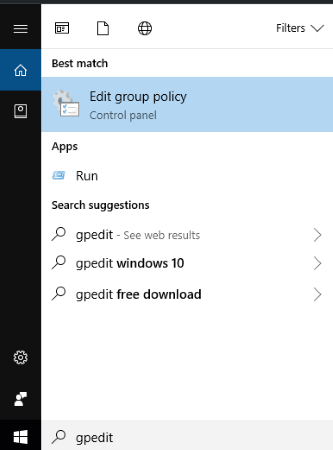
Step 2: Find ‘Microsoft Edge’ folder in Group Policy. You can follow this path to easily find that folder: double-click the User Configuration menu → double-click the Administrative Templates policy folder → expand Windows Components folder → and then select Microsoft Edge folder.
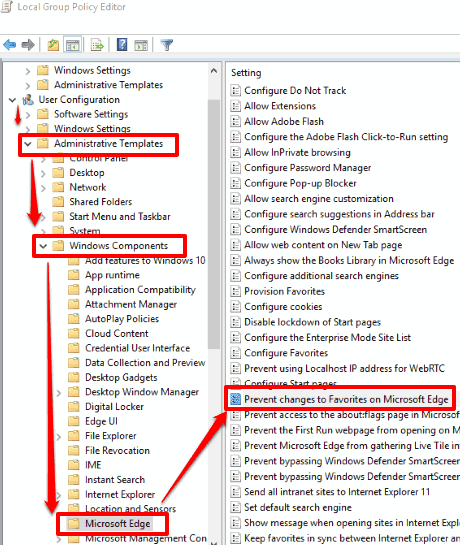
Step 3: Under this Microsoft Edge folder, a lot of options are visible. You need to scroll down that list and then double-click on “Prevent changes to Favorites on Microsoft Edge” option. See the screenshot above. This will open a new window related to this option.
Step 4: In the new window, you will see “Disabled”, “Not Configured”, and “Enabled” options. To disable changes to Microsoft Edge favorites, you have to use Enabled option and save this change.
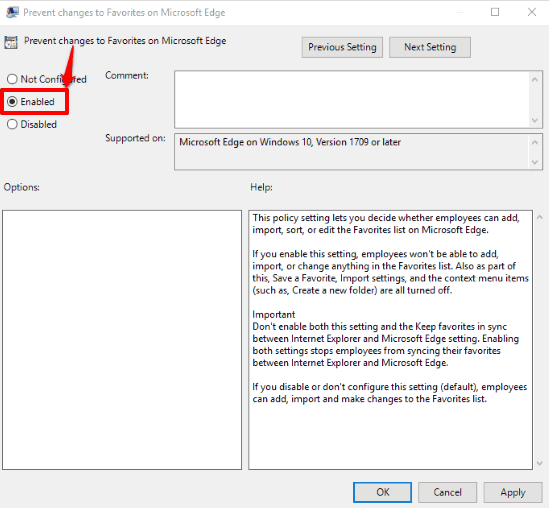
After that, restart Microsoft Edge browser (if already opened). That’s it! Now when you will try to add a new favorite, edit or rename a favorite, you will notice that you are not able to do so.
To undo all the changes, you can follow the steps mentioned above, and then select “Not Configured” option.
The Conclusion:
I believe this built-in feature to disable changes to Favorites on Microsoft Edge in Windows 10 is interesting. It would be better had this feature come with option to prevent deleting Favorites. Still, if you want to temporarily add new favorites, edit or rename favorites, etc. in Microsoft Edge, then this feature is pretty good.