This tutorial shows how to check all photos tagged with a Facebook user in your Chrome browser. So, all those public photos a particular Facebook user is tagged with can be viewed by you easily. Whether he/she is your Facebook friend or not, you can see photos tagged with him/her. This can be done with just two mouse clicks. I have used “AFS (or Advanced Search For Facebook)” Chrome extension for this.
This Chrome extension takes the help of graph search feature of Facebook and then lets you view all public photos tagged with any Facebook user.
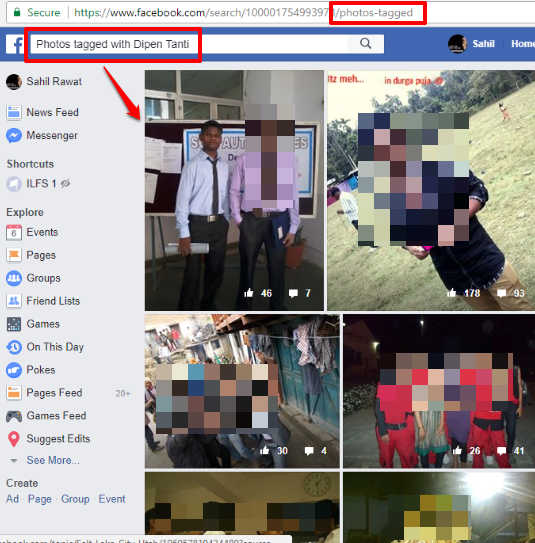
In the above screenshot, you can see FB search result page showing photos tagged with a particular Facebook user. Do note that this extension doesn’t help you view tagged photos if that particular has set tagged photo view to ‘only me’ or some other restriction.
How To Check Photos Tagged With A Facebook User Using Google Chrome Browser?
Step 1: In this basic step, you need to install Advanced Search For Facebook extension. You can find its homepage link at the end of this tutorial.
Step 2: Log in to your FB account. Now, access the timeline of any FB user of your choice. When you have done this, hit the extension icon and then tap on “Add Profile“. This will help this Chrome extension to grab data related to that Facebook user.
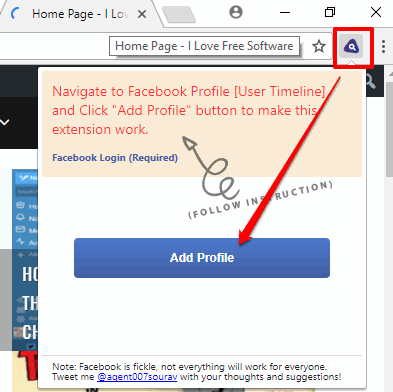
Step 3: In this step, press the icon of this Chrome extension again and multiple options will visible in extension pop-up. You will see option to see videos liked by FB user, videos tagged with user, photos liked by Facebook user, etc. Tap on the “Photos tagged with user” button.
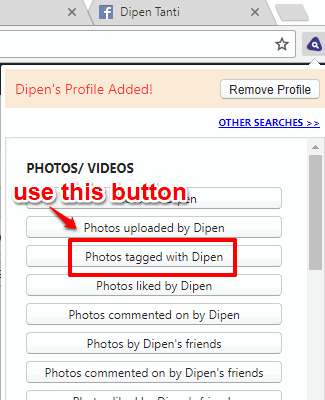
That’s all! Now Facebook search page will open in a new tab. After that page is opened, you can view all of those photos which are tagged with that Facebook user.
The next time you want to see photos tagged with another Facebook user, you can remove the profile of the first user and then add another user. For doing so, open the extension pop-up and then select Remove Profile button. When the user profile is removed, a new user profile can be added to see photos tagged with him/her.
Conclusion:
Those who are curious to know which photos tagged with a specific Facebook user, then Advanced Search For Facebook is definitely a good extension to try. All it needs a Facebook user profile and 2 clicks. Give it a try.