This tutorial explains how to automatically post Facebook photos on Pinterest. By using the method explained in this tutorial you newly added Facebook photos will be automatically uploaded to a Pinterest board. The method will let you automatically upload Facebook photos to an existing Pinterest board or a new public Pinterest board. To perform this task, I will use IFTTT to integrate both of these services and create an automated task to auto-upload FB photos on Pinterest.
Also See: How to automatically backup Pinterest pins to Google Drive, How to automatically post new Pinterest pins to Facebook, How to post new Instagram photos to your Pinterest board.
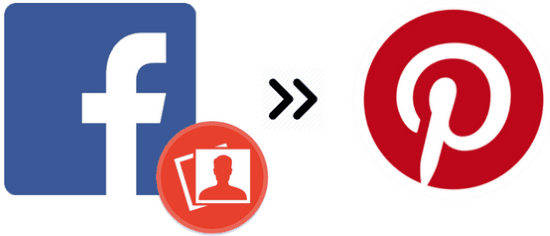
How to automatically post Facebook photos to Pinterest using IFTTT:
As I mentioned earlier, I will use IFTTT to perform this task, so you need to first create a free account on it to create a recipe. After logging on to IFTTT, you first need to connect Facebook and Pinterest with IFTTT. To connect them, switch to My Channels tab and search for Facebook/Pinterest and then click on its icon. It will then pop-up its channel description; now just click on Connect button to authorize IFTTT to access your Facebook or Pinterest account. After connecting both of these services with IFTTT, you are all set to create the recipe to automatically upload FB photos on Pinterest.
So let’s see the steps to automatically upload Facebook photos on Pinterest:
Step 1: Switch to “My Recipes tab” and click on Create a Recipe button and you will see “if this then that” large text size quote. Click on “this” text to begin the process to create the recipe.

Step 2: In this step, you have to select Facebook as the trigger channel and “New photo post by you” as the trigger action. After that, you just have click on Create Trigger button to create this trigger that will be fired every time you will upload a photo on Facebook. If you wish then you can also select the “New photo post by you with hashtag” to just post the Facebook photos that will contain a hashtag in its caption to Pinterest.
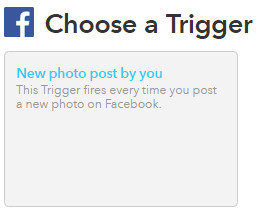
Step 3: Again you will see “if this then that” quote, click on “that” link button and select Pinterest as the Action channel and “Add Pin to board” as the action that will be executed when trigger created in the previous step is fired.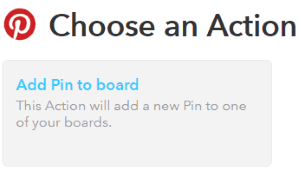 Step 4: In this step, you just need to specify the Pinterest board name where you want to auto-upload your newly added Facebook photo. If you specify a board name that does not exist in your profile then IFTTT will automatically create a public Pinterest board with the name that you will specify in Board Name field.
Step 4: In this step, you just need to specify the Pinterest board name where you want to auto-upload your newly added Facebook photo. If you specify a board name that does not exist in your profile then IFTTT will automatically create a public Pinterest board with the name that you will specify in Board Name field.
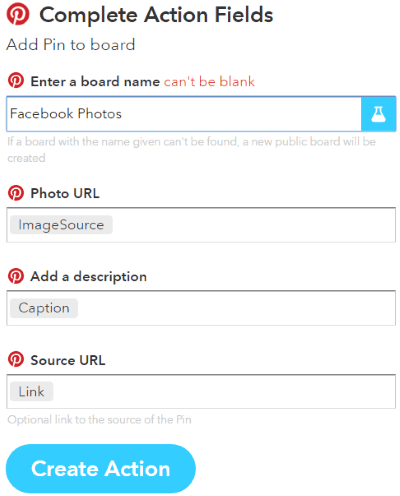
You don’t need to alter any of the default settings rather than you just have to enter the name of the Pinterest board and then simply click on Create Action button.
Step 5: This is the final step from where you can see the overview of your recipe/automated task to automatically post Facebook photos on Pinterest. Simply click on Create recipe button to complete the task and your IFTTT recipe will be created.
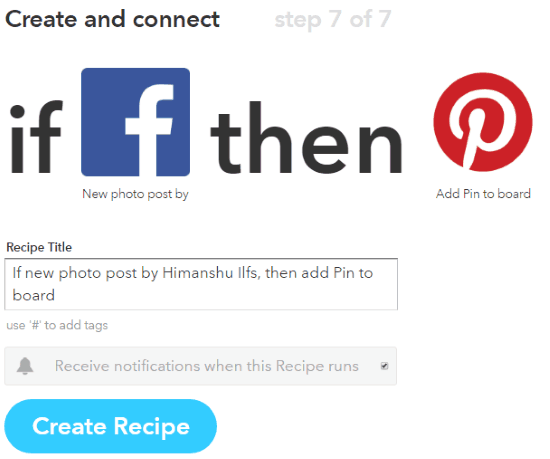
So from now on, whenever you upload a photo on Facebook, it will be automatically posted to your Pinterest board. However, you turn this recipe ON/OFF as per your convenience.
Verdict:
You can use the method explained in this tutorial to automatically post Facebook photos on Pinterest either to an existing board or a new public board. The best part of this method is that you can even customize it to auto-upload Facebook photos on Pinterest that contain a specific hashtag. So try this out, and keep your Facebook photos synced to Pinterest boards.