This tutorial explains how to automatically mute specific websites in Firefox.
Firefox has a native feature to mute or unmute a tab manually. You can click on the volume icon visible on the tab to mute that tab. However, it can’t help us to automatically mute the tab if we open a specific URL. To make this possible, here is a free add-on, known as “MuteLinks“.
MuteLinks Firefox add-on lets you specify the URLs that you don’t want to play audio. After that, whenever you will open any of those URLs in Firefox, the add-on will will automatically mute volume for that tab. So, this is an interesting add-on that expands the usage of mute tab feature of Firefox.
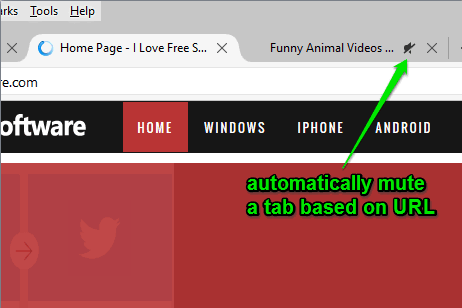
Note: The add-on works very well for Facebook, Dailymotion, and other websites. However, during my testing, it failed to work for YouTube and Twitter. Still, I would say you should try this add-on yourself and check if the same case happens with you or not.
We have also covered some other background dimmer Firefox add-ons for you.
How To Automatically Mute Specific Websites In Firefox?
Using this Firefox add-on is easy. First, install this add-on (you may use this link) and then access “Add-ons Manager”. There you will find this add-on. Click the Options button.
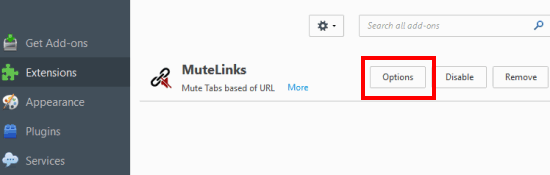
Now you will be able to add the URLs in the box of “Blacklist Sites” option. You need to follow particular criteria while inserting the URLs. For example, if you have to mute volume for a specific URL, then you need to insert the URL in quotes (“www.abc.com”). To mute more than one page, insert URL without quotes.
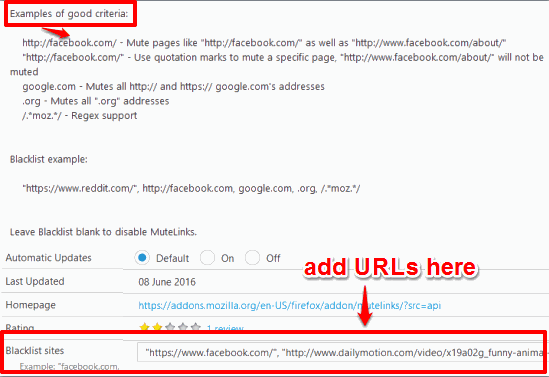
Options page also provides the examples that will help you how you should insert the URLs.
After inserting the URLs, close the Options page. Now when you will open the URLs that you have inserted in the blacklist, the add-on will automatically mute volume for those URLs. You need to clear the blacklist box to keep the default settings. Or else, you can manually click the volume icon to unmute a tab.
The Verdict:
MuteLinks is surely a fantastic add-on to help you automatically mute a webpage which always play audio when you open it. Instead of manually clicking the volume icon, this add-on would be handy to use.