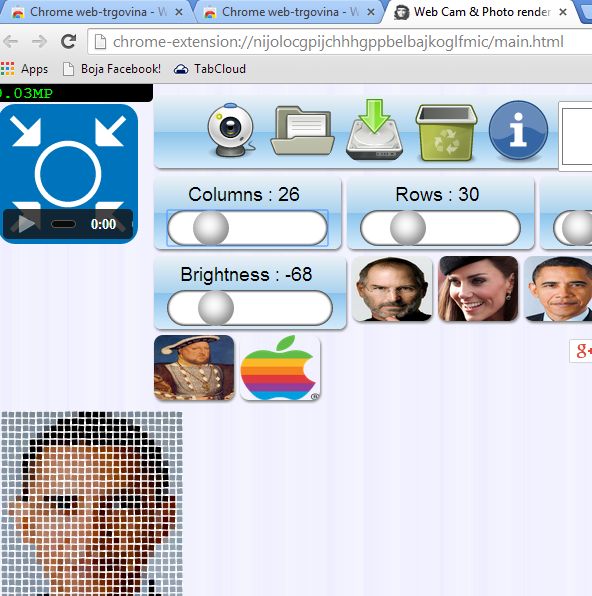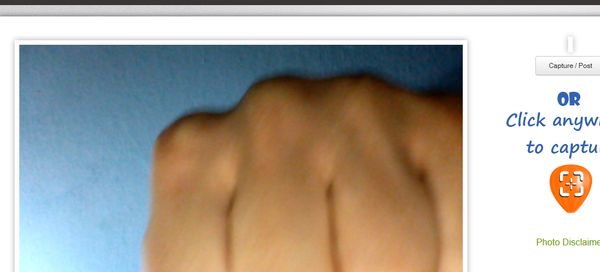Here’s a list of 3 offline webcam extensions for Google Chrome which can help you use your webcam even in situations when you don’t have access to the web. Most of the extensions and apps available in the Chrome web store require an active internet connection in order to work. If you wanna use a webcam extension on your Chromebook when you don’t have an active internet connection, you’re gonna have to find and use offline apps and extensions.
To help you find what you need more quickly, we decided to create a list of all the available webcam extensions in the Google Chrome store which you can use without have access to the web. Here’s what we were able to find.
Webcam Toy
Webcam Toy doesn’t work like a classic offline app, meaning it doesn’t run in its own window or a tab that doesn’t require an internet connection to run.
This offline webcam extension for Chrome is an online extension, but it will work from browser cache. Webcam Toy downloads itself to Chrome’s folder, like everything else that we consume from the web, but it isn’t deleted and you can use it again by running the app icon. We tested and everything works as advertised. Extension offers a lot of effects, you can see an example of an effect on the image above. App can be used to create normal photos, or funny photos (using the effects), and then save to the computer or share right away to Twitter, Tumblr and Facebook.
Get Webcam Toy.
Webcam & Image Renderer
Webcam & Image Renderer is a “hybrid” extension where you can manipulate both photos created with the webcam and also photos that you load from your hard drive.
You can see on the example image above what we exactly mean when we say manipulate. By passing images through this offline webcam extension, you’ll be able to apply a pixelize effect to images, both those created with the webcam and those loaded from the computer. To start creating images with the webcam creator just select the webcam icon and create a snapshot of yourself. Alternatively click on the folder icon to open existing images.
Mirror
Mirror is another app that works the same way that Webcam Toy does. It’s actually an online app, but after installing it and after running for the first time, it will download in your browser cache.
Next time that you run it, you can run it without having an active internet connection, because it will run from the browser cache.
Get Mirror.
Conclusion
List is short, but these three should be more than enough if you’re looking for ways how to use your webcam inside Chrome or on Chromebook. Give them all a try and let us know how it went by leaving a comment down below. We suggest that you first give Webcam Toy a try because it’s useful and fun at the same time which is a winning combination if you ask us.