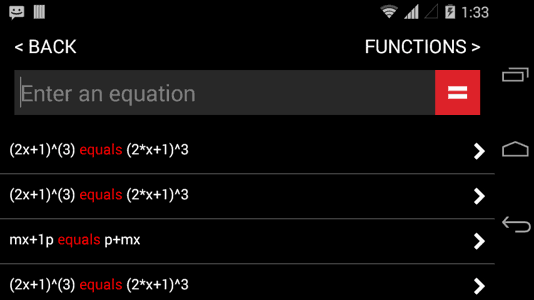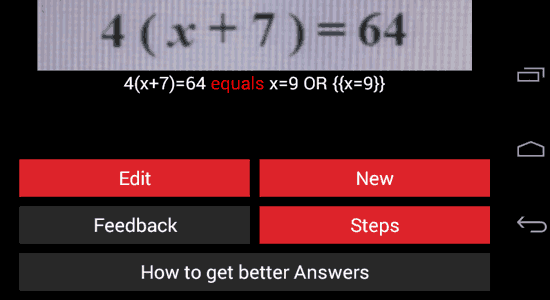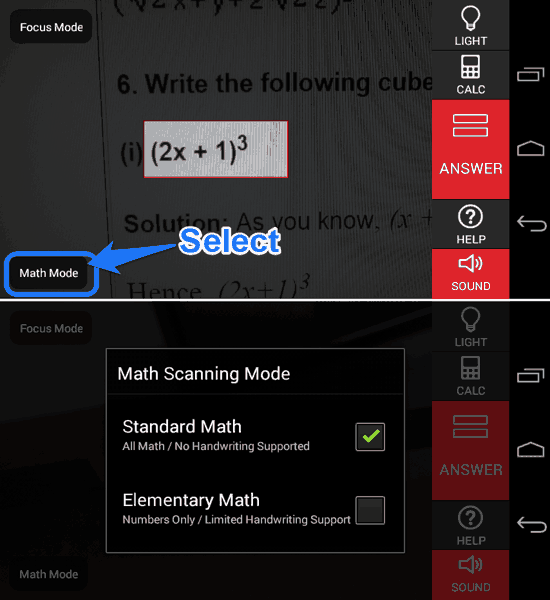Automath for Android is an Automatic Math Problem Solver. With Automath, you can open your camera, snap the picture of a Mathematical Problem, and get the solution instantly. The app has its own camera viewfinder which is used to scan for the problems.
There are two Math modes, and you can either choose to solve elementary Numeric problems and enable the ability of partial handwriting recognition; or you can choose to solve all kinds of problems which has no handwriting support. Automath also has a manual mode to enter your question and the solution will be generated right there.
And by the way, iOS users can check out Photomath for iPhone which offers similar functionality. Let’s now get on with Automath for Android, shall we?
Let’s now get on with Automath for Android, shall we?
How to Solve Maths with your Smartphone Camera using Automath for Android?
Automath for Android is easy to use and has a simplistic viewfinder to detect questions. Just open up the app, and you will be directly taken to the viewfinder. Here, you will see a box outlined with red. You just have to have the problem within this box. You can also adjust the size of this box by swiping in the relevant direction on the screen. Once you position the box and your viewfinder correctly (as shown in the screenshot on top), you just need to tap the red ‘= Answer’ button. You can see that there is also an option to open the calculator from here; open it, and you can enter any equation manually!
You just need to enter the question and tap the ‘=’ button. When the answer is displayed, you can tap on the ‘Steps’ button to see the detailed solution (see the screenshot below). This is specifically of great significance if you have to solve a polynomial problem, and where an exact answer is obviously not viable.
One thing to note here, is that the app itself states during first start-up that it CAN NOT solve any Linear Equations, but as you can see in the screenshot above, it did solve the equations that I threw at it. Strange!
Other Options in AutoMath for Android
The Automath viewfinder also has other options to tweak your problem-solving experience. You can adjust the focusing mode by tapping on the option by same name in the top left corner. The default is auto, but Macro Mode performed better for me than any other modes I tried. You can give it a shot and see which mode works best for you.
As you can see in the two screenshots above, you can also choose the Maths Mode. The Standard Math Mode is used for solving all the Math related problems that the app is capable of solving. But, and it’s a rather concerning ‘BUT’ here, — the app CAN NOT recognize hand-written problems until and unless you switch to Elementary Math Mode. Yep, I know that it is that wee bit disappointing!
Verdict
Automath for Android is a great option for students and can be of great help if put in the right hands. The interface isn’t too complicated to get through, and the option to manually enter the questions is a welcome addition. The app does have a lot of issues that need to be ironed out, though. The viewfinder can be particularly stubborn sometimes and can really make you take the same picture numerous times just because it couldn’t catch the image the first time itself. And sometimes this happens even when the Camera focuses on the image perfectly — I would suggest you to try the ‘Macro Focus Mode’ more often than not. And when the camera did detect the problem accurately, it gave the solution in an instant. The option to see the step by step explanation is of great help as well.
If you are looking for an app to answer your Mathematical woes, this just might be THE app to get for you. Head on over to the link to download it for free from the Play Store.