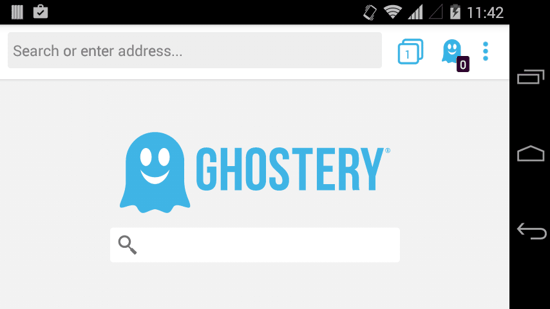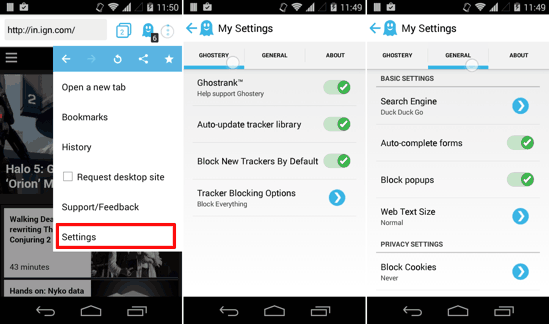Ghostery Browser for Android is a Privacy-oriented web browser which can block the trackers on any Website and hence protect your Online Privacy. Well, what that means is that Ghostery can track the online trackers! Yep, it also shows you all the blocked trackers on any website. This does not seem to impact page rendering and browser performance. If you are too concerned about your privacy, you should make the switch to Ghostery Browser for Android sooner rather than later! Read On to know more about the app itself and the issues it deals with.
If you are too concerned about your privacy, you should make the switch to Ghostery Browser for Android sooner rather than later! Read On to know more about the app itself and the privacy issues that it might solve for you.
Protect your Privacy with Ghostery Browser for Android
Ghostery Browser for Android is a Web Browser alternative which protects your privacy and detects and blocks all the trackers on any website. This might not seem like worthy-enough feature for certain users who are more used to having a Browser with a lot of features and Add-Ons like Dolphin and Firefox, or are just used to Chrome’s intuitive interface and rendering engine. But concerned netizens might just find it to be THE browser to look up to. I tested it on a lot of websites and it did help me in determining the culprits who were tracking my browsing behavior with privy eyes!
Want a privacy-centric browser for your Desktop? Check out Epic Browser. Oh, you want something similar on your iPhone too? Check out this app review!
How to Use Ghostery Browser for Android?
As and when you launch Ghostery, you will be greeted with the browser’s homepage. You will realise soon enough that Ghostery has more than just a fleeting resemblance with Chrome for Android. But the similarities seem to end there because the rendering engine SEEMS different to me. You can type in your search query in the main text field below the Ghostery icon on the Homepage, or can just tap on the URL bar (or omnibar, if you call it that). I tried opening some popular websites and some heavy websites as well with Ghostery, and it opened them without breaking a sweat.
The important thing to notice here is that the moment you open a website, the Ghostery icon on top right will show you a label which will have the exact number of trackers on that website (highlighted in the screenshot above). Tap on that Ghostery icon and, as is shown in the screenshots below, it will show you all the trackers with names and the option to selectively allow them (by default, Ghostery blocks all the trackers on any website). You can also choose to Pause Blocking or Whitelist the Site you currently are on, and hence no trackers will be blocked on that website, ever.
Settings in Ghostery Browser for Android
Tap the 3 dot menu button on top right corner of the browser and you will see options like ‘Request Desktop Site’ and Bookmark. Chrome users will feel right at home with this interface. At the bottom of this menu is the Settings option.
When you open the Settings menu, there will be 3 tabs — Ghostery, General and About. While About section is self-explanatory; the Ghostery tab provides you all the Privacy options and the General tab has browser behavior-related options.
Verdict
Ghostery is not meant for the average user, and they can . It’s aimed towards Users who value their privacy MORE than the need for a feature-packed browser. If you fall in the latter category, you may as well give it a try since it is fast, responsive, and can track the trackers tracking you! I, for one, might use it for visiting that occasional website which bombards me with newsletters and stuff. But Chrome, Firefox and Flynx (it’s unique, you can read about Flynx here) will remain my go-to browsers for almost all my browsing needs.
Ghostery is available for free on the Google Play Store and has add-ons for all popular PC browsers too! Check out the Play Store listing as well as their official download Page from the links below. Oh, and do not forget to share your comments!