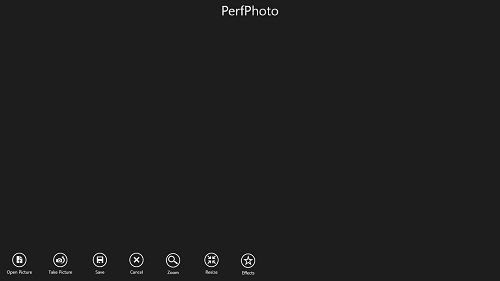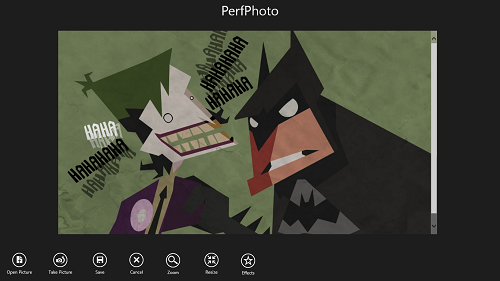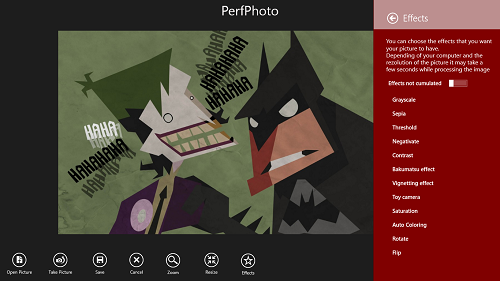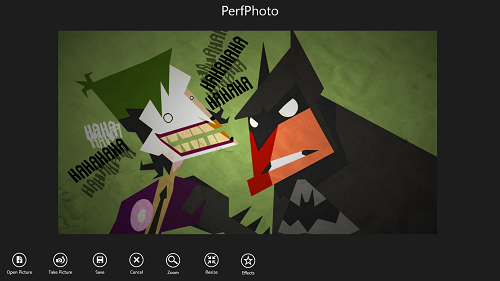PerfPhoto is a free photo editing app for Windows 8. The app features a lot of editing effects, and it is truly a “cut-the-crap-and-easily-edit” photo editor for Windows 8. Apart from the editing effects, the app features the standard controls like zoom in/zoom out, undo/redo etc. The app has been designed to be as smooth as possible, and is optimized for all kinds of Windows 8 devices, right from the tablets to desktops to laptops. The app particularly works pretty well on touchscreen devices, and hence the users of touch screen devices don’t need to fret.
The app does not consume a lot of system memory, and is very resource friendly. The editing effects offered by the app are simply amazing, and are definitely worth looking into.
PerfPhoto is available for free via the Windows App Store.
Features of this app, PerfPhoto for Windows 8…
Upon downloading and running the PerfPhoto app on your Windows 8 device, you will be presented with a screen that looks like the following screenshot.
In the above window, you will be presented with controls at the bottom of the screen. These controls from left to right are:
- Open Picture: Clicking this button opens up the file manager, from where you can select the image that you want to open up for editing.
- Take Picture: Allows you to use your webcam for taking picture(s), and then opens them up for editing purposes.
- Save: Once you are happy with the results that you get, you can click this button to save your image.
- Cancel: Works like the undo button, i.e., undoes the last change that you made to the image.
- Zoom: As the name states, this allows you to zoom into the opened image.
- Effects: Clicking here opens the effects pane which flies into the main window from the right side of the screen. The effects can be applied easily by clicking on them.
Once you have opened up an image for editing, you will be able to see a window which looks like following screenshot.
You can apply effects to your image by clicking on the effects button at the bottom of the screen. When you click on the Effects button, you will be able to see a pane fly in from the right side of the screen. (see the below screenshot)
In the above window, you can see the effects pane. To apply an effect, simply click on that effect and the effect will be applied to your image. Once you are done editing your image, you can expect an output image of the following manner. (see screenshot below)
[Do note that the final image would vary for different users, even if they start with the exactly same image, depending upon what effect they apply on their image.]
As you can see in the above screenshot, the colour richness has been considerably increased. Once you are satisfied with the results that you have obtained, you can either save the image, or resize it to a particular size from the controls present at the bottom of the screen.
Overall, this is pretty much all that you need to know to get started with using the PerfPhoto app for Windows 8. We do hope that you will enjoy using this app. Also check out other photo editors for Windows 8 like Superphoto Free.
The Verdict?
PerfPhoto is a decent app to have on your Windows 8 machine for basic image editing. It might not be the most extensive image editor on the Windows app store, yet, it is definitely something worth checking out because of its compact size, and its no nonsense minimalist interface that allows you to edit your images with a lot of ease and comfort.