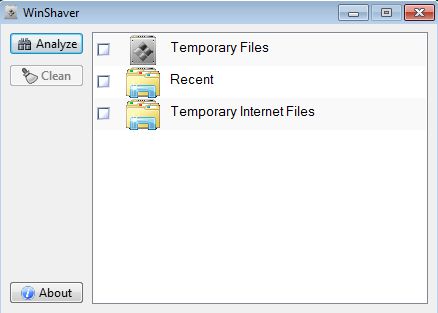WinShaver is a free portable junk removal software for Windows which you can use in order to easily remove junk from your computer. It can be used without installation, from a USB flash drive, and in just two clicks you can use WinShaver in order to detect any unnecessary files that have built up on the system. By doing that, you can optimize your computers speed, and free up hard disk space so you can have more room for images, video and music and your documents.
Simple would be the best word to describe the interface of this free portable junk removal software. There’s three different system areas that are gonna be scanned by WinShaver, temporary files, recent files and temporary internet files. Left sidebar only has three buttons, the two in the top left corner being the most important ones that you’re gonna need.
Click on the Analyze button start the analysis of your computer. After the scan is finished, you’re gonna see a report on the right where the total amount of space that can be freed is gonna be reported back to you. With the Clean button, all the junk files that were detected are of course gonna be removed.
Key features of WinShaver are:
- Free and simple to setup: easily clean up junk, in just a few clicks
- Portable: does not require any kind of installation, just click and run
- Allows you to delete temporary, recent and temporary internet files
- Works with all versions of Windows: starting with Windows XP
Similar software: Free Windows Cleanup, Weeny Free Registry Cleaner, Ashampoo WinOptimizer.
Cleaning up junk files is a good thing to do from time to time in order to not just free up valuable hard disk space, but also in order to speed up your PC. Windows is known to cause problems with time because it becomes slow with unnecessary junk which kills the performance of the system. Here’s a few pointers to help you get started.
How to remove and delete junk files with WinShaver: free junk removal software for Windows
First thing that you’re gonna have to do is click on the Analyze button which is gonna do a very quick analysis of all the disk space that can be cleaned.
You’ll see the amount of all the disk space that can be cleaned posted next to each of the three available categories. If you don’t want to delete the recently used files list, simply remove the check mark from in front of it, for example. The Clean button, click on the Clean button to be more precise is gonna start cleaning out the junk files and freeing up the disk space.
Conclusion
WinShaver is a very easy to use junk removal software and it’s perfect for everyone who’s interested in cleaning up junk and freeing up hard disk space without installing new applications, because it’s portable. Give it a try and see how it goes. Temporary Windows files can build up to a lot of wasted disk space with time, so make sure that you check your hard disk space with tools like WinShaver from time to time.