Explore At Once is a free software to open multiple File Explorer windows together. This software lets you open upto 4 File Explorer Windows together, and then it arranges them in a grid form on screen, so that all 4 are visible together. You can choose to open 4 File Explorers or 2 File Explorers together.
Interesting feature of this software is that it minimizes and maximizes all the File Explorer windows together.
So, if you want to open multiple Explorer windows to move files from one folder to another, or explore different files in folders, then this is a very useful software as it lets you see all the File Explorer windows together on the screen, without a need to Alt-Tab between multiple Explorer windows.
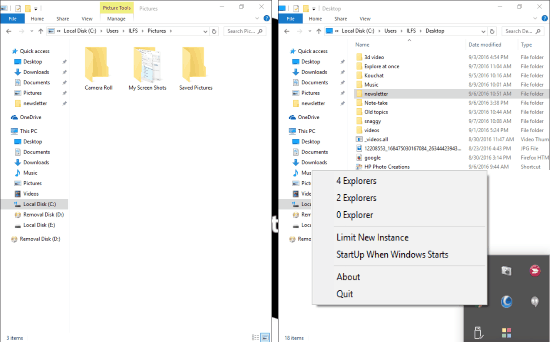
Granted that you can actually do this without using this software as well; just open multiple File Explorer Windows and snap them to the edges of the screen, but this software makes the process way simpler. Also, the killer feature is that all the File Explorer windows will be minimized and maximized together.
How to use this freeware to open Multiple File Explorer Windows:
Getting started with this free software is quite easy, just download it from the link given at the end of this article and extract its zip file. After that execute its application file and it will then appear in System Tray of Windows, as shown in the main screenshot. You can access its various options from the system tray icon.
If you click on the system tray icon, you can see the option to open 4 Explorer Windows or 2 Explorer Windows. Clicking on option of 4 Explorers immediately opens up 4 File Explorers, and arranges them on the screen, as you can see in the screenshot below.
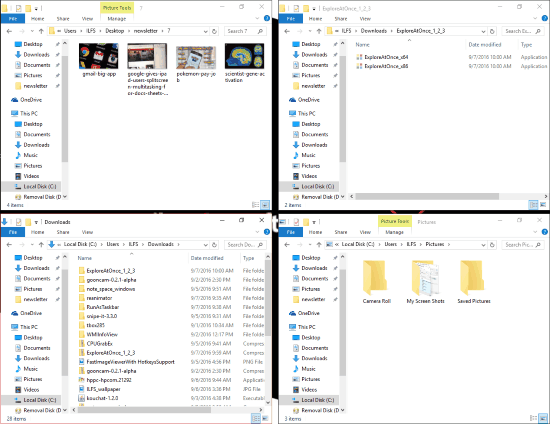
Similarly, you can choose to open 2 Explorer Windows, which will open side-by-side.
When you are done working with your Explorer windows, just click on minimize button on any of the Explorer window, and it will minimize all of them. Similarly, to maximize them, just bring focus to any window or click on maximize on any window, and it will open up all 4 Explorer windows, neatly arranged on the screen.
This software does give you the option to minimize a single window. For that, press Ctrl key, and then click on minimize button for that particular window, and that window will be minimized.
It also lets you close a specific window. Just click on close button of that, and only that window will be closed. To quickly close all the windows, you can choose the option of “0 Explorer” from it System Tray icon.
Also see: How to Add Tabs to Windows File Explorer.
Verdict:
When I am working on PC, I normally find many File Explorer windows open, as I am normally working with multiple folders together. This free software is gonna ease that process for me a lot as I can directly open 4 File Explorer Windows and work on them together. Definitely a very useful software.
Get Explore At Once from here.