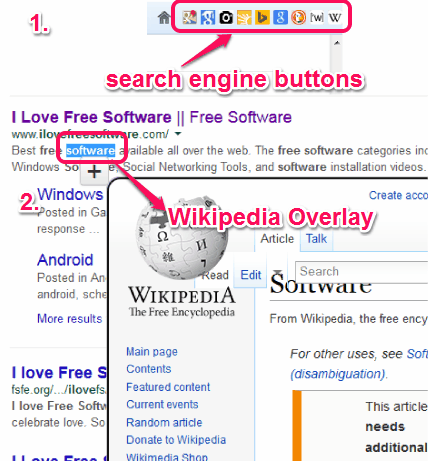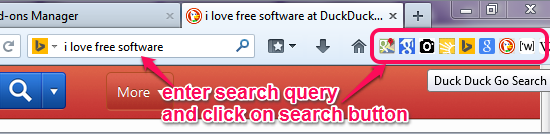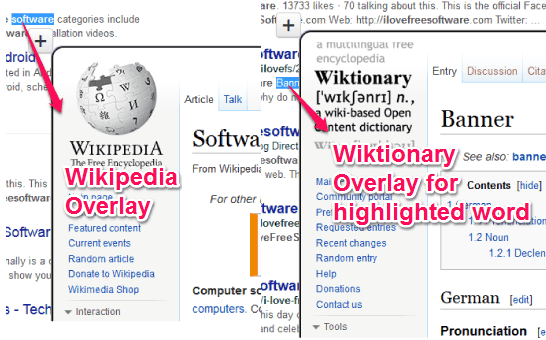The Other Search (or The Other Add On) is a handy Firefox extension that helps to search information with different search engines. It simply adds buttons for most commonly used and popular search engines on Navigation Toolbar to find the result of a query. Thus, you don’t have to use default drop down menu to first select a search engine and then use Search button. It provides buttons for Google search, Google maps, Bing, Thesaurus search, Google Images, DuckDuckGo, Google Scholar Search, Wiktionary Search, and Wikipedia Search.
Apart from this function, it also helps to open Wikipedia window or Wiktionary window for a highlighted word or phrase. Just a hotkey is needed to be pressed. That overlay is opened within the same tab. It is helpful in case you want deep explanation for a particular term.
Screenshot above shows search engines button and Wikipedia Overlay provided by this free Firefox add-on.
Some other Firefox extensions reviewed by us: All in one Sidebar (AIOS), Search Preview, and OutWit Images.
How To Use This Free Other Search Firefox Add On?
It is a very simple extension. Once you have installed it on your Firefox browser, you can use it to search information. It doesn’t require any browser restart after installation. To install it on your Firefox browser, access its homepage. Its homepage link is provided at the end of this review.
Immediately after installing it, you will find multiple search engine buttons on navigation toolbar. Now all you have to do is type the query on search box and click on any required button. For example, if you want to search for images, you can use Google Images button. Google Images search will open up to provide you results.
Note: You won’t find Amazon and Yahoo! search engine buttons. In that case, you need to use drop down menu only.
Apart from these search buttons, it can open Wikipedia search window or Wiktionary search window for any highlighted window. It could be one of the best way to find information about a word with deep explanation or to find meaning of a word. You don’t have to copy paste a word and start search in new tab. Just highlight a word and press the hotkey for any of the window. Default hotkeys are: Ctrl+Shift+1 for Wikipedia Overlay and Ctrl+Shift+2 for Wiktionary Overlay.
To close opened overlay, use the hotkey Ctrl+Shift+`. These default hotkeys can be customized easily by accessing Options of this add-on. To customize hotkeys, go to Add-ons Manger, and click on Options button.
Conclusion:
This simple Firefox extension is handy in many cases. You can go for a direct search with any supported search engine and can even explore meaning/full description for a term.