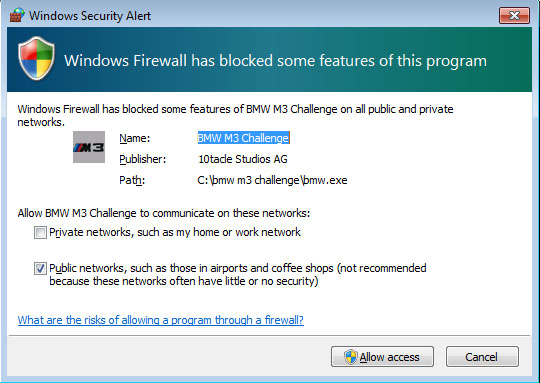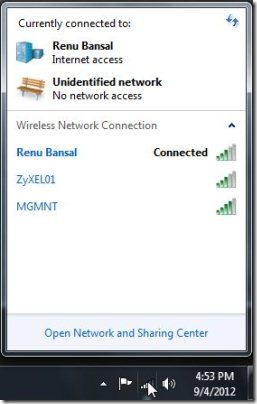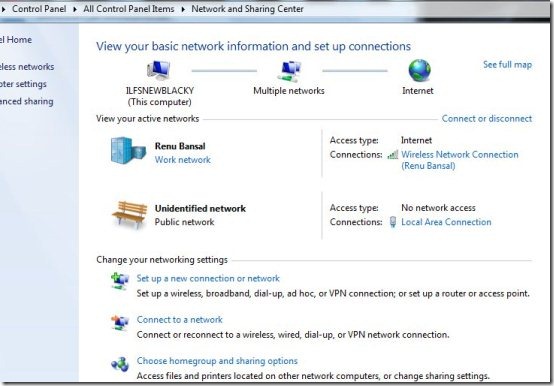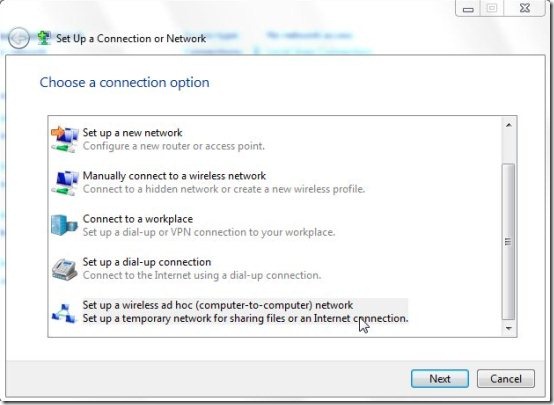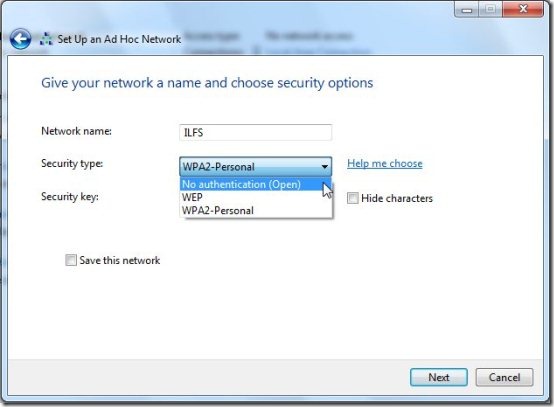This is a simple article on how to setup LAN network (Local Area Network) for playing multiplayer games. This article covers for both Wireless and Wired computers.
In this gaming world, almost every game offers a multiplayer option. Avid gamers always play on the net with all advanced hardware and software; and I believe they know everything about multiplayer games.
But there are PC game fans, who like to play with their friends; with their simple laptops or desktops. This article is for those who want to play multiplayer games with the equipment they already have. Only condition is that, all your friends should be located near the router; to get the wireless signal. Once you are done with this setup, you can play all the multi-player games with your friends in your LAN. Some popular games you might want to try are: BMW Racing Game, Need for Speed, and Need for Madness.
Gear Up! It’s Showtime:
When all your laptops or desktops are good to go, the first and foremost step is to check whether the game is running fine or not. If it’s running fine then lets get started.
Wireless Computers:
Wireless computers have two ways of connecting to their friends in multiplayer games.
LAN Network: This works if you and your friends are connected to the same router. Then the steps to be followed are
- All of you and your friends should connect to the same network (coming from same router).
- Then you can start the game.
- One of you choose the multiplayer option to become the host.
- In that choose the local network or LAN play option; but not the internet option.
- Then this person must host the game.
- After all the game setup is done, ask others to choose multiplayer option.
- Normally the name with which the host has setup the game will appear.
- If anyone has problem, then refresh to view the host game.
- Go out of the game where you can see a security notification as shown in below screenshot.
- Click “Allow Access” or “Unblock” to join the game.
- Then you can play the game with your friends.
Ad hoc Network: This is a little complicated process.
- First click on the wireless symbol in your taskbar or go to control panel and click on for “Network and sharing center”.
- Choose “Set up a new connection or network”.
- Scroll down to choose “Set up a wireless ad hoc”.
- Provide the details as required and mostly choose WPA2 (It is for your security purpose).
- Enter a strong security key and tick mark the “Save this network” option (to avoid disappointment during gameplay).
- Click Next till the end and you are done.
- Ask others also to choose the network that you have setup just now; as it will appear in the wireless networks.
- Open your game and choose multiplayer and follow the steps that are given in LAN Network above.
Wired Computers:
In wired computers the steps are pretty same like LAN Network; mentioned in wireless devices. Only change is that all of you and your friends will be connected to same router through a LAN cable.
So, it’s time for game enthusiasts to Setup LAN network and start gaming. Compete with your friends for high scores and Wish you Happy Gaming.