Compton is a Windows freeware which lets you check the hard disk SMART values and other interesting info with just one click. The good part about this freeware is that it displays information about all the partitions of hard disk with one click and you don’t have to go for each of them manually.
Apart from the SMART value for each hard disk, it also displays interesting info related to disk manufacturer. Some of the information which it shows are: HDD/SDD version, product number, serial number, revision number, firmware version, vendor version etc.. You can also use it to secure erase any partition on your hard disk. The Compton also lets you device info to your PC as an XML file.
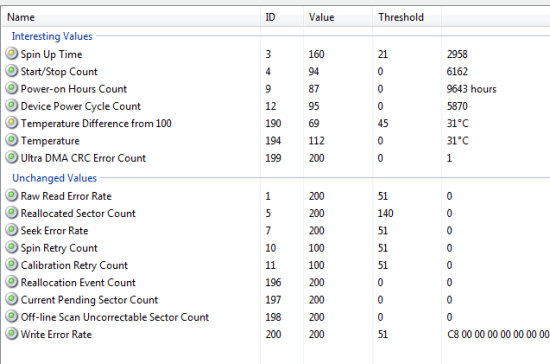
Steps to Check Hard Disk SMART Values and Other Info Using Compton:
You can download the freeware Compton using the URL given at the end of this review. On downloading the freeware, you will get the compressed file which you need to extract. On successful extraction, you will get a simple executable file.
Double click on the executable file to run it and you will see the interface shown in the screenshot below. Here, you can see the SetupDi based drives list. Now to run the analysis test, click on Run as Admin option. You will see a dialog box asking for the permission to run the test, click on Yes to proceed.
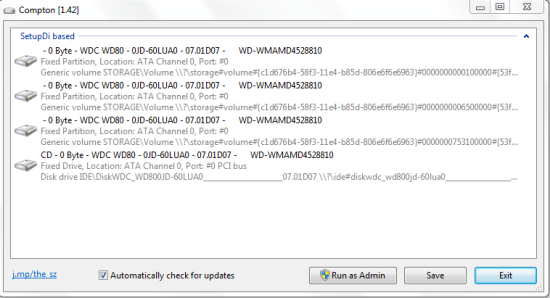
The freeware is pretty quick in running the analysis and you will see the results instantly. All the results are well categorized into 3 categories: SetupDi Based, DriveLetter Based, and PhysicalDrive Based. For each of the drive, you can see its size and the device manufacturer info as shown in the screenshot posted below. The Save option is for saving the info as an XML file.
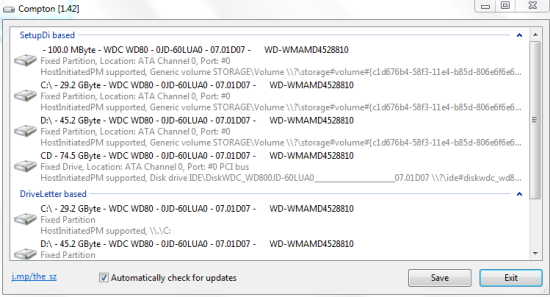
The other options can be accessed by right clicking on the drive. These options are: Show SMART Values, Perform Secure Erase, Remove Security, and Debug.
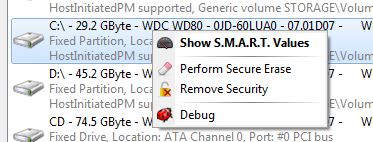
You have to click on option Show SMART Values to see the SMART values for your hard disk. On clicking the option, you will see the values as shown in the screenshot. These values are divided in two sections: Interesting Values and Unchanged Values. Some of the shown values are Spin Up Time, Start/Stop Count, Temperature, Temperature Difference from 100, Seek Error Rate, Write Error Rate, etc.
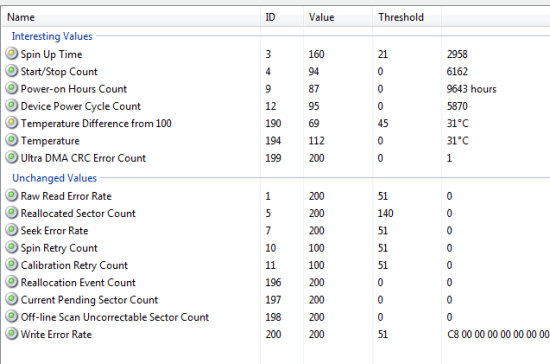
The second option is Perform Secure Erase is to completely erase the whole selected drive. Since, it deletes the whole drive so be careful while using it. The other two options Remove Security and Debug didn’t work for me.
You may also like: 5 Free Hard Drive Encryption Software.
Final Verdict:
Compton is a good freeware to check the SMART values and other interesting info about the hard disk of your PC. I really loved the easiness of using the freeware. Do give it a try.