This tutorial explains how to enable or disable Windows 10 Insights feature in Sticky Notes. Insights feature (not available in previous versions of Windows) is very interesting as well as important for those who use sticky notes as their daily note taking app. Using the Insights feature, you can create reminders, make calls, send emails, etc., directly from Sticky notes. However, those who rarely use sticky notes and don’t need Insights feature, they can disable it. For both the cases, this tutorial covers steps using which you can easily enable or disable Sticky notes Insights feature.
In the screenshot below, what you see is Insights feature enabled in Windows 10. And because of that feature, I was able to create link, add email address, and phone number to generate the call.
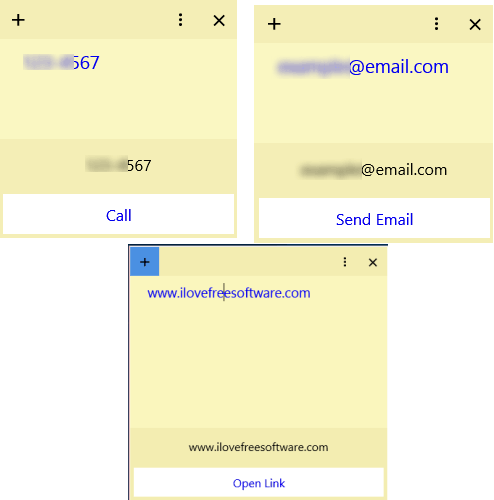
If you also want to enable this feature, then follow the steps mentioned below.
Enable Sticky Notes Insights Feature In Windows 10:
Step 1: Open Sticky Notes and click that menu icon (three vertical dots). It will show Settings option.
![]()
Step 2: Under Settings option, you will find Enable insights option. Select that option to activate it.
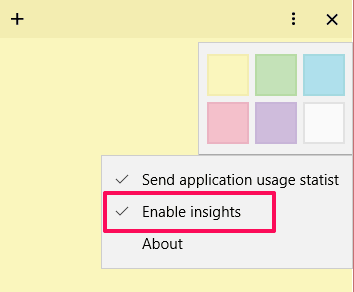
Step 3: Now add some link or phone number in a sticky note and you will notice that link related to the entered text is visible. For example, if you have added website URL, then it will show Open link option. clicking on that link will open that URL in your default web browser.
Disable Insights Feature In Windows 10 Sticky Notes:
If you don’t want to use Insights feature or you just use sticky notes only to save text temporarily, you can disable Insights feature. You only need to follow first two steps mentioned above and uncheck Enable insights option.
That’s it!
You may also read 5 best sticky notes software for Windows 10.
The Verdict:
Windows 10 has attracted millions of users because of its interesting features. Sticky Notes Insights feature is one of them. You are free to enable or disable this feature as per your need. Go ahead and tweak this feature as you deem fit.