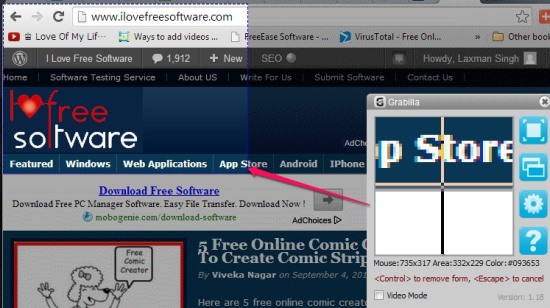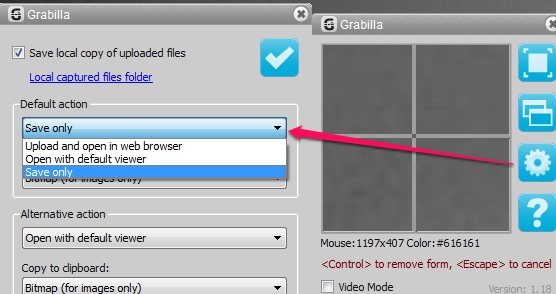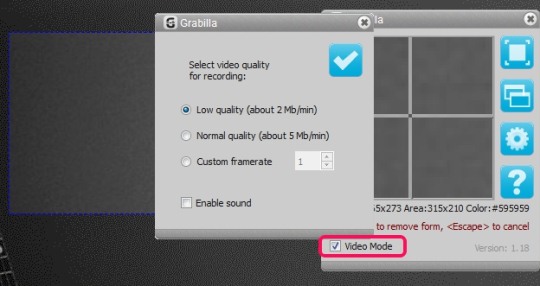Grabilla is a free screen capture software that also provides video recording facility (with voice recording) to record screen contents and save them to wmv format. You can capture full desktop screen or a specific area and save captured screenshots in png format. These screenshots or videos can also be uploaded to Grabilla’s server and shared among friends using a generated URL.
Apart from that, Grabilla can be used to find the color code of pixels on desktop screen. Hence, it’s a multipurpose tool and is a bit different than other screen capture software.
Grabilla provides a toolbox window that contains all the available screen capturing options, video mode option, and settings button to perform tasks.
Capture Screenshots With This Screen Capture Software and Upload To Server:
You can either capture the whole screen or only a specific part (as visible in the above screenshot) by selecting the respective option from toolbox window. Captured screenshots will be saved automatically in png format to default destination location. Moreover, it also publish screenshots on some image hosting services, and generate unique URLs to share them with friends. However, if you don’t want to publish screenshots automatically, then you can change the program settings using the Settings button.
Record, Save, Share Videos using this Free Screen Capture Software:
Like I said before, you can also record videos along with voice, using this screen capture software. Though, it requires Microsoft Windows Media Encoder installed on PC to successfully record videos. However, The media encoder is available within the installation package of Grabilla, so no need to worry about that.
Few steps are needed to enable video recording. First of all, enable Video Mode option. Click on check box of Video Mode (highlighted in screenshot below). After this, you need to select an area (as a frame) on desktop screen where the whole video will be recorded. Immediately after selecting an area, a small window will open up to select the quality of video and to enable sound option.
Note: I found errors while recording video after enabling sound. But it worked absolutely fine for me after disabling this option. So you can try to enable sound option to record video with sound, and see if it really works.
Adjust settings to record video and save those settings. After this, you will be able to record video. But here is a shortcoming: the selected area (or frame) in which video will be recorded will become invisible at the time of recording. In that case, it will be hard for you to remember that area. It is much better to record video for whole desktop screen. Still, a visible frame should have been available to easily and accurately record video.
Now start recording the video and when you are ready to save/upload it, stop recording. Recorded video will be saved as wmv format.
Similar software: Free Screen to Video, Apowersoft Screen Recorder, and On Screen Capture Recorder.
Some Key Features of Grabilla are:
- It is a useful screen capture software that also helps to record desktop screen.
- You can save screenshots in png form and recorded videos in wmv form.
- It also provides facility to share captured screenshots and videos online on server. Moreover, you can also enhance captured screenshots online after logging in with your Facebook or Google+ account.
- You can also choose further actions after capturing a screenshots. For example, you can capture screenshot and can open it with Windows default photo viewer software.
- It is free of cost available and is less than 6 MB.
Conclusion:
Grabilla is quite useful software that bring features of two different tools in a single software. Everything works fine but users will find it hard to record video if they want to record in a selected frame. So an improvement is needed here. You can try it yourself, its download link is present below: