When you attempt to take the screenshot of a Google Street View, you will end up getting the map UI elements overlaid on it. So far there has been no way of avoiding this but there is some good news. In this article we will be explaining how you can get a clean screenshot of Google Street View without the UI elements, using an extension called Screenshot for Street View.
The extension is available for Google Chrome as well as Mozilla Firefox and can easily capture the screenshot of a Google Street View with just a single click. This makes it easy for you to preserve the snapshots of real-world landscapes, locations and more right from the confines of your browser.
Working:
1. Click on this link to download and install the Screenshot for Street View extension depending on the browser that you are using. Pin the extension in the toolbar of your browser for quick access.
2. Search and locate the required location in Google Maps and enable Street View for it.
3. Frame the view exactly as you wish and click on the Screenshot for Street View extension icon in the toolbar.
4. You will observe that a screenshot (JPG format) of the current view will be taken without any of the UI elements and instantly downloaded to your computer. You can open the screenshot in any graphics application and verify it.
5. Look at the screenshots below to see the results. The first one is with the UI elements and the one after that has been captured by Screenshot for Street View without the UI.
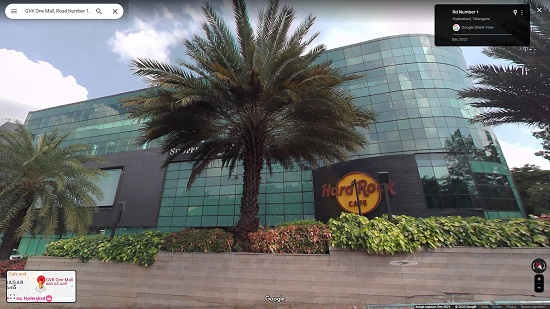

6. Here is another example.


Closing Comments:
Screenshot for Street View allows you to effortlessly take screenshots of Google Street Views without the accompanying UI elements right from your browser. Go ahead and preserve the snapshots of real-world landscapes and relive your chosen travel memories.
Click here to download and install Screenshot for Street View.