This tutorial explains how to forward multiple Gmail emails together to a single recipient. I have covered multiple methods for this, and one of these methods will even allow you to forward multiple Gmail emails to multiple recipients at once.
For this, I will use a Google Chrome extension and Thunderbird email client. So you can use the Google Chrome extension to forward multiple emails to single recipient right from the Gmail web interface and Thunderbird email client to forward multiple Gmail emails on PC. Both of these methods forward multiple emails as inline emails and not as separate or individual emails.
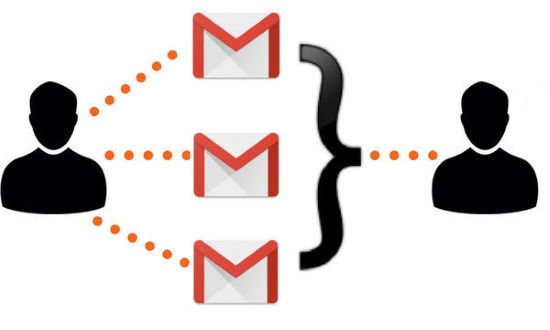
Also See: 9 ways to schedule Gmail emails, How to bulk download Gmail attachments, How to see social profiles of contacts in Gmail.
So let’s see the methods to forward multiple Gmail emails to single recipient:
How to forward multiple Gmail emails to a single recipient using Multi-Forward for Gmail Chrome extension:
Multi-Forward for Gmail is a Chrome extension that you can use to multi-forward Gmail emails to single recipient at once. The best part of this method is that you can perform this task right within from Gmail web interface. You can even use it to forward multiple Gmail emails to multiple accounts at once. Getting started with this free Chrome extension is really easy, you just have to install it and then it will add a Multi-forward button in Gmail which you can use to forward multiple Gmail emails to single or multiple recipients at once.
So let’s see the steps to forward emails in Gmail to single or multiple recipients at once using Multi-forward for Gmail Chrome extension:
Step 1: Download and install it from the link provided above.
Step 2: Open your Gmail account and select multiple emails that you want to forward. After you have selected multiple emails, you will see a Multi-forward button. Click on it and then it will ask you to authorize it to access your Gmail mailbox. After authorization, you can forward multiple emails to single or multiple users at once by specifying their email addresses.

Now click on Multi-forward button to send the selected emails to recipients specified in this step and don’t close the dialog box while it’s forwarding the emails.
How to forward multiple Gmail emails to a single recipient on PC using Thunderbird email client:
Here is another method to multi-forward Gmail emails to a single recipient. In this method, I will use Thunderbird email client to forward emails to a single or multiple recipients at once. For it, you simply need to download and install Mozilla Thunderbird from the link provided above and then simply configure your Gmail account with it. After configuring your Gmail account, you simply need to select multiple emails that you want to forward and then right-click on them and select Forward As Attachments option to multi-forward Gmail emails to single or multiple users.
Read the complete review of Mozilla Thunderbird from here.
Also See: How to manually arrange folders and accounts in Thunderbird, How to add Gmail conversation view in Thunderbird.
Let’s see the steps to multi-forward Gmail emails on PC using Thunderbird email client in detail:
Step 1: Download and install it from the link provided above.
Step 2: Configure your Gmail account in Thunderbird.
Step 3: Select emails that you want to forward and right-click on them and select Forward as attachments option.
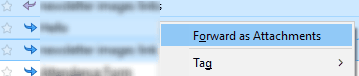
Step 4: Now, just specify the recipient to whom you want to forward the multiple selected emails and click on Send button.
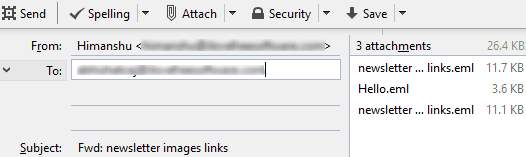
The emails will be sent as inline emails and the user can read all emails in the forwarded email. Apart from that, .eml files of individual emails are also attached at the end of the email.
Verdict:
This tutorial explains how to forward multiple Gmail emails to a single recipient. Well, you can try any of the methods explained in this tutorial to perform this task. I personally liked Multi-Forward for Gmail Chrome extension as it can be used to forward multiple emails in Gmail right from its web interface and to multiple emails accounts at once.