This tutorial explains how to delete your Netflix watch history. Netflix is one of the biggest streaming services with thousands of movies, shows, and documentaries to watch. Just like any other internet service, Netflix also keeps a track of what you watch on the platform. In fact, Netflix uses that data more proactively than most of the service and it use that to provide content recommendations.
The homepage of Netflix is filled with content recommendations on various levels and this is heavily included by what you have watched on Netflix in the past. Along with that, Netflix also keeps track of all the titles that you have left unfinished. This is also part of watch history (or watch activity, in Netflix’s terms). By deleting your Netflix watch history, you can reset your Netflix recommendations and activities to default. Doing that also removes all the titles from your watch activity. So, let’s check how it’s done.
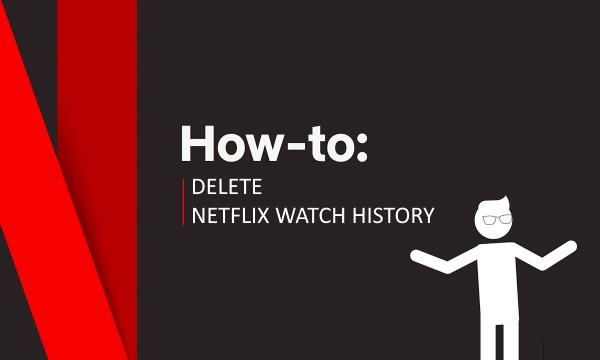
Also read: Watch Netflix Movies Together Online in a Zoom-like Video Call
How to Delete Your Netflix Watch History?
To delete your Netflix watch history, open your web browser, and go to the Netflix website. Login with your account credential and select your user profile. When you are on the Netflix homepage, click the profile icon from the top right corner and select Account option from the popup.
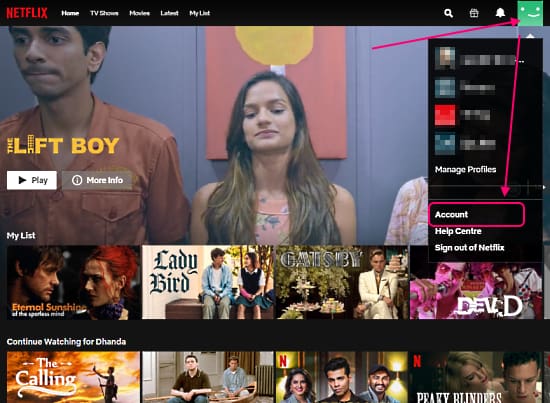
This takes you to the Netflix account page. Scroll down the page to the user profile section. Now, click on the user profile whose watch history you want to delete. Scroll down the profile options and look for Viewing Activity option under that profile. Then, click the View button alongside to open your Netflix activity.
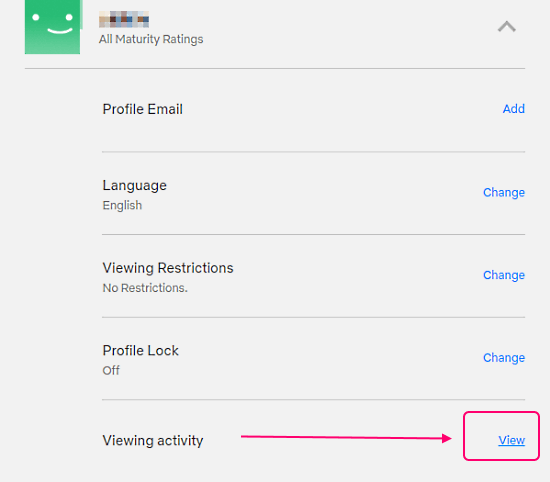
The Netflix Viewing Activity page lists all the titles that you have watched or started watching on Netflix. Each title has a crossed shaped button at the end that removes the title from the list. If you remove a title from here, it will also vanish from continue watching and watched lists.
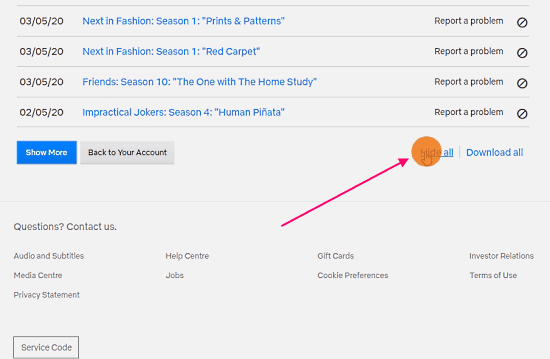
And the end of the list, you get a Show More button to go view the older activities. Alongside that, there are two more buttons; Hide all and Download all. The Download All button downloads your entire Netflix watch the activity in a file wheres the Hide all button removes all the titles from your watch activity. Click the Hide all button and prompt the popup to confirm to delete your watch history. The deletion can take up to 24 to take effect. Once done, all your watch acidity and recommendations will be set to default again.
Closing Words
By following this simple tutorial, you can delete your Netflix watch history. Deleting the watch history also resets Netflix recommendations and remove all the watched titles from your activity.