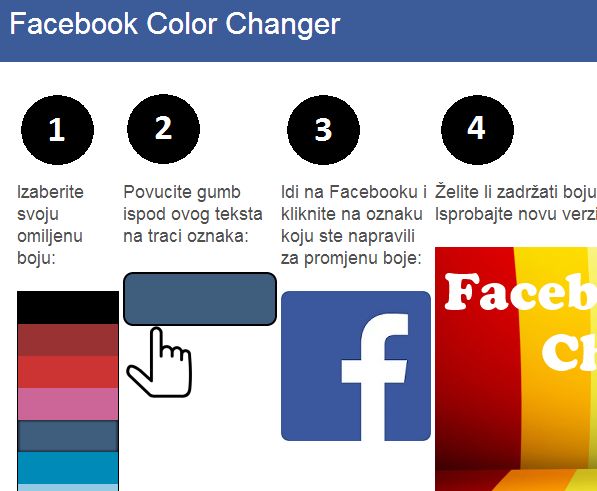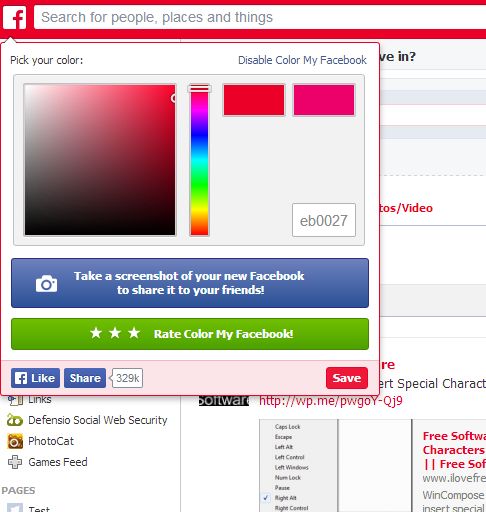Here’s a list of 3 Facebook color changer extensions for Google Chrome which you can use to change the appearance of Facebook when browsing it inside Google Chrome. Facebook is where we spend a lot of our time and it can be kind of boring to have to look at the same old blue and white color combo all the time.
Luckily there are ways how you can change Facebook colors and today we’re gonna share with you 3 simple methods of how you can do that using your favorite web browser, Google Chrome.
Color Changer for Facebook
We’re gonna start things of with a Facebook color changer app called Color Changer for Facebook.
You can see it in action on the image above. Before you ask, yes, colors are customizable. The Pink combination from the image above isn’t the only one that’s available. When you run the app, first a settings window appears where by using a color pallet you can set the new Facebook color combo that you’re gonna be using. Next you have to add a button to bookmarks which has to be clicked while having Facebook open. Doing that will change Facebook colors to the ones that you previously set in the app settings. Every time that you want a different color, you will have to repeat the process and create a new button.
Get Color Changer for Facebook.
Facebook Color Changer
Facebook Color Changer is another app that works the same way that the previously mentioned Color Changer for Facebook did.
Again after launching the app you will first be presented with a configuration screen where you need to select the new colors that you want Facebook to have. Drag and drop the color changer button to your bookmarks toolbar, open up Facebook, click on the created button and that’s it, Facebook should now have a different color.
Color My Facebook
Color My Facebook is an actual Facebook color changer extension which operates somewhat differently from the two previously mentioned apps.
Instead of generating bookmark buttons to change the color of Facebook, Color My Facebook integrates with Facebook and offers a full fledged color changer panel which can be accessed by clicking on the Facebook account settings icon, the same one from where you can logout. After installing the extension, there should be a Color My Facebook option available that opens up the settings which can be seen on the image above.
Get Color My Facebook.
Conclusion
We suggest that if you don’t want an overly complicated setup, then you first give Color My Facebook a try and then work from there. Leave comments with ideas and suggestions down below.