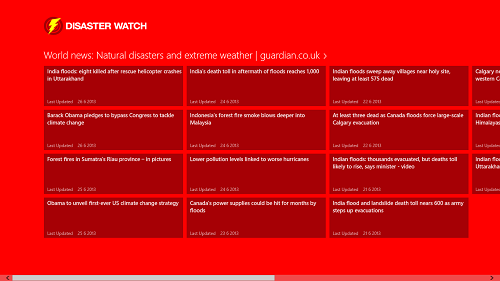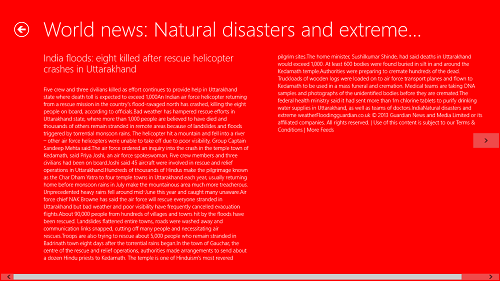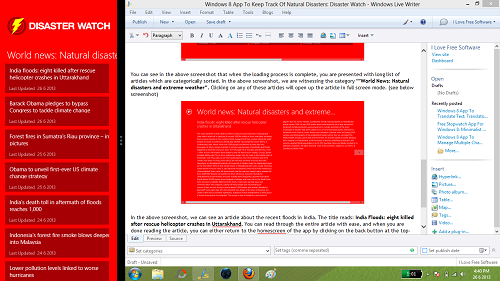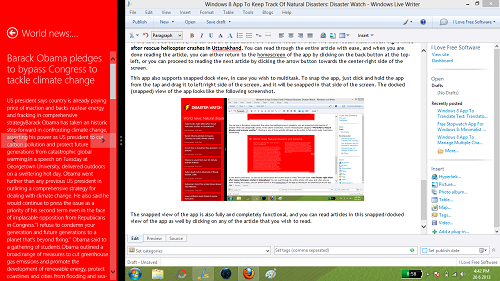Disaster Watch is a free app for Windows 8 that allows users all over the world to keep track of natural disasters occurring all over the world. The app’s interface is designed in such a manner that you can see news articles related to the most recent natural disasters and stuff related to those disasters (like government’s policies for disaster affected people, etc.) that have occurred over the world. The app is a good app for people who want to be kept abreast of the places struck with disasters like floods, tsunamis, landslides etc.
The app is designed to run smoothly on all Windows 8 devices. It runs without any lags, hangs, or jitters of any kind. The app interface is minimalist, and without ads of any kind. You can get Disaster Watch for your Windows 8 device from the Windows App Store.
Key Features of Disaster Watch App for Windows 8:
Disaster Watch fetches articles related to most recent natural disasters which have occurred worldwide. These articles are displayed in a tiled layout, and you can click on each tile to open up and read the article in full screen mode.
When you download and run Disaster Watch, you will be taken to the Loading Window that looks like the below screenshot.
As you can see in the above window, the app takes a few seconds to complete the loading process. As soon as the loading process is complete, you will be presented with a large number of articles related to latest natural disasters.
You can see in the above screenshot that when the loading process is complete, you are presented with long list of articles which are categorically sorted. In the above screenshot, we are witnessing the category “”World News: Natural disasters and extreme weather”. Clicking on any of these articles will open up the article in full screen mode (see below screenshot):
In the above screenshot, we can see an article about the recent floods in India. The title reads: India Floods: eight killed after rescue helicopter crashes in Uttarakhand. You can read through the entire article with ease, and when you are done reading the article, you can either return to the homescreen of the app by clicking on the back button at the top-left, or you can proceed to reading the next article by clicking the arrow button towards the center-right side of the screen.
This app also supports snapped dock view, in case you wish to multitask. To snap the app, just click and hold the app from the tap and drag it to left/right side of the screen, and it will be snapped in that side of the screen. The docked (snapped) view of the app looks like the following screenshot.
The snapped view of the app is also fully and completely functional, and you can read articles in this snapped/docked view of the app as well by clicking on any of the article that you wish to read. (see screenshot below)
As you can see in the above screenshot, you can easily read the article in a snapped view as well.
This is all you need to know to begin using this app: Disaster Watch. You can also check out another Windows 8 app to view Earthquakes happening around the world in real time: Earthquake Scan.
The Verdict?
Disaster Watch is a good app to have on your Windows 8 device if you wish to stay updated with news regarding natural disasters over the world.