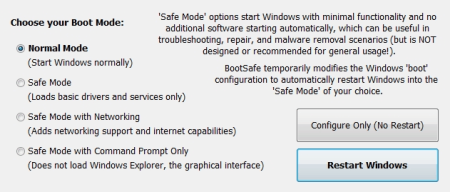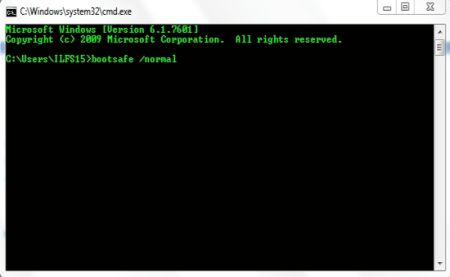BootSafe is a free software to reboot PC in Safe Mode. This is a really useful tool because usually you have to start Windows in Safe mode during the booting process. You can boot automatically in safe mode by using this software without manual intervention during a normal boot (pressing F8 during boot to enter safe mode). Not only that, you can also choose which Safe Mode would you like to boot into.
Safe mode is used when you have to start Windows with minimal functionality and no active programs in order to troubleshoot, repair software components of the system. BootSafe also repairs damaged registry that are needed to boot into safe mode.
You can run BootSafe from the command prompt. Running BootSafe from the command prompt lets you run it with various command line parameters for customized usage.

A big advantage of using BootSafe is that it is portable. You don’t have to go through the hassle of installing it. So you can just copy paste the executable file on a Flash drive and use it wherever and whenever you need it.
If you don’t know how to boot in safe mode, here is a tutorial of the same on a Windows 8 system.
How to Boot Windows Into Safe Mode Using Free Software:
When you open the BootSafe executable, you will find 3 boot modes that you can configure your system to restart with along with a normal boot option. The boot modes are:
- Normal Mode: Your system will boot normally as it does with no restrictions
- Safe Mode: Your system will boot into safe mode where only basic drivers and important services are allowed to run. Rest are restricted.
- Safe Mode with Networking: It is the same as above but includes networking and internet access.
- Safe Mode With Command Prompt: In this safe boot mode, you are only provided with a command line interface to operate your system.
Click on ‘Restart Now’ so you can restart your system as soon as you make the choice above. You can also click ‘Configure Only (No Restart)’ which will setup your system to run with the specified safe mode when it next boots.
Using BootSafe With Command Line Parameters:
You can run BootSafe with custom options on the command line with the help of parameters. But before you do, make sure you copy the BootSafe executable to the Window’s System32 folder. This will save you from entering the path of BootSafe file all the time when trying to run it. The parameters you can run BootSafe with, are:
- /restart or /reboot – restarts Windows as it is with the current configuration
- /normal–Restarts Windows in Normal Mode
- /safe–Restarts Windows in Safe Mode
- /safenet– Restarts Windows in Safe Mode with Networking
- /safecmd– Restarts Windows in Safe Mode with Command Prompt
- /remove– Removes BootSafe configurations from Windows and sets it to run on only Normal Mode as it usually does.
My Analysis:
BootSafe is really useful software that makes it extremely easy to Boot PC into Safe Mode. It does what it is intended to do without any hitch. The only drawback that it offers is that it cannot run from network paths as Windows must have access to the BootSafe executable when restarting. I recommend you guys to definitely use this when you need safe mode intervention.
Get BootSafe Here.