DevDir is a really handy free software to quickly access favorite files and folders during software development. It’s quite lightweight and easy to use, but is filled with useful features, that can be really helpful in cases like software development, where you are required to work with multiple folders (directories) at the same time. DevDir lets you access and manage the content of multiple folders (or directories) on your computer, from a simple unified interface. You can simultaneously open multiple folders, watch the folders for changes, delete the content(s) of individual or all directories at the same time, and more. Directories can be added via simple drag-and-drop operations. You can even directly open the directories in command shell, and associate simple commands to be run automatically in the command shell with each of these directories. The entire configuration of directories and their settings can be saved to a profile, and multiple profiles can be created as well. Sounds like something you could use for managing your next project better? Keep reading to find out more.
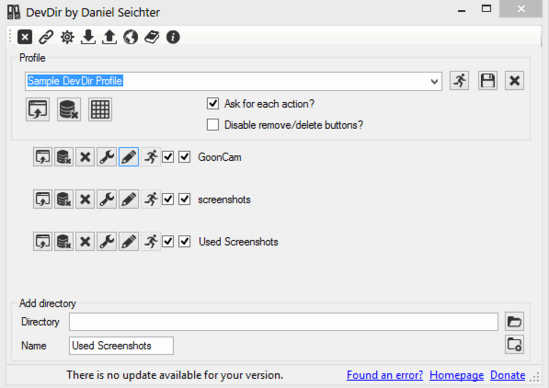
DevDir: Installation And User Interface
Before getting started with DevDir, you obviously need to install it on your computer. Installation is a simple affair. All you have to do is download the lightweight (under 1MB) installer from its homepage, and install it. Once installed, run DevDir. Here’s how the user interface of the program looks like.
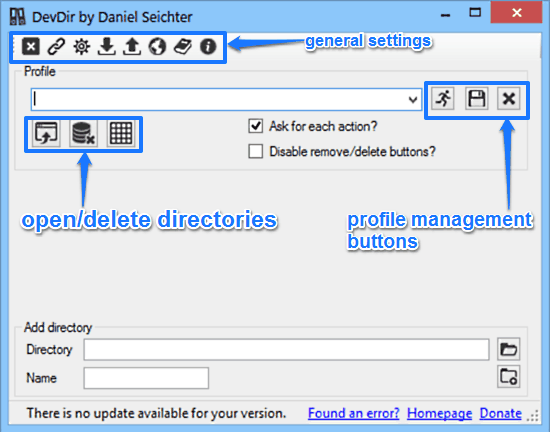
The above window is all that you get for DevDir’s user interface. As illustrated, the UI is pretty simple and straightforward. However, it’s quite heavy on icons, with almost every major function being accessible via an icon based button. Roughly, the user interface can be divided into two horizontal sub-sections. The top section consists of options to create/save/delete profiles, as well as general settings. There are also three rows of icons, one on the top left, and the other two a little below, with one to the left, and one to the right (Check screenshot). These have options as mentioned below:
- The top left row of icons consists of options to view general program settings, generate direct profile shortcuts on desktop, import/export configurations, check for updates, and access the online help.
- The bottom left row of icons has options for opening all the directories inside a profile, as well deleting the contents of all the directories in the profile.
- Lastly, the bottom right row (besides the profile text field) consists of options to load, save, and delete profiles.
Apart from that, the bottom section lets you add different folders (directories) to your profile, and assign names to them. That’s all there’s to it! Not really that hard, right?
How To DevDir To Quickly Access Favorite Files And Folders During Software Development?
As mentioned before, DevDir can come in really handy during activities like software development, as it allows you to watch over and manage multiple folders (or directories) at the same time. Using DevDir is really easy. Essentially, all you have to do is just add folders and start working over them. Here’s a little step by step tutorial anyway, to help you get started with DevDir:
Step 1: Before adding folders or directories, we need to create a profile. To do so, simply type a name for the profile in the top profile section and click the save profile button (The other buttons are for loading and deleting profiles). After that, click the load profile button to activate the profile. Check out the screenshot below:

Step 2: Once the profile has been created, we need to add the favorite folders (and the files in them) to it. There are two methods of doing that. You can either drag and drop the folders from Windows Explorer on to DevDir, or use the Add directory section at the bottom. The first method can be used to directly add the folders, while the second requires browsing to the location of the folders that you want to be added to the profile. With both of the options, you can specify the command shell command to be executed each time the directory is opened. Here’s a screenshot:
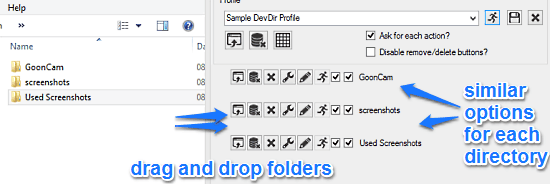
As illustrated by the above screenshot, once the directories have been added, similar icon based options become available for each of them. These directory specific options let you do the following:
- Open a directory.
- Delete the contents of the directory.
- Remove the directory from the listing.
- Change display name of directory.
- Open directory in command shell.
- Run a command.
Step 3: That’s pretty much it. Once the directories have been added, you can open them together (using the open all button under the profile name), delete their contents, individually run command shells at their locations directly, and things like that. Here’s how all the directories, opened at the same time, look like:
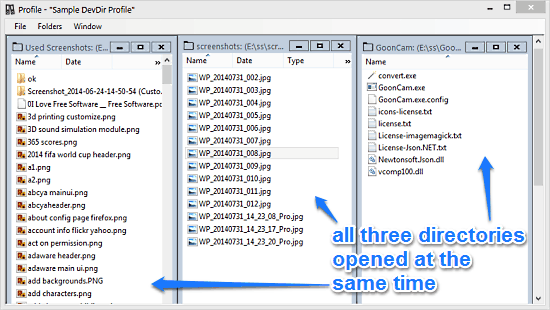
Pretty awesome, isn’t it? You can copy/paste/move files amongst the directories by simple drag and drop operations. How cool is that?
Also See: Browse And Manage Your Folders By Zooming In&Out: Eagle Mode
Conclusion
DevDir is a really useful free software to quickly access favorite files and folders during software development. It’s simple, easy to use, and most importantly, lightweight. The ability to view and manage multiple directories at the same time from a single unified interface is great. Add to it features like directly invocation of command shell from the directories, copying/moving of files via simple drag and drop operations, individual management of content of directories etc., and DevDir becomes a must have tool for anyone who has to work regularly with multiple folders at the same time. Do give this one a try, and let me know your thoughts in the comments below.