HP Photo Creations is a free software to design, print photo books, scrapbook, invitation, greeting card, collage, flyers, etc. It lets you choose from tons of layouts, themes, and graphics, to create a perfect photo keepsake.
Apart from designing photo keepsakes, it also assists you in printing various photo keepsakes by providing its print preview, change page sizes, and 2-D/3-D printing. However, it requires an internet connection to work and some of its editing options and templates are not available for free.
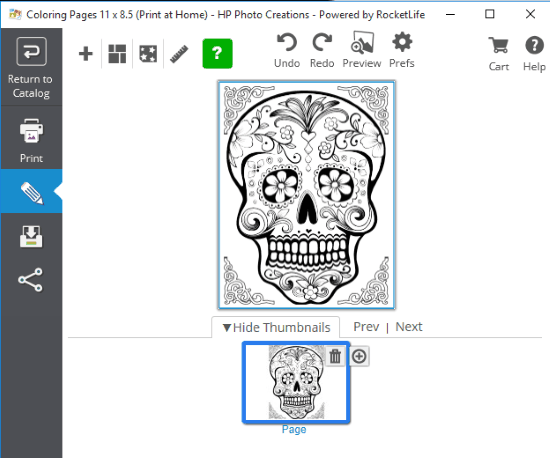
It lets you choose from tons of built-in templates to create cards, collages, business cards, photo books, etc. Most of these templates are free to use.
For creating a photo keepsake you just need to click on a template and then click on “Print my own” button to start editing that template.
Here are some of the categories available in this software using which you can create and print your photo goodies:
- Photo Books
- Photo books
- Photo books pages
- Folded mini books
- Mini books
- Classic size mini books
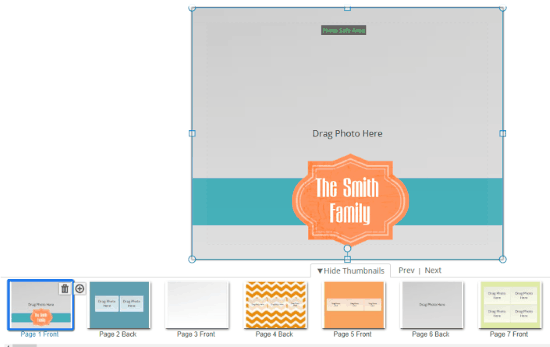
- Photo Collages
- Everyday
- Photo Frames
- School
- Sports
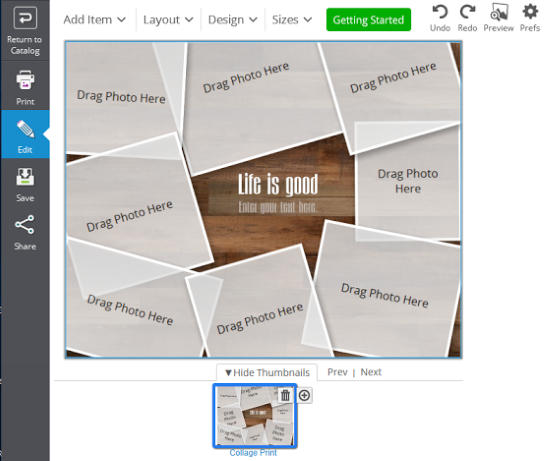
- Gifts & More
- Coaster sets
- Laptop clings
- Newsletters
- Wall clings
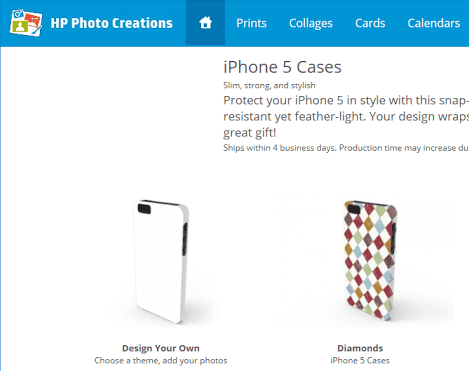
- Cards
- Summer party
- Anniversary
- Thank You
- Recipe cards
- Flat cards
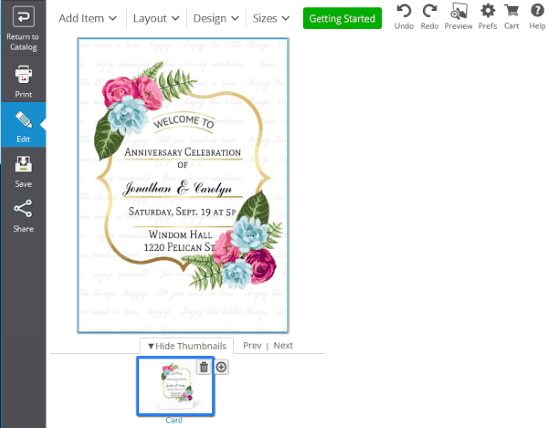
- Calendars
- Monthly calendar pages
- Yearly calendar pages
- Stand-up Desk Calendars
- 12-Month Calendars
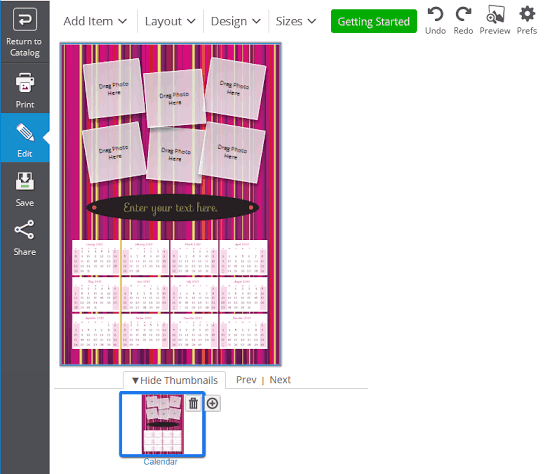
- Business
- Address labels
- Business cards
- Announcements
- Invitations
- Flyers
- Newsletters
- Tri-Fold Brochures
- Thank You
- Menus
- Business Sets
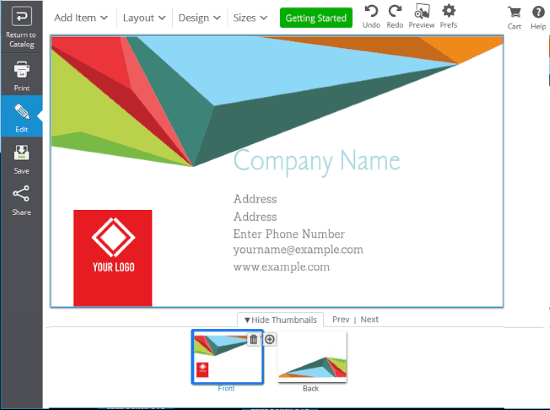
How to Use HP Photo Creations:
As I mentioned earlier, you can use HP Photo Creations to create photo collages, scrapbooks, invitation cards, photo books, etc. It comes with an easy to use interface and facilitates smooth editing of photos. Apart from letting you craft a masterpiece of your own, it also assists you in printing it.
Let’s see all these super exciting features by creating a Photo book of our own. So stick with me and see how you can do the same on your end. On our journey, I will tell you how to create a photo book and edit it using different themes, designs, and embedding it with high-quality graphics.
Follow these simple steps to create a photo book:
Step 1: The best part of HP Photo Creations is that it lets you select from tons of photo book templates to choose from. You can select a photo book template from its Photo Books menu category. Click on any photo book template to open up editing interface of HP Photo Creations, as shown in screenshot included below. Follow the same procedure for creating collages, scrapbooks, etc.
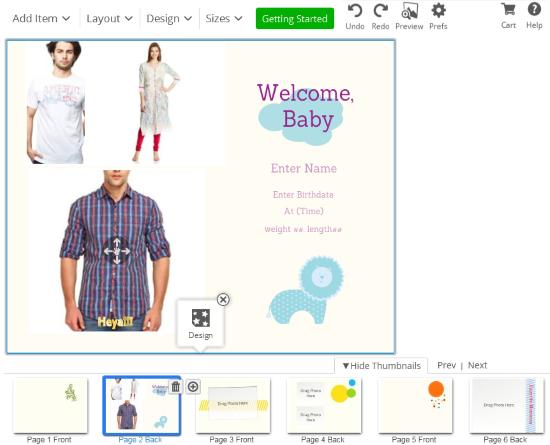
Step 2: After you have opened up a photo book template to edit, you can see all pages of your photo book on the bottom of its screen. These pages basically make up your Photo book. Now you can start editing these photo pages as per the chosen template in Step 1. You can either apply a unified theme to all photo pages or different theme to every photo page. You can apply themes to photo pages by Design>>Change theme.
You can insert any number of photos in a photo book page by Add Item>>Photos. It then gives you the option to either import photo from your PC or from Facebook. You can also embed your photo books with high-quality graphics from different categories. And the best part is, you can do all these editing tasks with just a click of a mouse button.
You can access all of these editing options from drop-down menus on top of its drawing canvas. ![]()
Let’s see different types of Themes, Layouts, and Designs that you can apply on photo book pages:
Themes: You can choose from various eye-catching themes like Contemporary, Seasonal, Milestones, Sports, Travel, etc. You can apply these themes to a single page of a photo book or to all pages by default. You can also apply themes to your invitation cards, photo pages, etc. 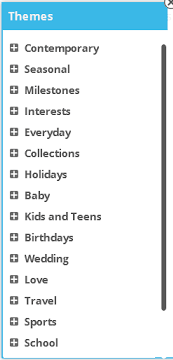
Design: In design editing, you can apply various themes and cycle themes to your photo book pages. It also lets you apply a background photo to your photo pages. You can access these options from Design toolbar from Design drop-down menu.
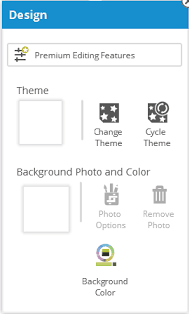
Add Item: This toolbar includes options to add text, graphics and images/photos on photo book pages. I have already told you about how you can add photos on photo book pages. You can add text and graphics on your photo book page through Add Item>>Text and Add Item>>Graphics.
- Text: Use it to write some text on photo book pages to add more meaning to it. You can customize the size, type, alignment, and color of text/font.
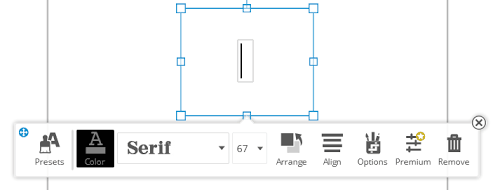
- Graphics: It adds inbuilt graphics icons from various categories like Accents, Animals, Baby, business, etc. You just need to click on a category and then select an icon. Selected icon then appears on your drawing canvas, that you can resize and move anywhere on your photo book page.
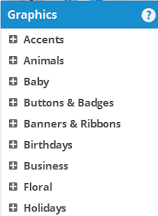
Layouts: Just like themes, you can apply various layouts for your photo collages. For creating photo collages, choose a template and start editing it. You can choose from Standard and Basic layouts for your photo collages.

By using these editing options, I am quite sure that you will be able to craft a masterpiece. You can also save your created Photo Memento and share it to Facebook and Pinterest.
Now let’s print photo book created by you in Step 2.
Step 3: After you have customized every photo book page, you can then print it by clicking on Print button. After it gives you some print options like setting up image size, paper size, print range, and change paper orientation. You can also save your projects on your system by clicking on Save button.
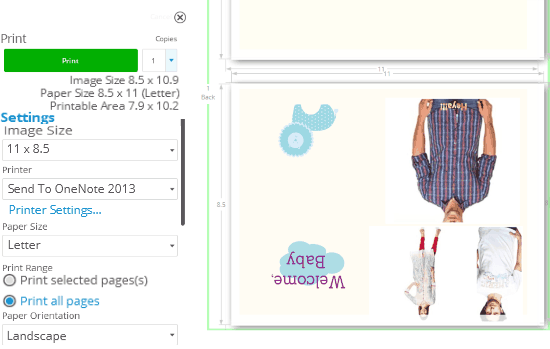
Verdict:
It is really a good software for creating collages, photo pages, photo books, scrapbooks, and lots more. It also takes care of your business needs like letting you create business invitation cards, labels, and newsletters. You can also use HP Creations for creating invitation cards for birthdays, anniversaries, visiting cards, brochures, etc. I also liked its editing environment as we just have to drag and drop a particular element that we want to add and then we can resize and move it around on drawing canvas.
This software requires an internet connection to work. Its interface would have been better as it lagged quite a few times. But I will recommend HP creations because of its clean editing environment and for tons of different templates that it provides.
Get HP Creations for Windows & Mac here.