Images are one of the most common types of files that we have to work with, during our day to day computer usage. The image files have differing characteristics, such as file format, size, and of course, the aspect ratio. Out of these, the aspect ratio is especially important, as it gives a quick idea about how an image will appear on a particular display. However, checking the aspect ratios for multiple images often involves digging through each image’s properties individually, and that’s quite a trouble.
Not anymore, as Arti is here to help you out. It’s a nifty little utility that easily lets you view aspect ratios of multiple images. You can either add the images manually, or even add an entire folder to check the aspect ratios of all the images it contains. What’s more, Arti can even list the nearest matching ratios for the images, based on user specified list of presets. Sounds exciting? Let’s find out more.
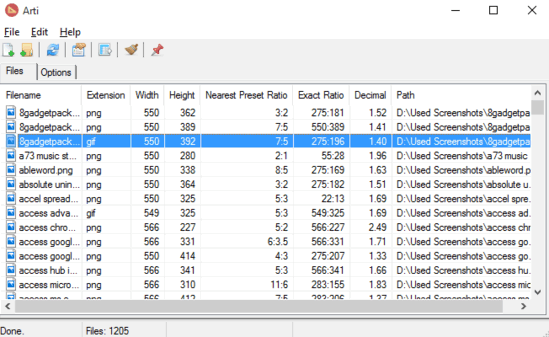
How To View Aspect Ratios Of Multiple Images?
Step 1: Getting started with Arti (short for Aspect Ratio Tool for Images) is easy. Being a featherweight portable application, Arti doesn’t involve any installations or setups. Simply download the zipped utility from its homepage, extract and run it. Here’s how the UI looks like:
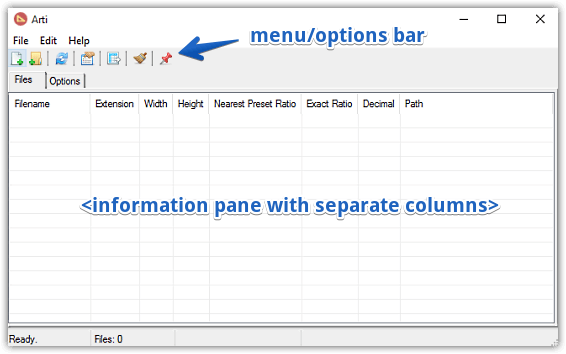
As illustrated above, Arti sports an extremely straightforward single window UI. There’s just a menu bar, and an icon-based options bar up top, and the rest of the window is just used for displaying the listing of images.
Step 2: Use the Add files or Add folder option to add the image files to Arti. As soon as you do that, the program will display the important characteristics of the images (e.g. path, width, height) in separate columns. The proper aspect ratio for each image is displayed under the Exact Ratio column, whereas the Nearest Preset Ratio column displays just that. The custom aspect ratio presets can be defined under the Options tab. Also, the context menu can be used to access regular options such as open file (location), copy text, view more information, and things like that.
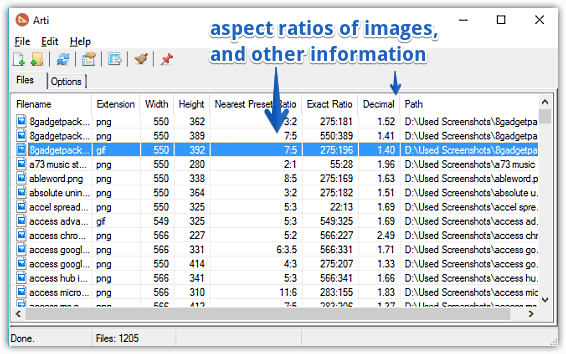
Also See: What is Aspect Ratio?
Conclusion
Arti is a simple yet pretty useful application that makes quick work of checking out the aspect ratios of numerous images without any hassles. Give it a shot, and shout out your thoughts in the comments.