Jukebox is a free online social music player where you can make a playlist of YouTube music videos, play them and share them. All of this can be done globally by users who join the same Jukebox. You are basically sharing the music player with other users, whether they’re in the same room or on the other side of the globe.
You can use this free online social music player to share and discover new music with your friends. So if you want a friend to check out a new music video of an awesome band, put it on Jukebox and send them its link. Your friends can also add videos to the Jukebox for you to see. This is an awesome feature which can help party animals to compile their favorite music playlist to be played at a party. No more complaining about the music now!
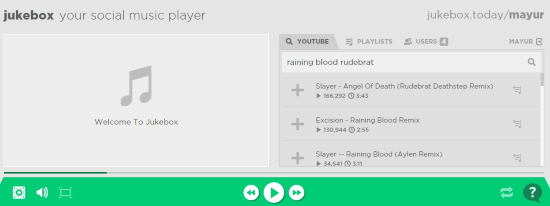
Jukebox has its controls like play, pause, skip, volume, etc in sync on all the devices. So if you play a song, all the devices logged on to the Jukebox will start playing the song you have set to play. If you skip to a certain part of the song then the other devices will do the same. Similarly, pausing the song will pause the song globally.
So let’s connect and share music with Jukebox! You can also try out this online music player if you want to try something new.
How to add a YouTube Music Video on Jukebox
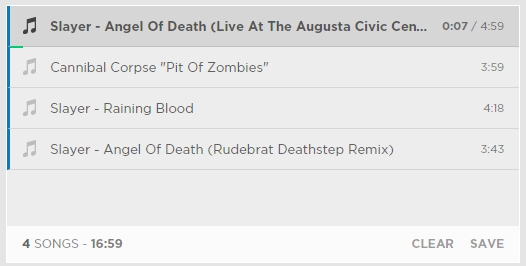
First you’ll have to make a Jukebox by entering its name and later registering yourself. There are two containers on the main interface. One shows the main playlist with YouTube videos added and the other further has three tabs. They are:
- Youtube: This is where you can search for YouTube videos and add them to the main playlist on the left
- Playlist: This shows all the playlists that you have made and their contents
- Users: Shows all the users that are using the Jukebox.
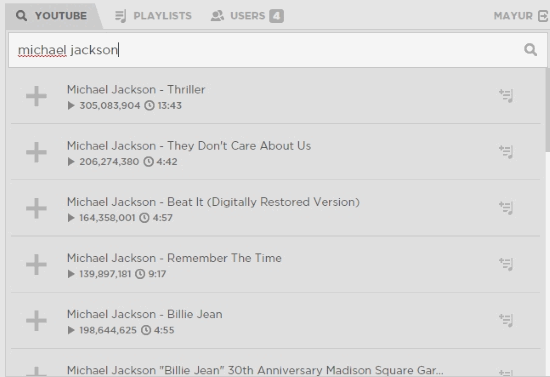
To add a YouTube video on Jukebox, search for it in the YouTube tab. Click the large Plus sign to add the song on main playlist. The main playlist will show you all the music videos you have added and the total playing time. You can delete the added videos by clicking the cross sign on the song you want to delete. Clear the whole list by hitting Clear on the bottom of the container.
How to Add Songs to a Playlist on Jukebox
Go to the Playlist tab on the right container and select New Playlist from the playlist tab. Now, you can add songs directly from the main playlist as well as the YouTube search by clicking Save To Playlist button.
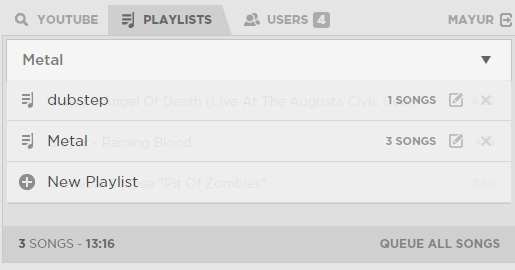
Alternatively, click on Save on the main playlist and you’ll be prompted to select the songs you want to save to a playlist. You can add them to an existing playlist as well as compile a new one.
How to Control Jukebox Globally
You don’t have to do anything special to control Jukebox globally over multiple devices. Just make sure that the devices are using Jukebox at that time. You can do that by checking out the list of users connected on the Users tab.
![]()
This free online social music player has 6 media controls like every other music player. Namely play/Pause, Forward, Backward, Speaker, Volume and Shuffle. You already know what they can do except for Speaker. The Speaker toggle mutes/unmutes the playing song on the local device only. All of these controls reflect the same function in all the devices attached to Jukebox when you activate them on one.
My analysis
This free online social music player is honestly a boon for me since me and my friends find it tiresome to share links in a disorganized manner. With the help of Jukebox, now we can share and play songs efficiently. I award Jukebox 5 stars.
Try Jukebox here.
Have you used Jukebox? Do share the experience in the comments!