Here is a free service to create live polls in an event and receive questions from attendees. When the event has started, you can invite attendees via invitation link and code or QR code with invitation code and they will be able to join the event. After that, you can create polls and attendees will be able to submit their responses. Along with that, attendees can ask question with their names or anonymously and then you can answers those questions verbally in that event. For this, I have covered a free service called “Xprim“.
The service is handy when you want to receive feedback from a group of people about your product, service, or something else. You can stop event anytime and also stop the question and answer session. If an event is not started yet, it will remain in the list of upcoming events. The list of upcoming, archived, completed (when event is stopped), and running events is visible separately. You can access any list and then use events as per your requirements.
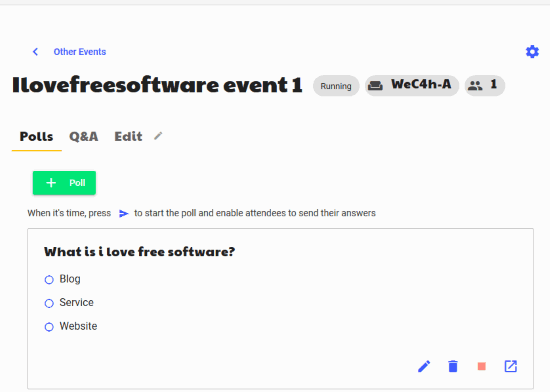
In the screenshot above, you can see that I created a live poll in an event. Just next to Polls section, there is a Q&A section where you will see the questions asked by attendees. You can either close a question or mark it as read and then answer that question.
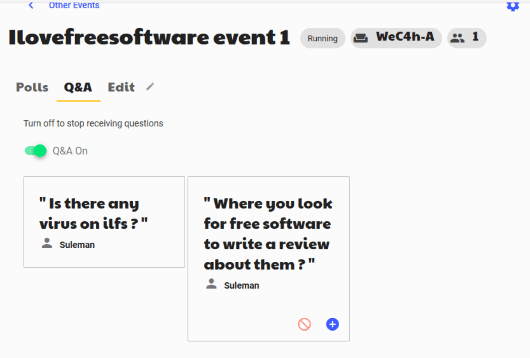
How to Create Live Polls in An Event and Receive Questions from Attendees?
Step 1: First of all, create your free account and then create an organization with any name. You can create only one organization under which you can create multiple events.
Step 2: Now create an event with custom name, event place, date, and event description.
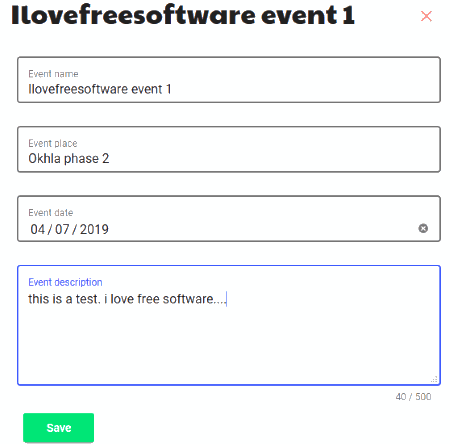
Step 3: Now you can access your event and start the event using Settings icon. You can also invite attendees using the available icon. Attendees can join your event using the unique code available for your event. So, you must share code with them.
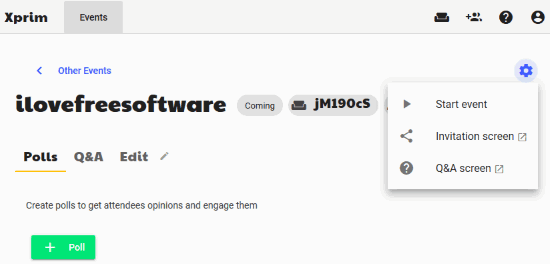
Or else you can share QR code for your event including the code to join the event.
Step 4: When attendees has joined the event, you can use Polls section and create a poll with question and answers of your requirements. Once the poll is created, use Start icon for that poll. That indicates you are now sharing the event with attendees.
Attendees can view the poll and answer it.
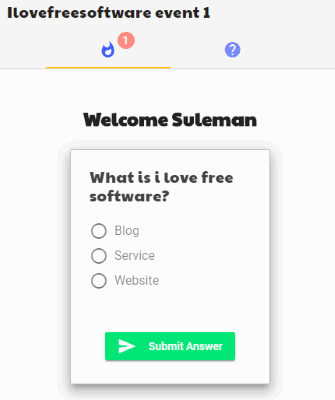
Once you’ve received all the responses, you can stop the poll and see the results.
Step 5: To let attendees ask questions, you can access Q&A section and turn on receiving questions from them. Any attendee can ask question anonymously or with his/her name. You can see all the questions and keep those questions that you want to answer.
Finally, you can stop the event, and it will come in the list of completed events. From there, you can also archive an event.
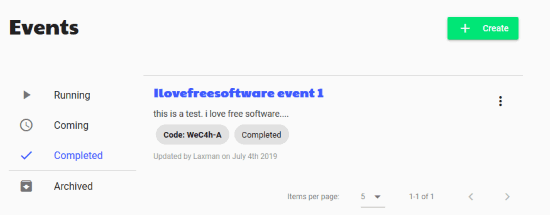
In this way, you can create more events and invite others.
If you use Slack and want to create anonymous polls in Slack, then check this tutorial.
The Conclusion:
This is an interesting service where you can create live polls in an event and receive questions from attendees. It is a simple but very useful way to receive feedback from others. You can give it a try.