In this tutorial, I will show you how to keep only those lines in text that contain some specific text.
Sometime it happens that you may need to directly find any line with some specific text from a paragraph or any article, and delete the rest of the lines to directly focus on the lines bearing these specific text. Doing this conventionally by deleting every line which don’t have those specific words one by one can be very hectic. But you don’t need to worry, as I have brought you this wonderful software that can easily fulfill this need with only a few key strokes.
Rejbrand Text Editor can easily help you to keep only those lines in a paragraph or an article that contain some specific text.
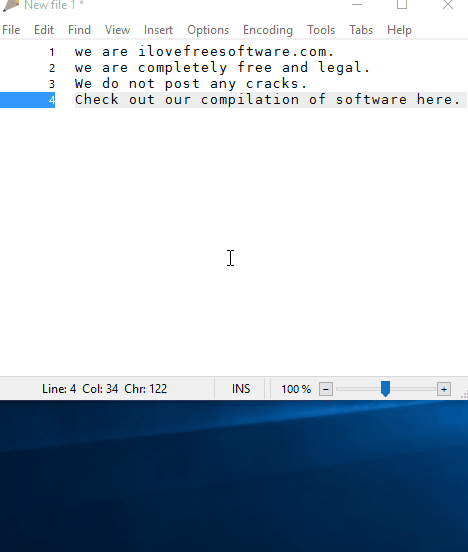
Rejbrand Text Editor is a free text editor tool for windows that lets you keep only those lines that have some specific words. It carefully looks for the specific words you entered in every line and then delete all the lines that do not have those specific words. It only keeps all the lines bearing those specific texts so that you can actually focus on these lines only.
How To Keep Only Those Lines That Contain Specific Text
Step 1: You need to visit the link provided at the end of this tutorial and download Rejbrand text editor software. Since its a ZIP file so you need to unzip the downloaded software with any unzip software, and then install it.
On running the software, its interface pops out.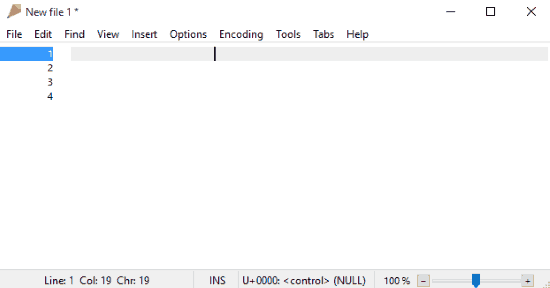
Step 2: After that you need to Add the whole text from which you want to keep only lines with specific texts or words. Then select Filter Lines from Edit Menu.
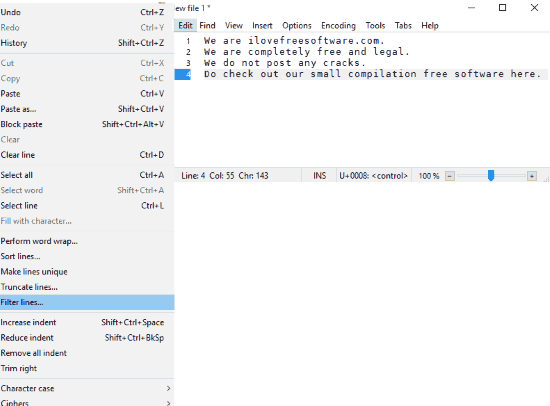
Step 3: On selecting filter lines, a small window of Filter lines pops out. Here you need to select “Keep only matching lines” and then fill specific texts in Contains texts. To further specify the line you want to keep, you can fill the Starts with and Ends with options with the word starting and ending that line respectively. These options are useful if you want to keep only those lines that start with specific text, or keep the lines that end with specific text.
You can further Specify by selecting Case sensitive matching.
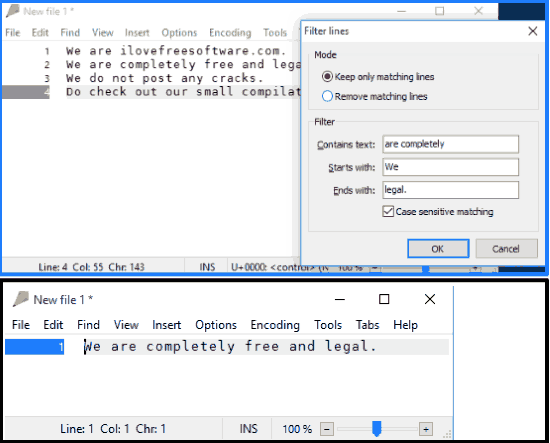
After filling up these filters you just need to press OK and you get your specific lines.
Note: Always use “Full Stop (.)” along with Ends With word while filling Filter section.
Conclusion:
Rejbrand Text Editor worked well during my testing. It does the job of keeping lines with specific text very well. So it’s a must have text editor tool for desktop as it has many cool text editing features too.
Get it from here.