This tutorial covers how to automatically straighten PDF files in batch. You can process single page as well as multipage PDF files together. All the tilted or skewed pages of input PDF files are straightened in one go. For doing this, I’m using a free software, known as “Auto Straightener“.
The interesting part of this software is you don’t have to waste your time adjusting the settings to straighten multiple PDF files together. Its default settings are good enough to get output PDF files with straightening pages. Still, you can customize deskew options or parameters such as Resample Width, Angle Precision (in degrees), and Angle Range for scanning.
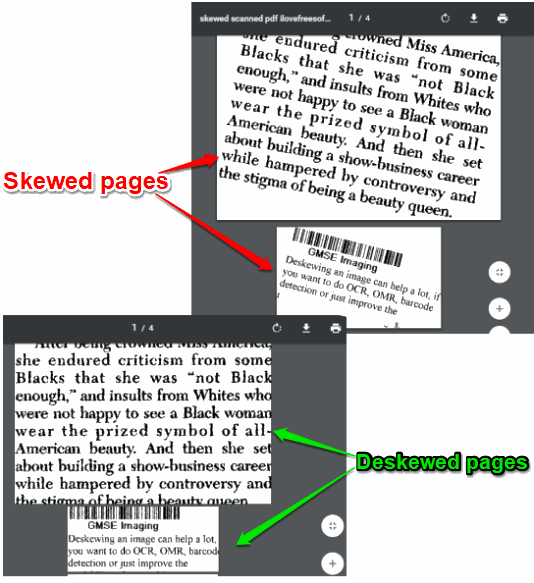
In the screenshot above, you can see skewed pages of a PDF file which were processed to get output with straighten PDF. As you can see, the output comes quite good.
Note: This software also helps to straighten images (JPG, PNG, etc.). However, there are other software also available for that, like this. Straightening multiple deskewed PDF files is a unique feature. So, I am covering only PDF straightening part in this tutorial.
How To Automatically Straighten Skewed PDF Files In Batch Using This Software?
Step 1: Get the zip file of Auto Straightener software using the link given at the end of this tutorial. Extract that zip and install it.
Step 2: Launch the software and you will see 2 tabs on its interface: Scanned Page and Scanned PDF. Use the second tab and then you can add multiple PDF files.
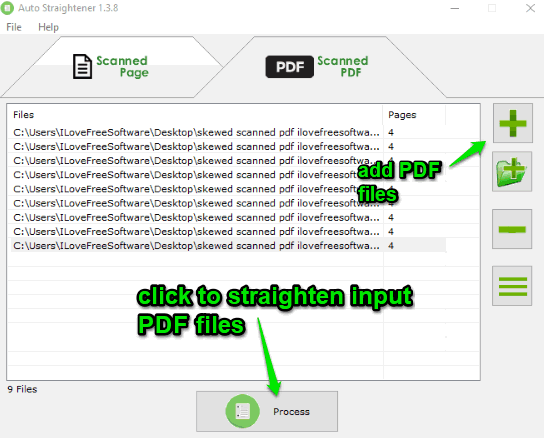
The list of input PDF files, their names, and pages available in each PDF file is visible in its interface.
Step 3: Now click on the Process button. It will open a window using which you can select the output folder. That’s it! Now the software will process the input PDF files and straighten them one after another.
Step 4: Above steps are helpful enough to deskew pages of multiple files together with default settings. Still, if the output doesn’t come as expected, then you can customize the deskew options. For that, click on File menu and select Options. This will open “Options” window.
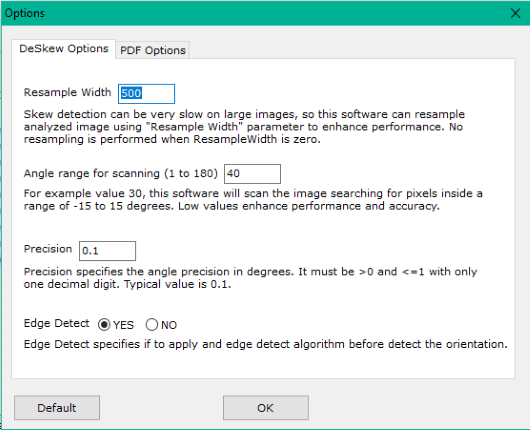
Options window helps to change:
- Resample width: To process large images for skew detection quickly. The default resample width is 500 but you can change it to 100, 700, etc.
- Angle range for scanning: Here, you can set angle range to improve performance and accuracy for deskewing the pages. The default value is 40 but you can adjust value between 1 to 180. Keeping the value low helps to enhance accuracy as well as performance.
- Angle Precision: This helps to set angle level accuracy for skewing the PDF pages. You need to specify angle precision value between 0 to 1 (say 0.1, 0.2, etc.). The default value is 0.1.
Set the options and then you can automatically straighten multiple PDF files at once.
The Conclusion:
You might have also received a PDF file with scanned pages which are tilted or skewed. In that case, this software will be very helpful to you. The best part is you don’t have to adjust settings because the default settings are quite good to automatically straighten PDF files in batch.