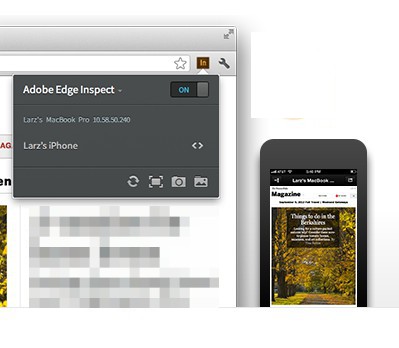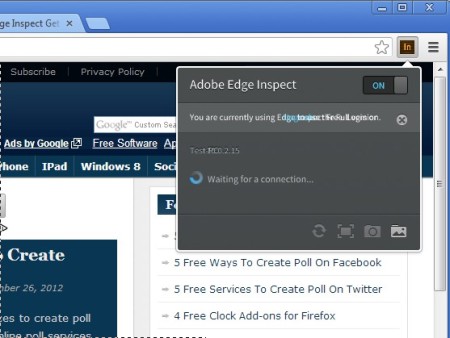Adobe Edge Inspect is a free web design inspection tool which you can use in order to easily test websites to check and see their appearance and compatibility with your Android phones or tablet’s web browser, in Safari on iPhone and iPad, and so on. Adobe Edge Inspect, next to the desktop application, also installs a Chrome plugin and apps have to be installed on your mobile devices in order for this whole thing to work.
Image above shows us what you will get when using this free software. Desktop application, Chrome plugin, and the apps that you install on your mobile device will work in unison. Your computer and cellphone will become connected via your local network, and the extension which you install in Google Chrome will share the website that you have opened inside the web browser on your computer to the web browser on your tablets and smartphones.
Key Features of Adobe Edge Inspect:
- Simple set up, preview websites on your mobile devices from the PC.
- Free application for your PC, Google Chrome, Android, and iOS.
- Simple synchronization over your local network, wired or wireless.
- Edit website and see the changes on your mobile devices right away.
- Take screenshots of the mobile phone display and save them on your PC.
Creating websites isn’t an easy thing, if you are creating them for multiple platforms, and are interested in making the website that you’re developing decent looking on PCs, tablets, smartphones, ebook readers, and every other mobile device. Here’s how you can make things easier with Adobe edge Inspect.
How to Inspect and Test Cross-Platform Website Compatibility and Appearance with Adobe Edge Inspect?
The first thing that you need to do is download the desktop application and install it on your computer. After that you’re gonna have to install the Google Chrome add-on and the application on your Android or iOS powered device. With all that installed, you can open up the website that you want to test in Google Chrome, click on the add-on from the top left corner:
Connect to the computer from the mobile device that you want to test by typing in its IP address and when you do that, the mobile device should appear in the list of devices in the Google Chrome add-on. From there you can do pretty much everything. Open the website in your mobile for a preview, make edits to the file and save them right away or take screenshots of the mobile device display with the menu at the bottom. Multiple devices can be connected at the same time so you can easily check compatibility on iPad or Android tablet simultaneously.
Conclusion:
If you are a website developer who’s looking for ways of how to check compatibility and appearance of the websites that you’re creating on the increasingly popular mobile devices like tablets and smartphones, Adobe Edge Inspect is just the tool you need.
Also, check out some free website builders reviewed by us.