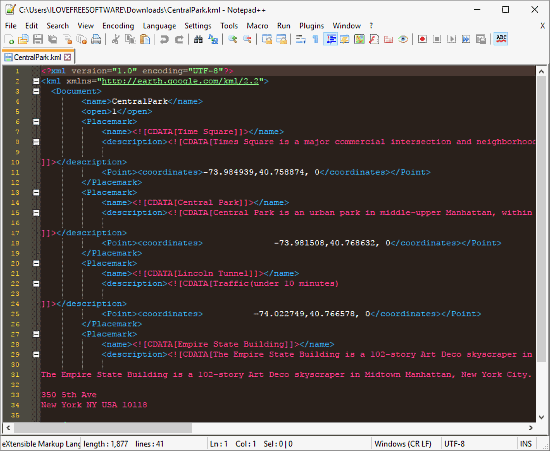Here is a list of 4 Free KML Editor Software For Windows. With these software, you can easily view and edit KML files. These KML editor software plot the data from KML file on a map. Then, you can evaluate the data of your file and can modify it accordingly. You can add waypoints, plot routes, add tracks and can also remove or edit existing points as well.
Also, check out these Top 5 Online GPX Editor Websites To Edit GPX Files. And, here is a how-to tutorial to Create Custom Map KML File And Import To Google Maps.
Here Are 4 Free KML Editor Software For Windows:
POI Editor
POI Editor is a free software to view and edit geographical data files. It also serves as a converter with support for KML, POI, GPX, CSV, OV2, XLS and MGLN file format. Go to File -> Open, to open your KML file in POI Editor.
This KML editor software has a GPS device like interface with 4 separate screens. First one lists the waypoints from your KML file and options to search and add new POI. Second shows the details of a waypoint or location that is selected in the first one along with other preview options. Third shows a map with your KML data plotted on it. And, the fourth one shows additional information, like descriptions, addresses, images etc.
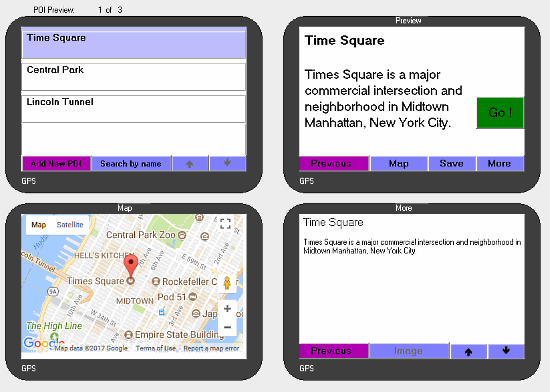
Click ‘Add New POI‘ from the first screen to add new waypoints, routes, or locations to your KML file. It opens an editor window where you can enter the information which you want to add to your KML file. You can create waypoints and routes by entering coordinates. You can also enter address and this KML editor software will geocode that as well.
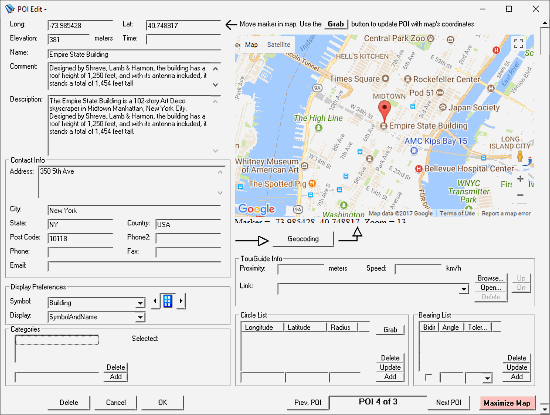
Similarly, click on any desired waypoint from the first screen to edit that.
Download POI KML Editor Software here.
GPS Prune
GPS Prune is a free software to view, edit and convert data files from GPS devices. It supports various geographical data formats which include GPX, XML, and KML as well. GPS Prune uses OpenStreetMap to plot the geographical data from a file. After editing, you can save the file in the text-based formats like CSV, XLS, etc. or you can export it as GPS or KML file. Using GPS Prune, you can also compare tracks from various formats and calculate altitudes, distances and so on.
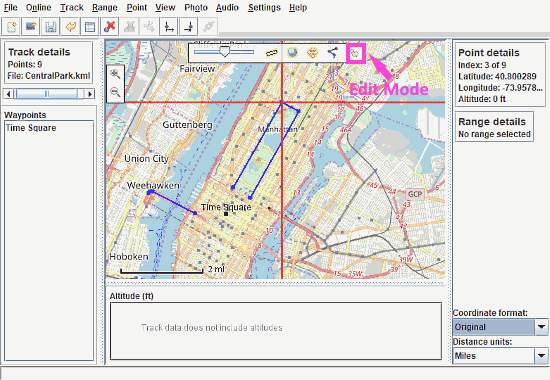
You can easily edit a KML file using GPS Prune. Open your KML file in this KML editor software. It will plot the data from your file to a map and will show you track, point, and range details. Click ‘Edit Mode‘ button for editing. You can add new points, tracks, images, and set start and end range. You can also edit the existing data as well.
Download GPS Prune KML Editor Software here.
ITN Converter
ITN Converter is a simple efficient route planner and feature-packed converter for geographical data files. It is better known as ITNConv. It supports routes file formats from various GPS devices and mapping software. ITNConv covers a wide range of format to export geographical data. You can easily edit KML file using ITNConv.
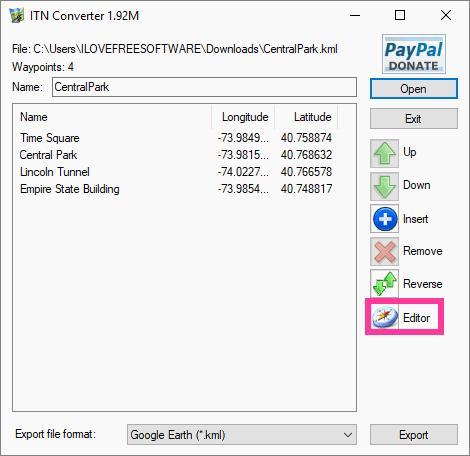
As you open your KML file in the ITNConv, it lists the points from the file. You can change the order, insert new point, reverse or delete a point from here. You can further edit your KML file in the ‘Editor‘.
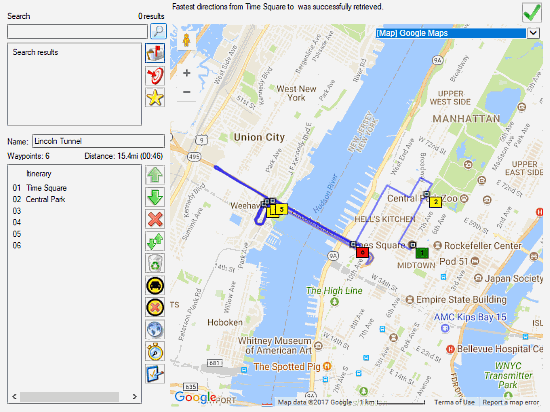
The KML editor plots the data from your file to a map. Here, you can edit pre-existing points and routes, as well as add new ones. ITNConv supports various sources to get the directional data, you can select whichever you like. You can also set the mode of transport to get the correct time and best routes.
Download ITN Conv KML Editor Software here.
Notepad++
Notepad++ is free source code editor. Unlike others on this list, it is not a feature-rich KML editor software. Notepad++ supports lots of coding formats which you can edit here including XML. And, KML is an XML notation, so you can edit it too.
With that said, you can edit KML files in Notepad++ with some basic knowledge of XML language and understanding of geographical data.
Download Notepad++ from here to edit your KML files.
Closing Words:
The KML editor software covered in this article are good and efficient. Using these software, you can easily edit the name, tracks, waypoints, routes, etc. very easily. Give these KML editors a try and tell us which one you like.